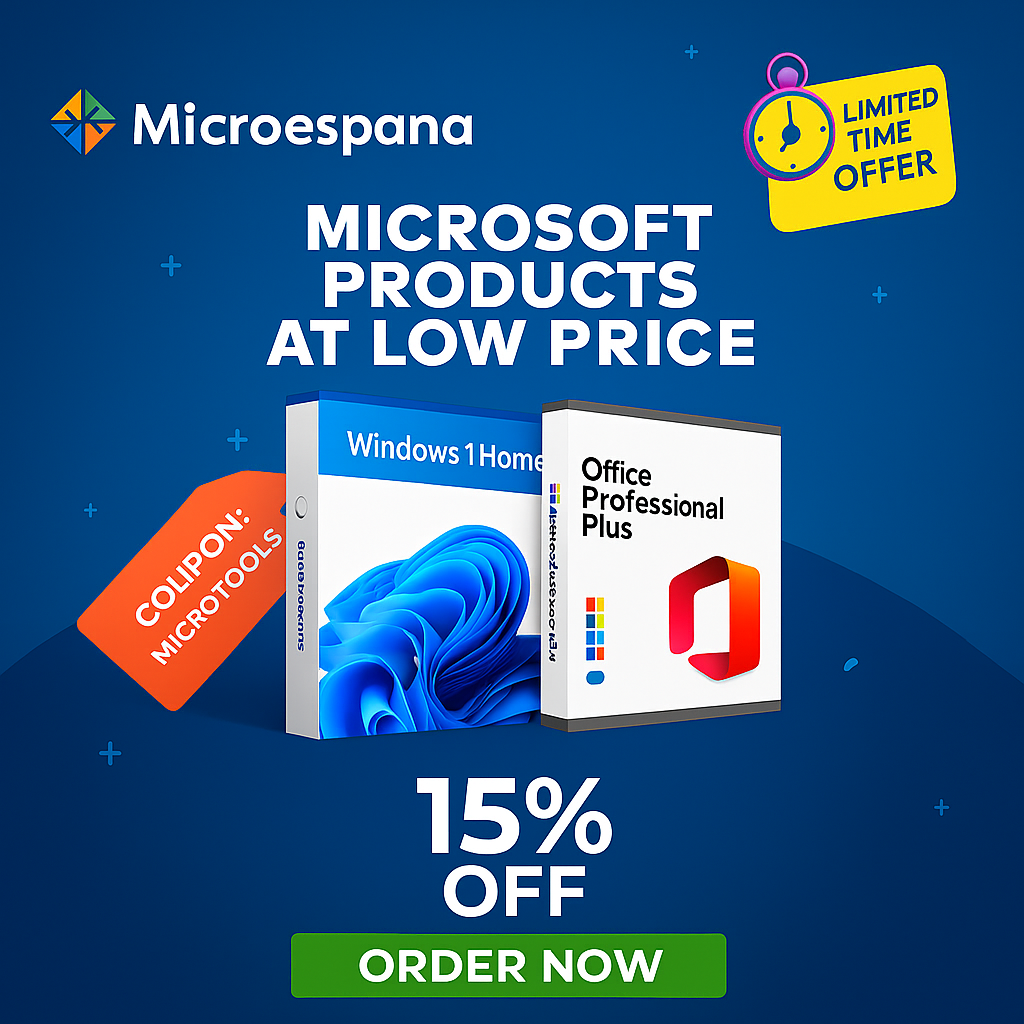Paint.NET and GIMP are two popular free image editing tools that cater to different user needs, making them go-to options for beginners and advanced users alike. Paint.NET offers a simple, user-friendly experience for quick edits, while GIMP provides powerful, professional-grade features for complex projects.
This comparison breaks down their key differences in interface, features, performance, and more, along with practical tips to help you choose and use the right tool for your workflow in 2025.
Table of Contents
ToggleOverview of Paint.NET and GIMP
Paint.NET, developed by Rick Brewster and a team of volunteers, is a lightweight raster graphics editor originally created as a Microsoft student project in 2004. It’s free, open-source, and designed for Windows, focusing on ease of use for casual editing like photo retouching or basic design.
GIMP (GNU Image Manipulation Program), launched in 1996 by Spencer Kimball and Peter Mattis, is a cross-platform, open-source alternative to Adobe Photoshop, emphasizing advanced editing capabilities for professional tasks such as photo manipulation and digital art.
Both tools are free and actively maintained, but Paint.NET is more beginner-oriented, while GIMP appeals to power users. In 2025, with Windows 10 support ending in October, both remain compatible with Windows 11, ensuring longevity. How to Install Multiple Programs at Once on Your PC: The Ultimate Guide
User Interface and Ease of Use
Paint.NET features a clean, intuitive interface with a traditional layout, including a toolbox on the left, layers and history panels on the right, and a central canvas. It’s straightforward for quick tasks, with minimal learning curve—new users can start editing within minutes. The plugin system allows customization without overwhelming the core experience.
GIMP’s interface is more complex, with a floating window design that can feel cluttered initially. Tools are organized in separate windows (toolbox, layers, brushes), which can be docked but requires setup. While powerful, it demands time to master, making it less ideal for beginners but rewarding for pros.
Key Difference: Paint.NET prioritizes simplicity for fast edits; GIMP’s modular design supports extensive customization but has a steeper learning curve.
Tip: For Paint.NET, use the “History” panel to undo changes easily. In GIMP, dock windows (View > Dockable Dialogs) to streamline the workspace.
Core Features and Editing Capabilities
Paint.NET excels in basic to intermediate editing: layers, adjustments (brightness, contrast, hue), selections, and effects like blur or sharpen. It supports plugins for extended functionality, such as advanced filters or file formats, but lacks non-destructive editing or advanced masking.
GIMP offers professional tools: unlimited layers, masks, paths, brushes, and filters (e.g., clone stamp, heal tool). It supports PSD files, CMYK color modes, and scripting (GIMP’s Script-Fu or Python), making it suitable for complex compositing or web design.
Key Difference: Paint.NET is great for simple photo tweaks; GIMP handles intricate edits like digital painting or batch processing.
Tip: In Paint.NET, install the “Effects” plugin pack for more filters. For GIMP, use the “Layer Masks” for non-destructive adjustments.
Performance and Resource Usage
Paint.NET is lightweight, using about 100-200 MB of RAM for typical edits, and runs smoothly on low-end hardware. It’s fast for basic tasks but can lag with large files or many layers.
GIMP is more resource-intensive, requiring 500 MB+ RAM, and can slow on older PCs during complex operations like high-resolution editing. However, it’s optimized for multi-core processors, leveraging modern hardware effectively.
Key Difference: Paint.NET is better for older PCs; GIMP shines on powerful machines for demanding tasks.
Tip: Close unnecessary programs before using GIMP to free RAM. For Paint.NET, enable “High DPI support” in settings for sharper images on 4K displays.
File Format Support
Paint.NET supports common formats: PNG, JPEG, BMP, TIFF, GIF, and PSD (limited). It handles transparency and alpha channels well but lacks native RAW support.
GIMP supports a broader range: PNG, JPEG, TIFF, PSD, RAW (with plugins), XCF (native), and more. It’s excellent for web graphics and print, with built-in color management.
Key Difference: GIMP offers superior format versatility; Paint.NET is sufficient for everyday files.
Tip: Export PSD from Paint.NET for GIMP compatibility. In GIMP, use “Export As” for web-optimized JPEGs.
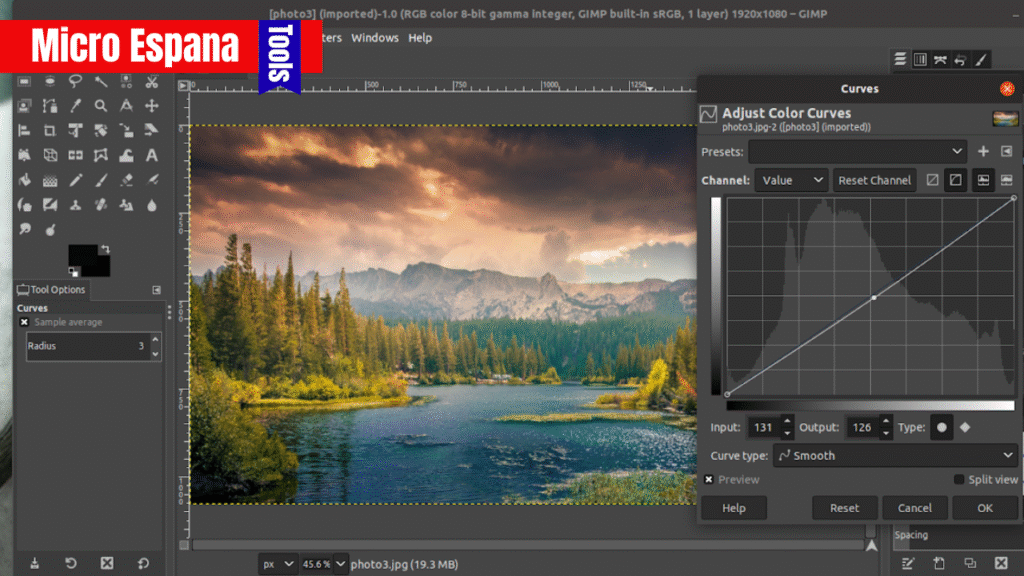
Plugins and Extensibility
Paint.NET’s plugin ecosystem is community-driven, with hundreds available for effects, file formats, and tools (e.g., Advanced Sharpen, PSD support). Installation is simple via the plugin folder.
GIMP has a vast plugin library, including Script-Fu (Scheme-based), Python scripts, and extensions for tasks like batch processing or AI filters. The Plugin Registry makes discovery easy.
Key Difference: GIMP’s plugins are more powerful for automation; Paint.NET’s are simpler to install.
Tip: For Paint.NET, download plugins from getpaint.net. In GIMP, use the Plugin Manager (Filters > Plugin Manager) to organize.
Security and Privacy
Paint.NET, being open-source, has no known vulnerabilities in 2025 and is safe for general use. It doesn’t collect user data.
GIMP is also open-source with a strong security track record, but its complexity can lead to risks if downloading plugins from untrusted sources.
Key Difference: Both are secure, but GIMP requires caution with plugins.
Tip: Scan plugins with antivirus before installing. Use sandboxing for GIMP on sensitive projects.
Cost and Licensing
Both are free and open-source, with no licensing fees. Paint.NET is donationware, while GIMP is fully GNU GPL.
Key Difference: Completely free for both, no hidden costs.
Tip: Donate to support development—Paint.NET via PayPal, GIMP through the GNOME Foundation.
Performance on Large Files
For a 100 MB image file:
- Paint.NET: Opens in ~5 seconds, edits smoothly with 4 layers, saves in 10 seconds.
- GIMP: Opens in ~3 seconds, handles 10+ layers efficiently, but may lag with 20+ layers on low RAM.
Key Difference: GIMP manages complex edits better; Paint.NET is faster for simple tasks.
Tip: For large files in GIMP, use “File > Open as Layers” to avoid memory overload.
User Community and Support
Paint.NET has an active forum at getpaint.net, with tutorials and plugin support. It’s user-friendly for hobbyists.
GIMP boasts a large community on gimp.org, with forums, documentation, and third-party resources. It’s ideal for professionals seeking advanced help.
Key Difference: GIMP has a bigger ecosystem; Paint.NET is more approachable for beginners.
Tip: Join Paint.NET’s forum for quick plugin advice. For GIMP, check the official documentation for scripting.
Which Tool Is Best for You?
| Criteria | Paint.NET | GIMP |
|---|---|---|
| Ease of Use | Beginner-friendly | Steeper learning curve |
| Features | Basic to intermediate | Professional-grade |
| Performance | Lightweight | Resource-intensive |
| Formats | Common (PNG, JPEG) | Extensive (PSD, RAW) |
| Plugins | Simple ecosystem | Powerful scripting |
| Cost | Free | Free |
Choose Paint.NET if you’re a beginner or need quick edits on low-end hardware. Opt for GIMP if you require advanced tools for professional work.
Example: A student editing photos for a project might use Paint.NET for simplicity, while a graphic designer creating logos would prefer GIMP’s layers and brushes.
Precautions and Tips for 2025
- Download Safely: Get Paint.NET from getpaint.net and GIMP from gimp.org to avoid malware.
- Windows 11 Compatibility: Both tools work seamlessly on Windows 11, crucial as Windows 10 support ends in October 2025.
- Backup Files: Always save versions before major edits, using auto-save in both tools.
- Antivirus Scan: Run a scan after installing plugins to ensure security.
- Hardware Optimization: For GIMP, allocate more RAM if possible; Paint.NET runs well on 4 GB.
Example: Before installing a GIMP plugin, scan it with Windows Defender to prevent risks.
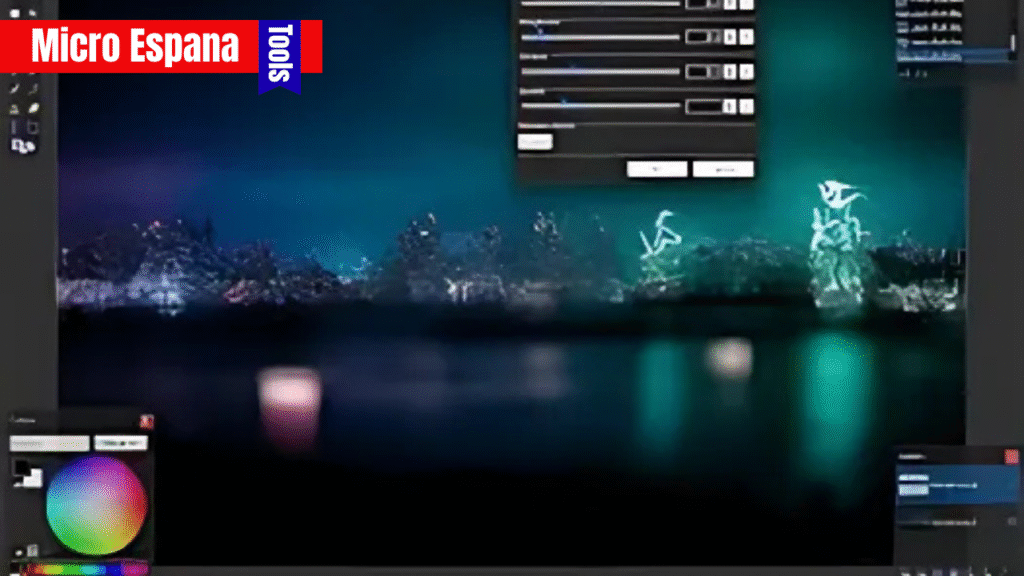
Troubleshooting Common Issues
- Slow Performance:
- Cause: Insufficient RAM or large files.
- Solution: Close other apps; use Paint.NET for lighter tasks or increase GIMP’s memory allocation in Edit > Preferences.
- Plugin Not Working:
- Cause: Incompatible version.
- Solution: Check plugin requirements; update the tool (Paint.NET via Help > Check for updates).
- File Corruption:
- Cause: Incomplete save.
- Solution: Enable auto-save (File > Save As in Paint.NET; Edit > Preferences > Folders in GIMP).
Example: If GIMP crashes on a large PSD, reduce the file size or switch to Paint.NET for basic edits.
Conclusion
Paint.NET and GIMP are both excellent free tools, but Paint.NET shines for simple, fast edits with its intuitive interface, while GIMP offers unmatched power for professional tasks with its extensive features and plugins. In 2025, as Windows 10 support ends, both remain compatible with Windows 11, ensuring they stay relevant. Evaluate your needs—quick retouching or complex design—and choose accordingly for an efficient workflow.
Frequently Asked Questions
Is Paint.NET better than GIMP for beginners?
Yes, Paint.NET’s simple interface makes it easier for new users compared to GIMP’s complex layout.
Can I use GIMP on Windows 11?
Yes, GIMP is fully compatible with Windows 11 and supports high-DPI displays.
Which has better compression for file exports?
Both support standard formats like PNG and JPEG, but GIMP offers more export options for print and web.
Do I need to pay for plugins?
No, both have free plugins, though premium ones exist for advanced features in GIMP.