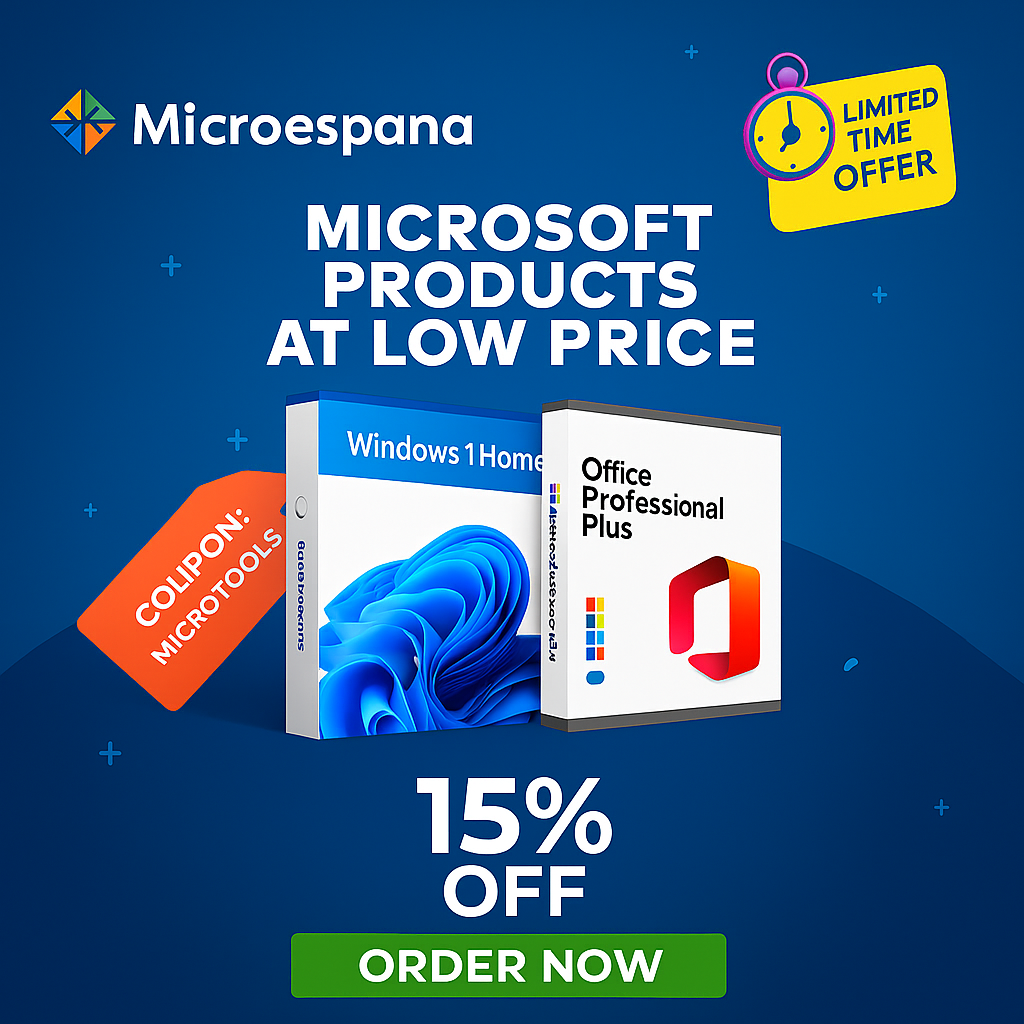Setting up a new computer or refreshing an existing one often means tedious hours spent downloading and installing individual applications. Multi software installer tools like Ninite revolutionize this process by enabling bulk software installation from trusted sources. These software package managers streamline system administration by letting you select multiple apps at once, handling downloads and setups automatically.
Crucially, they excel at bloatware prevention, rejecting unwanted toolbars and add-ons during installation. Beyond initial setup, they automate software updates, ensuring your applications stay current and secure without manual intervention. This approach saves significant time, reduces errors, and provides a cleaner, safer computing experience for both individuals and IT professionals managing multiple systems.
Table of Contents
ToggleWhat Are Software Package Managers & Why Do You Need Them?
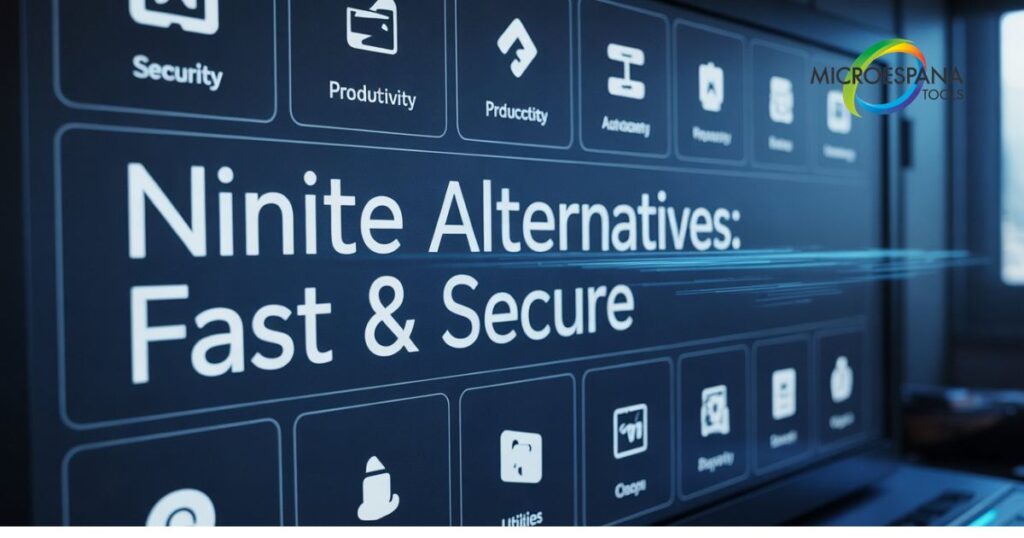
Software package managers have transformed how we handle applications on computers. These tools streamline bulk software installation by bundling multiple programs into a single process. They eliminate the tedious task of downloading each application individually. Windows package management has evolved significantly, offering users efficient ways to set up new systems or maintain existing ones.
The primary purpose of these tools is to simplify application deployment while ensuring security and consistency. They work by accessing trusted software repositories, downloading the latest versions, and installing applications with minimal user intervention. This approach not only saves time but also reduces the risk of downloading malicious software from unverified sources. For both personal and professional use, package managers have become essential tools in modern computing.
| Traditional Installation | Package Manager Installation |
| Download each program separately | Select multiple programs at once |
| Manual installation for each app | Automated installation process |
| Risk of downloading from untrusted sources | Verified sources only |
| Time-consuming | Quick and efficient |
| Potential for bundled bloatware | Bloatware prevention built-in |
Top 7 Tools for Bulk Software Installation: A Quick Overview
The market offers several excellent multi software installer options to suit different needs. Ninite stands out for its simplicity and user-friendly approach. Chocolatey appeals to power users with its command-line capabilities. Patch My PC focuses on keeping applications updated. Silent Install Builder allows for custom installation packages. Ketarin excels at monitoring and updating applications. SUMo specializes in identifying outdated software. FileHippo App Manager provides a comprehensive software management solution.
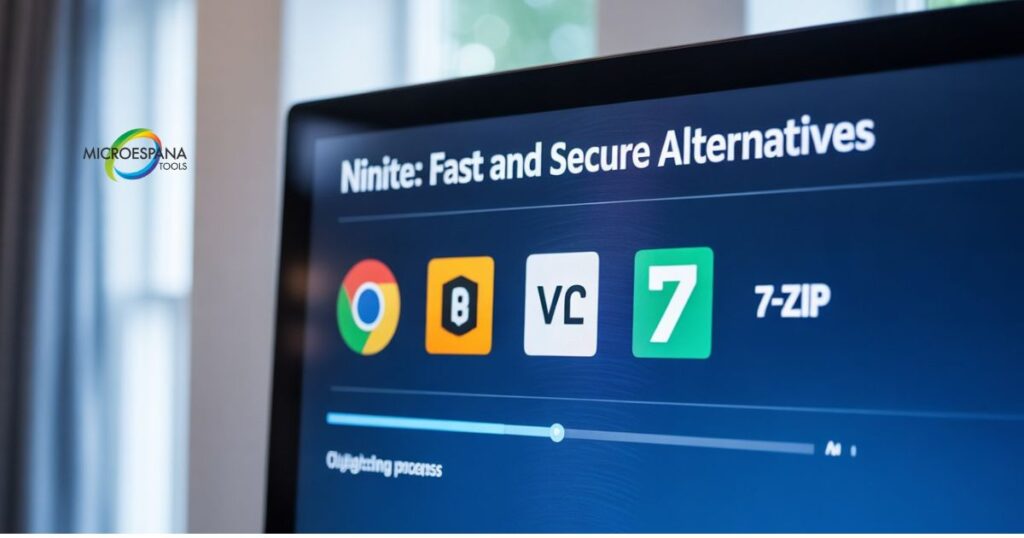
Each tool brings unique strengths to the table. Some prioritize ease of use for non-technical users, while others offer advanced features for IT professionals. The choice depends on your specific requirements, technical comfort level, and intended use case. Understanding these options helps you select the most suitable solution for your software management needs.
| Tool Name | Primary Focus | User Level | Key Feature |
| Ninite | Simplicity | Beginner | One-click installation |
| Chocolatey | Power-user functionality | Advanced | Command-line interface |
| Patch My PC | Software updates | Intermediate | Automatic patching |
| Silent Install Builder | Custom packages | Advanced | Silent installation creation |
| Microespana Tools | Application monitoring | Advanced | Update automation |
| SUMo | Outdated software detection | Intermediate | Comprehensive scanning |
| File Hippo | Overall management | Intermediate | Centralized dashboard |
How Package Managers Work: The Technology Explained
Software package managers operate through a sophisticated system of scripted installations and dependency resolution. When you select applications for installation, the manager checks its software repositories for the latest versions. It then downloads these applications along with any required components or dependencies. The process ensures that all necessary elements are present before installation begins, preventing errors and incomplete setups.
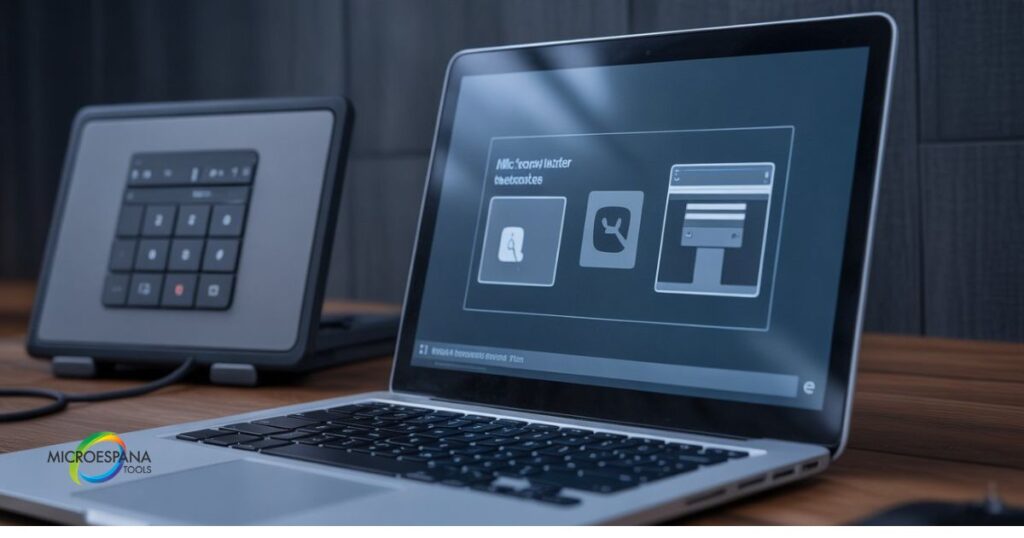
The technology behind these tools enables silent installation, meaning applications can be deployed without user interaction. This feature is particularly valuable in corporate environments where IT administrators need to set up multiple computers with identical software configurations. Package managers also handle updates efficiently, checking for new versions and applying them automatically or with minimal user approval. This automation reduces the burden of manual maintenance while ensuring systems remain secure and up-to-date.
- User Selection → Repository Check → Download → Dependency Resolution → Installation → Configuration → Completion
Ninite Deep Dive: The Simplest Way to Install & Update Apps
Ninite has earned its reputation as the most user-friendly multi software installer available. Its interface is incredibly intuitive, allowing users to select desired applications from a categorized list. Once selected, Ninite creates a custom installer that handles all selected programs simultaneously. The tool automatically rejects bloatware and unwanted toolbars, ensuring clean installations. This one-click installation approach makes it ideal for non-technical users who want a hassle-free experience.
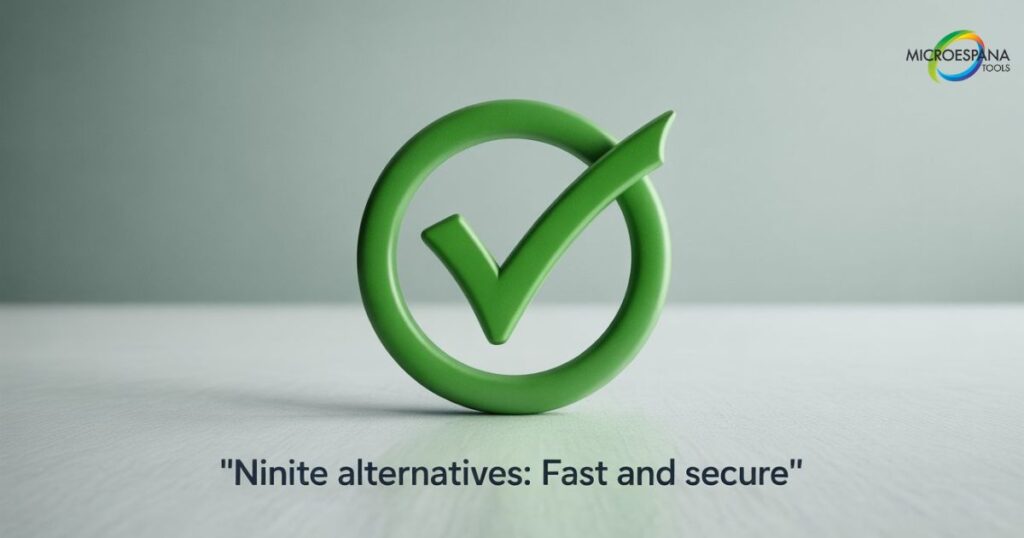
The beauty of Ninite lies in its simplicity and reliability. It runs in the background without interrupting your work, installing applications with default settings that work for most users. Ninite also offers update functionality, allowing you to refresh multiple applications with a single click. This combination of ease-of-use and practical functionality has made Ninite a favorite among casual users and IT professionals alike who need to set up systems quickly and securely.
“Ninite is the best thing ever. I use it for every new PC build and for setting up computers for friends and family. It saves hours of work and eliminates the frustration of dealing with individual installers and bundled junkware.” – Tech enthusiast and system builder
Chocolatey: Power-User Package Management for Windows
Chocolatey brings the power of command-line interface package management to Windows. Built on the PowerShell integration framework, it offers advanced users granular control over software installation and configuration. With over 9,000 packages in its repository, Chocolatey provides access to a vast array of software applications. Its developer-focused approach makes it particularly popular among programmers and system administrators who need precise control over their software environments.
The strength of Chocolatey lies in its scripting capabilities and automation features. Users can create complex deployment scripts that install, configure, and update multiple applications across numerous systems. This level of automation is invaluable in enterprise environments where consistency and efficiency are paramount. While Chocolatey has a steeper learning curve than graphical alternatives, its power and flexibility make it an indispensable tool for technical users who need to manage software at scale.

Case Study: Chocolatey in Corporate Deployment
A mid-sized technology company with 500 employees implemented Chocolatey to standardize their software environment across departments. The IT team created deployment packages for essential applications, reducing setup time for new employees from 4 hours to just 45 minutes. Additionally, they automated security updates, ensuring all systems remained protected against vulnerabilities without manual intervention. This implementation resulted in an estimated annual savings of 1,200 IT hours and significantly improved security posture across the organization.
Head-to-Head Comparison: Features & Functionalities
When evaluating multi software installer options, a comprehensive tool comparison reveals significant differences in approach and capabilities. Ninite excels in simplicity with its intuitive graphical user interface, making it accessible to users of all technical levels. Chocolatey, conversely, offers powerful CLI functionality that appeals to advanced users and system administrators. This fundamental difference in user interface design reflects the distinct target audiences for each tool.
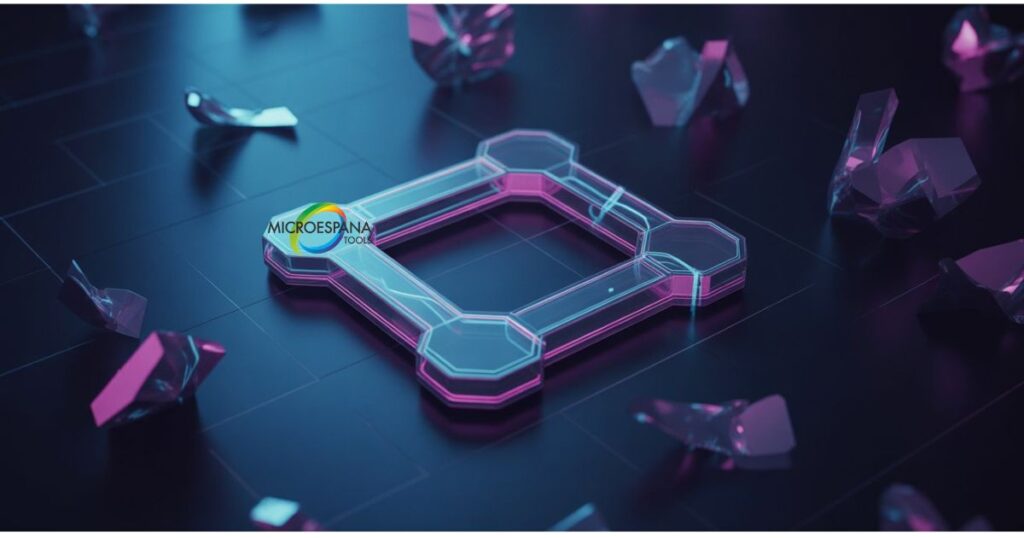
Beyond interface differences, these tools vary in repository size, update frequency, customization options, and enterprise features. Some prioritize ease of use, while others focus on flexibility and control. Understanding these distinctions helps users select the most appropriate solution based on their specific needs, technical proficiency, and intended use cases. The right choice depends on whether you prioritize simplicity or power, consumer or enterprise functionality, or graphical versus command-line interaction.
| Feature | Ninite | Chocolatey | Microespana Tools | SUMo |
| User Interface | Graphical | Command-line | Graphical | Graphical |
| Learning Curve | Low | High | High | Low |
| Repository Size | Medium | Large | Medium | Medium |
| Customization | Low | High | Medium | Low |
| Update Automation | Yes | Yes | Yes | Yes |
| Enterprise Features | Limited | Extensive | Extensive | Limited |
| Scripting Support | No | Yes | Yes | No |
| Price | Free | Free/Paid | Free/Paid | Free/Paid |
Pros & Cons: Is This Tool Right for You?
Each multi software installer solution presents distinct advantages and limitations based on your user requirements. Ninite offers unparalleled simplicity and safety, making it perfect for non-technical users or those setting up personal computers. However, it lacks advanced customization options. Chocolatey provides exceptional power and flexibility for power users and enterprise environments but demands technical expertise and comfort with command-line operations.
Security-conscious users will appreciate that both tools prioritize verified sources and automatic updates. The decision ultimately hinges on your technical comfort level and specific needs. Consider whether you prioritize ease of use or advanced functionality, individual or enterprise deployment, and graphical or command-line interfaces. Understanding these factors helps you select the tool that best aligns with your software management goals and technical capabilities.
| Tool | Pros | Cons |
| Ninite | Extremely easy to use; No bloatware; Automatic updates | Limited software selection; No customization options |
| Chocolatey | Extensive software repository; Powerful scripting; Enterprise features | Steep learning curve; Command-line focused |
| Patch My PC | Good for updates; Simple interface | Limited installation features |
| SUMo | Excellent at detecting outdated software | Update process not as streamlined |
| Silent Install Builder | Highly customizable installation packages | Complex setup process |
Best Use Cases: Which Tool to Use When?
Multi software installer tools shine in different scenarios based on their design and capabilities. For corporate environments, Chocolatey stands out with its enterprise features, scripting capabilities, and centralized management. IT administrators can deploy standardized software configurations across hundreds of computers, ensuring consistency and compliance. The tool’s automation features significantly reduce the time and effort required for large-scale system administration tasks.
In developer workflows, both Chocolatey and command-line tools offer the flexibility needed for creating customized development environments. For non-technical users setting up a new PC or maintaining their current system, Ninite provides the most accessible experience with its straightforward interface and automated processes. Educational institutions benefit from package managers for setting up computer labs with consistent software configurations. Understanding these use cases helps you select the most appropriate tool for your specific situation.
| Use Case | Recommended Tool | Why |
| Home User Setup | Ninite | Simple interface, no technical knowledge required |
| Corporate Deployment | Chocolatey | Enterprise features, scripting capabilities |
| Developer Environment | Chocolatey/Scoop | Customizable, command-line control |
| School Computer Lab | Ninite/Patch My PC | Easy setup, consistent configurations |
| IT Administration | Microespana Tools | Centralized management, automation |
| Software Updates | Patch My PC/SUMo | Specialized in keeping software current |
| Custom Installation Packages | Silent Install Builder | Highly customizable deployment options |
Key Benefits of Using Bulk Installation Tools
Multi software installer solutions deliver substantial advantages that transform how we manage applications. Time-saving stands as the most immediate benefit, reducing setup time for new systems from hours to minutes. These tools eliminate the need to visit multiple websites, download individual installers, and navigate through installation wizards. Error reduction is another significant advantage, as standardized installation processes minimize the risk of incorrect configurations or incomplete setups.
Beyond efficiency, these tools enhance security patching by ensuring applications remain current with the latest security updates. They simplify system maintenance by automating the update process across multiple applications. For organizations, this translates to improved security posture and reduced vulnerability to cyber threats. The consistency achieved through bulk installation tools also ensures that all systems have identical software configurations, facilitating troubleshooting and support while maintaining standardization across the organization.
| Benefit | Description | Impact |
| Time Efficiency | Install multiple applications simultaneously | Reduces setup time by up to 90% |
| Security Enhancement | Automatic updates from verified sources | Minimizes vulnerability to threats |
| Consistency | Standardized installations across systems | Simplifies maintenance and support |
| Bloatware Prevention | Automatic rejection of unwanted software | Improves system performance |
| Resource Optimization | Efficient use of bandwidth and system resources | Reduces overhead costs |
| Centralized Management | Single point of control for software deployment | Streamlines IT operations |
Frequently Asked Questions (FAQs) – Answered!
Users often have questions about multi software installer tools and their functionality. One common concern involves software conflicts and how package managers handle them. These tools are designed to resolve compatibility issues through dependency resolution, ensuring that required components are installed in the correct order. Application isolation techniques prevent installed programs from interfering with each other, maintaining system stability even with complex software combinations.
Another frequent question relates to software authenticity and security. Package managers address this by maintaining centralized repositories of verified applications, eliminating the risk of downloading malicious software from unofficial sources. The regular updates provided by these tools ensure that security patches are applied promptly, protecting systems from known vulnerabilities. Understanding these aspects helps users trust package managers with their software installation and maintenance needs.
Are package managers safe to use?
Yes, they download from verified sources and reject bloatware.
Can I use multiple package managers simultaneously?
While possible, it’s not recommended as it may cause conflicts.
Do package managers work with all software?
Most popular applications are supported, but some specialized software may require manual installation.
Can I customize installation settings?
Tools like Chocolatey offer extensive customization, while simpler options like Ninite use standard settings.
Can I create my own installation packages?
Advanced tools like Chocolatey and Silent Install Builder allow for custom package creation.