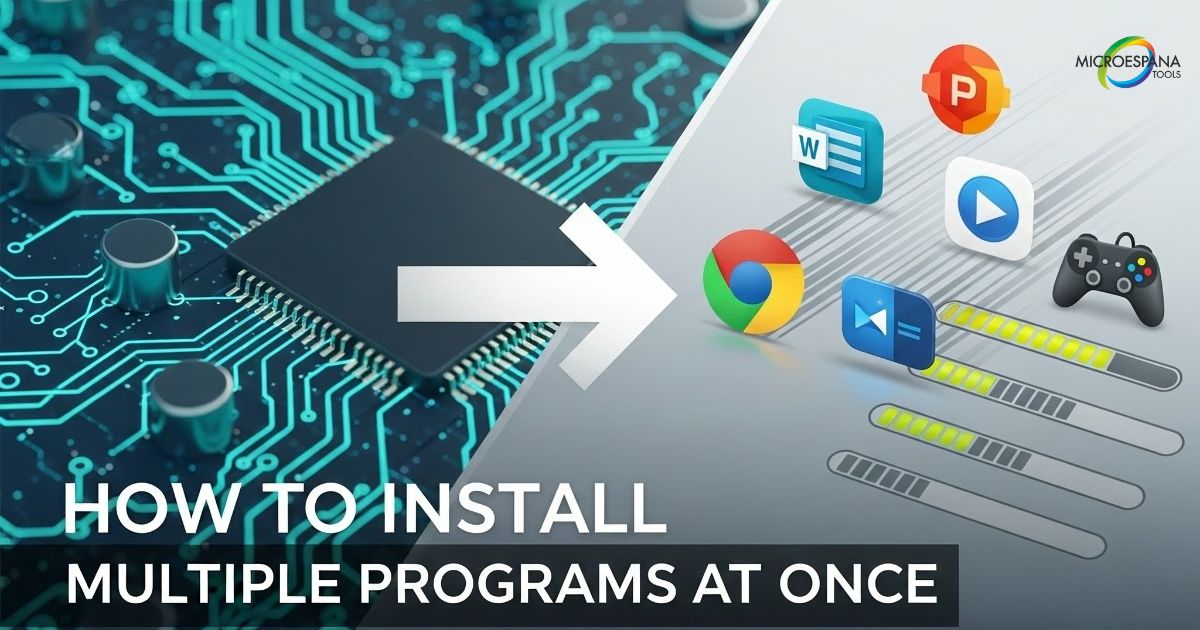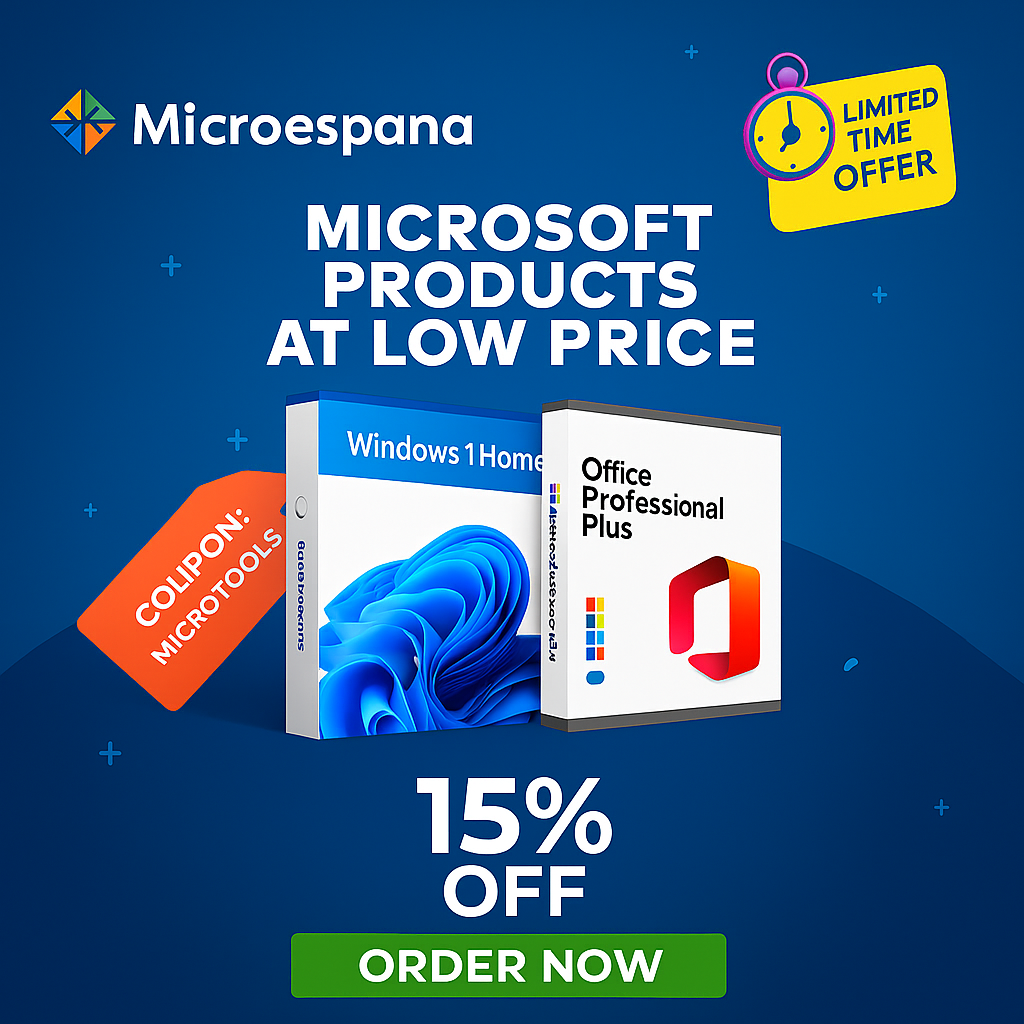Tired of wasting hours clicking through setup wizards? Learning how to install multiple programs at once is a true game-changer for Windows users. Bulk install apps Windows methods eliminate the tedious cycle of downloading, running, and configuring software individually.
Whether you’re setting up a new PC, recovering from a system crash, or deploying tools across an office, simultaneous app installation saves immense time and effort. Powerful app installation automation tools, ranging from user-friendly software deployment tools like Ninite to command-line powerhouses like Winget, handle the heavy lifting. These solutions ensure consistent, error-free installations, letting you save time installing apps and focus on using your software, not installing it.
Table of Contents
ToggleUnderstanding Bulk Software Installation: Benefits and Use Cases
Bulk install multiple apps refers to the process of installing several software applications in a single operation rather than individually. This approach eliminates the need to manually download each installer, click through setup wizards, and wait for each installation to complete separately. Windows Package Manager (winget) and other app management solutions have made this process increasingly accessible to all users, not just IT professionals. The time savings become substantial when setting up new computers or performing system reinstalls.
The benefits of software deployment tools extend beyond mere convenience. For IT departments, these tools ensure consistent software environments across multiple workstations, reducing support costs and standardizing user experiences. Home users benefit from faster setup times and reduced frustration when configuring new systems. Developers can quickly establish quick setup development environment configurations with all necessary tools and frameworks. Batch install multiple apps methods also minimize the risk of errors during installation and ensure that all required software is properly deployed with minimal user intervention.
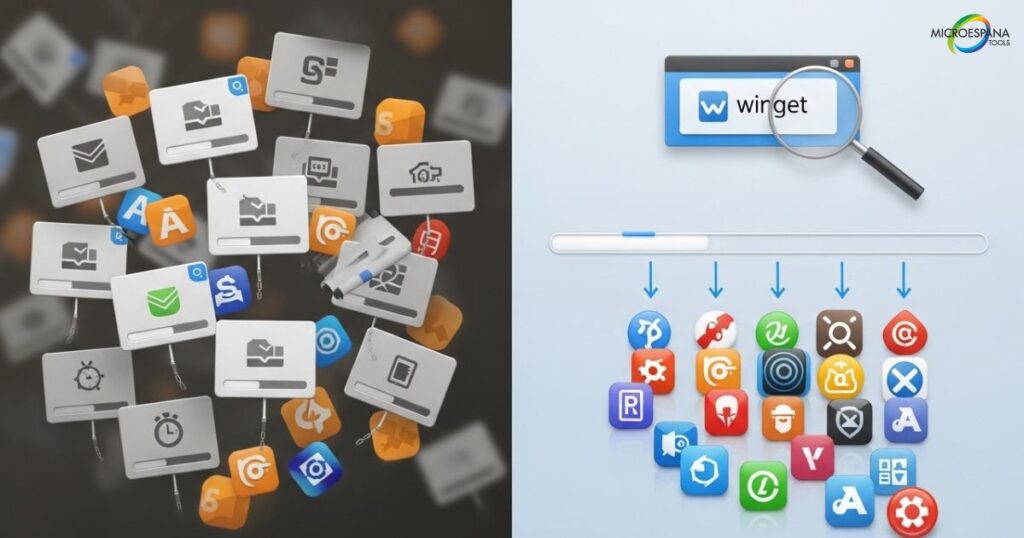
| Use Case | Benefits | Suitable Tools |
| Home User Setup | Time savings, simplified process | Ninite, Patch My PC, Winstall |
| IT Department Deployment | Consistency, standardization, reduced support | Winget, Patch My PC Enterprise, Microespana Tools |
| Developer Environment Setup | Quick configuration, dependency management | Dev Home, Winget, Winstall |
| System Reinstallation | Faster recovery, automated restoration | Winget scripts, Ninite, Patch My PC |
Winget: Microsoft’s Powerful Command-Line Solution
Windows Package Manager (winget) represents Microsoft’s official entry into the world of command-line app installation tools. Included by default in Windows 11 and modern Windows 10 installations, this powerful utility enables users to discover, install, upgrade, and remove applications with simple text commands. Winget command scripts can be created to automate app installation across multiple systems, making it an invaluable tool for IT professionals and power users alike. The tool maintains a comprehensive repository of thousands of popular applications, continuously updated to ensure access to the latest versions.
Getting started with Winget is straightforward for anyone familiar with the Command Prompt or PowerShell. Basic commands like winget install followed by the application name or App ID search identifier allow for quick installation of individual programs. More advanced users can create text files containing multiple application IDs and execute them with a single command, enabling batch file generation for complex deployment scenarios. Windows Package Manager (winget) also supports features like exporting lists of installed applications, importing configurations across systems, and performing silent installations that require no user interaction. These capabilities make it a versatile solution for both simple and complex software deployment tools requirements.
What is Bulk Software Installation?
Bulk software installation refers to deploying multiple applications simultaneously rather than individually. This approach eliminates repetitive clicking through wizards and waiting for each installation to complete separately. Bulk install multiple apps methods have evolved significantly over the years, from complex scripting solutions to user-friendly graphical interfaces. Modern app management solutions leverage centralized repositories of software packages, allowing users to select multiple applications and install them with a single operation. This approach not only saves time but also ensures consistency across installations and reduces the likelihood of errors during the setup process.
The concept originated in enterprise environments where IT departments needed to deploy standardized software configurations across hundreds or thousands of computers. Today, these technologies have become accessible to home users and small businesses as well. Simultaneous app installation tools typically handle the entire process: downloading the required installation files, executing the installation routines with appropriate settings, and verifying successful completion. Some advanced software deployment tools even manage post-installation configuration, license activation, and ongoing updates, providing a comprehensive solution for software lifecycle management.
Time-Saving Advantages for Home Users
Home users benefit tremendously from bulk program installation when setting up new computers or performing system reinstalls. What once took hours of manual effort can now be accomplished in minutes with the right tools. Consider the typical scenario of setting up a new Windows PC: you need a web browser, office suite, media player, antivirus software, image editor, PDF reader, and various utilities. Installing these applications one by one could easily consume two to three hours of your time. With app installation automation, this process can be reduced to 15-20 minutes of largely unattended operation.
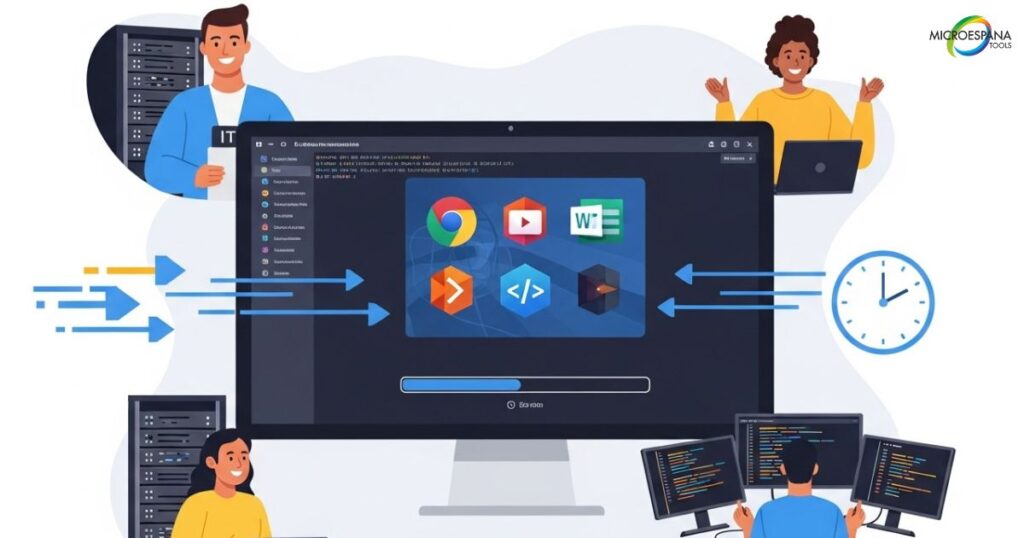
The time savings become even more significant when you factor in the convenience aspects. Graphical interface tools like Ninite allow you to select all your desired applications from a single webpage, download a custom installer, and simply run it while you attend to other tasks. There’s no need to visit multiple websites, hunt for download links, or navigate through installation wizards that often try to bundle additional software or change your browser settings. Third-party installers typically install applications with optimal settings, avoiding the common pitfalls of manual installations. This streamlined approach not only saves time installing apps but also reduces frustration and potential errors during the setup process.
Enterprise and IT Professional Applications
IT professionals leverage multiple software installation techniques to deploy consistent software environments across numerous workstations. In enterprise environments, standardization is crucial for security, compatibility, and support efficiency. Software deployment tools enable IT departments to create standardized application sets that can be deployed across entire organizations with minimal effort. This standardization ensures that all employees have the necessary tools to perform their jobs while reducing technical support overhead and security risks associated with inconsistent software configurations.
Command Prompt automation and enterprise-grade software deployment tools offer additional capabilities beyond simple installation. These solutions can target specific user groups or departments, enforce installation policies, schedule deployments during off-hours to minimize disruption, and generate comprehensive reports on installation status and software compliance. Advanced app management solutions also handle license management, ensuring that organizations remain compliant with software licensing agreements while optimizing their software investments. For IT departments managing hundreds or thousands of computers, these bulk install apps Windows methods aren’t just convenient—they’re essential for efficient operations and cost management.
When Bulk Installation Makes the Most Sense
Bulk install multiple apps approaches prove invaluable in several common scenarios. After performing a clean installation of Windows or setting up a new computer, you typically need to reinstall all your applications. This situation represents perhaps the most obvious use case for simultaneous app installation methods. Instead of spending hours manually downloading and installing each program, you can use Windows Package Manager (winget) or other tools to restore your entire application suite in a fraction of the time. This approach is particularly beneficial for IT professionals who frequently set up new computers for employees or for tech enthusiasts who enjoy experimenting with different system configurations.
Another scenario where app installation automation shines is in development environments. Developers often need specific combinations of programming languages, frameworks, databases, and tools to create effective quick setup development environment configurations. Using Dev Home app installer or similar developer tools setup solutions, developers can create reproducible environment configurations that can be deployed across multiple machines or shared with team members. This ensures consistency and eliminates the “it works on my machine” problems that often plague development teams. Educational institutions, computer labs, and businesses with standardized workstation requirements also benefit significantly from these software deployment tools, as they can maintain consistent software configurations across multiple computers with minimal effort.

Ninite: The User-Friendly Graphical Bulk Installer
Ninite custom installer stands out as one of the most accessible graphical interface tools for bulk install multiple apps operations. This web-based service allows users to select from hundreds of popular applications across various categories, then generates a custom installer that handles the entire installation process automatically. What makes Ninite particularly appealing is its simplicity—there’s no need to understand command-line operations or create complex scripts. Users simply check boxes next to desired applications, download their personalized installer, and run it. Ninite handles downloading the latest versions, installing them with optimal settings, and avoiding bundled software or toolbars that often accompany manual installations.
The Ninite approach to simultaneous app installation offers several advantages beyond ease of use. The service ensures that only the latest stable versions of applications are installed, eliminating the need to update immediately after installation. It also installs applications in the background with default settings that minimize system impact and avoid changing browser homepages or search engines. For home users and small businesses, Ninite custom installer provides an excellent balance of convenience and control. The free version works well for individual use, while businesses can opt for Ninite Pro, which adds features like offline installation, 64-bit application support, and integration with enterprise management tools. Despite its simplicity, Ninite remains one of the most effective app management solutions for users who prefer a graphical approach to software deployment tools.
How Ninite Simplifies Software Installation
Ninite revolutionizes the bulk install apps Windows experience by eliminating the complexity traditionally associated with installing multiple applications. The service provides a clean, intuitive web interface where users can browse applications by category or search for specific programs. Each application is presented with a simple checkbox, allowing users to select exactly what they need without navigating through multiple websites or dealing with confusing download pages. Once selections are made, Ninite generates a small executable file that contains all the necessary installation logic. This custom installer download approach means users don’t need to maintain large installation files or worry about downloading the correct versions for their system architecture.
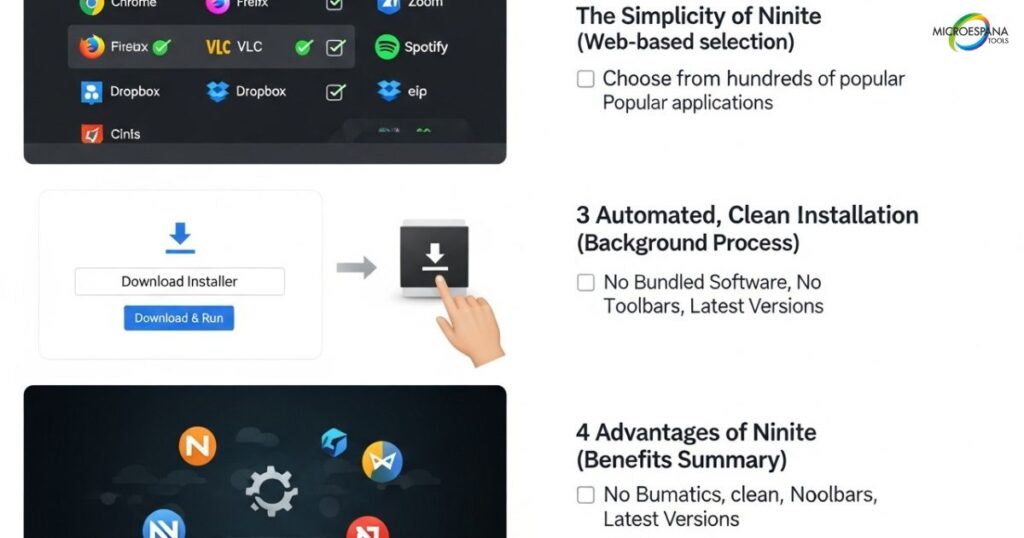
What happens behind the scenes makes Ninite particularly effective. When you run the Ninite installer, it automatically detects your system configuration, downloads the appropriate versions of selected applications, and installs them with optimal settings. The service handles the entire process without requiring user interaction—no clicking through license agreements, no declining bundled software offers, and no restarting your system multiple times. Ninite custom installer also installs applications one at a time to avoid conflicts and system resource issues. This methodical approach ensures successful simultaneous app installation even on lower-powered systems. For users who value simplicity and reliability, Ninite represents one of the most user-friendly third-party installers available for Windows.
Step-by-Step Guide to Using Ninite
Using Ninite to install multiple programs at once is remarkably straightforward. Begin by visiting the Ninite website, where you’ll find a clean interface organized into categories such as web browsers, messaging, media, imaging, documents, security, utilities, file sharing, and development tools. Browse through these categories or use the search function to find specific applications you want to install. Check the boxes next to each desired application—Ninite supports hundreds of popular programs including Google Chrome, Firefox, LibreOffice, VLC Media Player, GIMP, 7-Zip, and many others. As you make selections, Ninite tracks your choices at the bottom of the page.
Once you’ve selected all the applications you need, scroll down and click the “Get Your Ninite” button. This downloads your personalized installer file, typically less than 1MB in size. Run this executable, and Ninite will handle the rest. The installer displays progress indicators as it downloads and installs each application, but requires no further interaction from you. When the process completes, you’ll find all your selected programs installed and ready to use. For future installations, you can save your custom installer or simply revisit the Ninite website to recreate your selection. This simple process makes Ninite custom installer one of the most accessible app management solutions for users who want to save time installing apps without dealing with complex configurations or command-line operations.
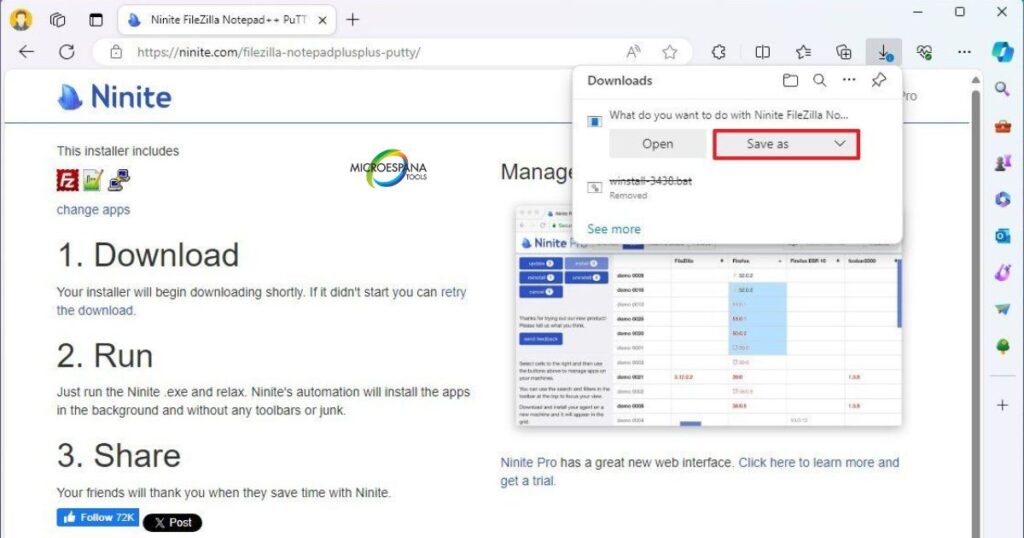
Available Software Categories in Ninite
Ninite offers an extensive catalog of applications organized into logical categories to simplify the selection process. The web browsers category includes popular options like Google Chrome, Mozilla Firefox, Microsoft Edge, and Opera, allowing users to install multiple programs at once for their internet browsing needs. The messaging section covers communication tools such as Skype, Discord, Slack, and Telegram, while the media category includes essential applications like VLC Media Player, iTunes, Spotify, and Audacity. These categories make it easy to find and select all the applications you need for specific purposes without searching through an unorganized list.
For productivity and document handling, Ninite provides office suites like LibreOffice and Apache OpenOffice, along with PDF readers, note-taking applications, and cloud storage clients. The security section offers antivirus solutions, firewalls, and password managers to protect your system. Developers will appreciate the programming tools category, which includes IDEs, database tools, and version control clients. Utilities cover system maintenance, compression tools, and other essential applications that enhance Windows functionality. This comprehensive selection makes Ninite custom installer a versatile solution for most bulk install apps Windows needs, whether you’re setting up a basic home computer or configuring a development workstation. The service regularly updates its catalog to include new applications and ensure that existing selections remain current and relevant.
Limitations and Considerations for Ninite Users
While Ninite excels at simplifying simultaneous app installation, it does have some limitations that users should consider. The service focuses on popular, widely-used applications, so you won’t find niche or specialized software in its catalog. If your requirements include less common programs, you may need to supplement Ninite with other software deployment tools or manual installations. Additionally, Ninite doesn’t offer customization options for installation parameters—all applications are installed with default settings, which may not meet the needs of advanced users who require specific configurations. This limitation ensures simplicity but reduces flexibility compared to more advanced app management solutions.
Another consideration is that the free version of Ninite requires an internet connection during installation, as it downloads applications on-demand. While this keeps the installer file small, it can be problematic for systems with limited or unreliable internet access. The service also doesn’t support every version of Windows—older operating systems may not be compatible with the latest Ninite installer. For business environments, the free version lacks enterprise features like centralized management, reporting, and integration with existing IT infrastructure. Organizations with these requirements should consider Ninite Pro or alternative third-party installers designed specifically for enterprise deployment. Despite these limitations, Ninite remains an excellent choice for home users and small businesses looking for a simple way to save time installing apps without technical complexity.
Patch My PC Updater: Installation and Maintenance Combined
Patch My PC Updater distinguishes itself from other bulk install apps Windows solutions by combining initial simultaneous app installation with ongoing maintenance capabilities. This comprehensive approach ensures that once applications are installed, they remain up-to-date with the latest security patches and feature improvements. Patch My PC Updater maintains a large repository of popular Windows applications and can install hundreds of programs with just a few clicks. The tool’s interface is intuitive, allowing users to browse available software by category or search for specific applications. Unlike some third-party installers that focus solely on installation, Patch My PC provides a complete solution for software lifecycle management, making it particularly valuable for users who want to maintain their systems over time.
What sets Patch My PC Updater apart is its dual focus on deployment and maintenance. After performing the initial bulk install multiple apps operation, the application continues to monitor your system for outdated software and can automatically update installed applications when new versions become available. This eliminates the security risks and performance issues associated with outdated software while saving users the hassle of manually checking for updates. The tool also excels at detecting and removing bloatware that often comes pre-installed on new computers, helping to optimize system performance from the start. For IT professionals and power users, Patch My PC offers advanced features including silent installations, command-line support, and integration with enterprise deployment systems, making it a versatile addition to the ecosystem of software deployment tools.
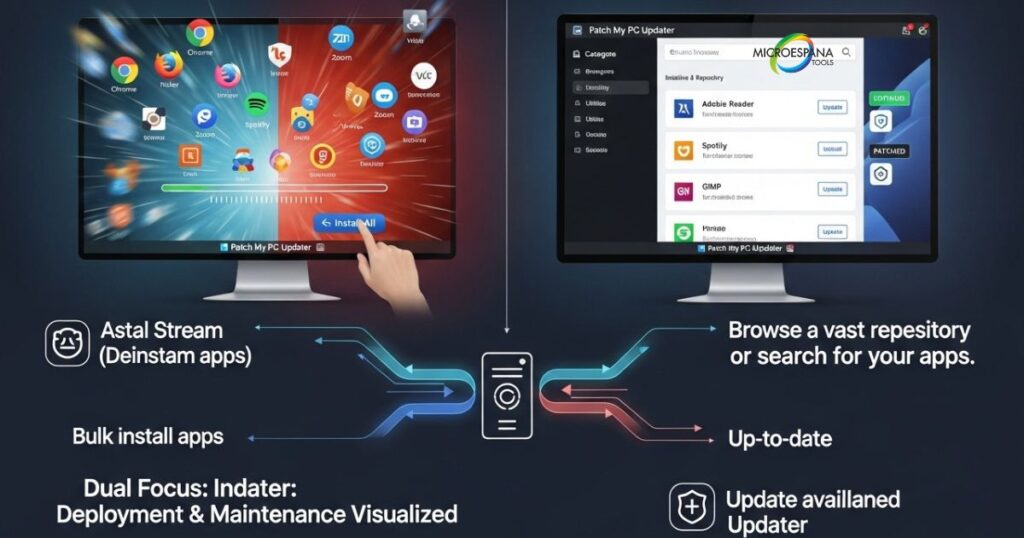
Overview of Patch My PC Capabilities
Patch My PC Updater offers a comprehensive suite of capabilities that extend beyond simple app installation automation. The application features a clean, organized interface that displays available software in categories such as browsers, security, multimedia, utilities, and development tools. Users can select multiple applications for installation with a single click, and the tool handles downloading and installing each program with optimal settings. Unlike some graphical interface tools that require internet access during installation, Patch My PC can download installers in advance for offline deployment scenarios. This feature proves particularly valuable for IT professionals managing systems with limited connectivity or for creating standardized installation packages for deployment across multiple computers.
The application’s update functionality represents its strongest feature. After installation, Patch My PC continuously monitors your system for outdated applications and provides one-click updates for hundreds of popular programs. This proactive approach to software maintenance addresses security vulnerabilities, improves performance, and ensures access to the latest features without requiring manual intervention. The tool can also detect and uninstall potentially unwanted programs that often come bundled with other software or pre-installed on new computers. For users who want to save time installing apps while maintaining system security and performance, Patch My PC Updater offers an excellent balance of automation and control. Its ability to handle both initial deployment and ongoing maintenance makes it a standout among app management solutions for Windows systems.
Installation Process for Multiple Programs
Using Patch My PC Updater to install multiple programs at once follows a straightforward process designed for efficiency and user convenience. After downloading and launching the application, users are presented with a tabbed interface where the “Install” tab displays available applications organized by category. Each application entry includes the software name, current version, and a checkbox for selection. Users can browse through categories or use the search function to find specific programs, then check the boxes next to all desired applications. This selection process makes it easy to create a customized software suite tailored to specific needs, whether setting up a basic home computer or configuring a development workstation.
Once selections are made, clicking the “Install” button initiates the simultaneous app installation process. Patch My PC downloads each selected application and installs it with default settings optimized for performance and security. The tool displays progress indicators for each installation and handles any required restarts automatically. Unlike manual installations that often require user interaction to accept license agreements or decline bundled software, Patch My PC performs these operations silently in the background. The application also creates a system restore point before installation, providing an easy recovery option if any issues arise. This streamlined approach to bulk install apps Windows operations saves considerable time and reduces the potential for errors during the setup process. For IT professionals, Patch My PC supports command-line operations and silent installation modes, enabling integration with existing deployment scripts and enterprise management systems.
Keeping Software Updated with Patch My PC
Patch My PC Updater excels at maintaining system security and performance through its automated update capabilities. After the initial bulk install multiple apps operation, the application continues to monitor your system for outdated software. The “Updates” tab displays all installed applications that have available updates, along with version information and download size. Users can update individual programs or select all available updates with a single click. This comprehensive approach to software maintenance addresses one of the most significant security challenges facing Windows users—outdated applications with known vulnerabilities. By automating the update process, Patch My PC helps ensure that your system remains protected against emerging threats without requiring constant manual attention.
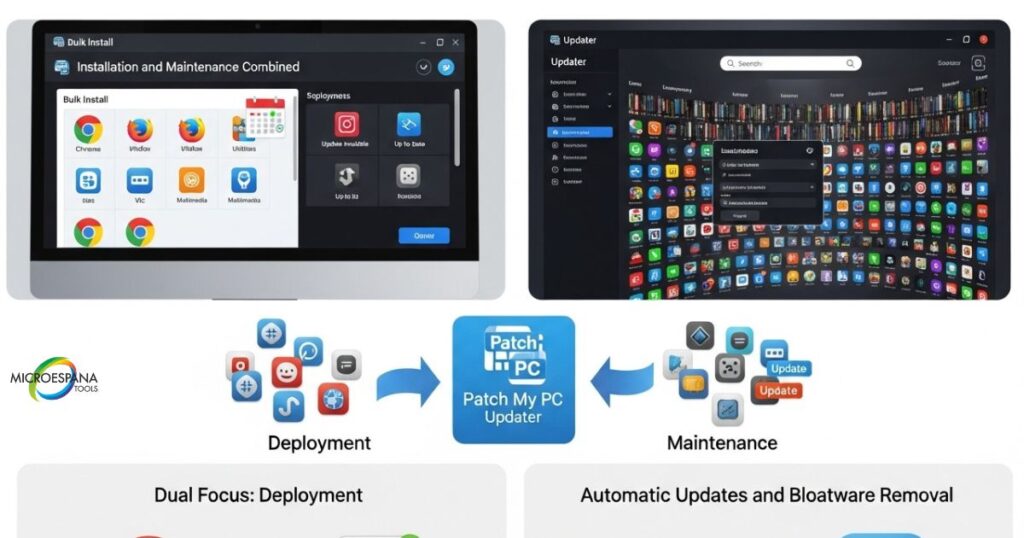
The application can be configured to run automatically at system startup or on a schedule, checking for and installing updates in the background. For users who prefer more control, Patch My PC offers notification options that alert you when updates become available without automatically installing them. The tool also maintains a history of all updates, allowing users to track changes and roll back problematic updates if necessary. This combination of automation and control makes Patch My PC one of the most effective software updater tools available for Windows systems. Unlike some third-party installers that focus solely on initial deployment, Patch My PC provides ongoing value by maintaining the security and performance of your installed applications over time. This comprehensive approach to software lifecycle management makes it an excellent choice for users who want to save time installing apps while maintaining system integrity.
Enterprise Features of Patch My PC
For business environments, Patch My PC Updater offers enterprise-level features that extend beyond its consumer capabilities. The Patch My PC Publisher provides IT departments with tools to create custom application packages, manage software repositories, and deploy applications across entire organizations. This enterprise solution integrates with Microsoft Endpoint Configuration Manager (formerly SCCM) and other endpoint management systems, allowing IT professionals to leverage existing infrastructure for software deployment tools. The enterprise version supports silent installations, customized deployment schedules, and comprehensive reporting on installation status and software compliance across the organization.
The enterprise edition also includes advanced security features such as code signing verification, ensuring that only authentic, unmodified installation packages are deployed to endpoint devices. IT administrators can create approval workflows for new applications, maintaining control over the software environment while still enabling efficient simultaneous app installation. The reporting capabilities provide detailed insights into application usage, update status, and compliance with software licensing agreements. For organizations managing hundreds or thousands of computers, these enterprise features transform Patch My PC from a simple app installation automation tool into a comprehensive software lifecycle management solution. The ability to standardize application deployments, maintain security compliance, and optimize software investments makes Patch My PC Publisher a valuable addition to the toolkit of IT departments seeking to streamline their app management solutions and reduce operational overhead.
Exploring Alternative Bulk Installers: RuckZuck and Npackd
While Windows Package Manager (winget) and Ninite custom installer represent popular choices for bulk install apps Windows operations, several alternative solutions offer unique features and capabilities. RuckZuck and Npackd are two such third-party installers that provide different approaches to simultaneous app installation. RuckZuck emphasizes simplicity and speed, offering a lightweight solution for users who want to quickly install multiple applications without complex configurations. Its interface is straightforward, allowing users to browse or search for software, select multiple applications, and install them with minimal interaction. RuckZuck also includes update functionality, ensuring that installed applications remain current with the latest versions and security patches.
Npackd takes a different approach, functioning more like traditional package managers found in Linux distributions. This tool focuses on app management solutions with robust dependency handling, ensuring that all required components and libraries are installed when deploying applications. Npackd supports both graphical and command-line interfaces, making it suitable for users with different technical preferences. The application maintains repositories of software packages that can be easily searched and filtered, allowing users to find exactly what they need. For users who require more advanced software deployment tools than basic graphical installers but find Winget command scripts too complex, Npackd offers an excellent middle ground with its balance of power and usability. Both alternatives expand the options available to users seeking efficient ways to install multiple programs at once on their Windows systems.
Introduction to RuckZuck: Features and Benefits
RuckZuck presents itself as a lightweight yet capable solution for bulk install multiple apps operations. The application features a clean, minimal interface that prioritizes functionality over visual design. Users can browse through categories of software or search for specific applications using the built-in search function. Each application entry displays essential information including version numbers, file sizes, and brief descriptions, making it easy to evaluate options before installation. RuckZuck maintains a comprehensive repository of popular Windows applications, regularly updated to ensure access to the latest versions. This focus on current software versions helps users maintain system security and access the latest features without manually checking for updates.
One of the standout features of RuckZuck is its speed and efficiency. The application is designed to use minimal system resources while performing simultaneous app installation operations. It downloads and installs applications in parallel when possible, maximizing bandwidth utilization and reducing overall installation time. RuckZuck also includes automatic update functionality that can check for and install updates to installed applications with minimal user intervention. For users who want to save time installing apps without dealing with complex configurations or command-line operations, RuckZuck offers an excellent balance of simplicity and functionality. Its lightweight nature makes it particularly suitable for older systems or environments where system resources are limited, providing an effective app installation automation solution without the overhead of more comprehensive software deployment tools.
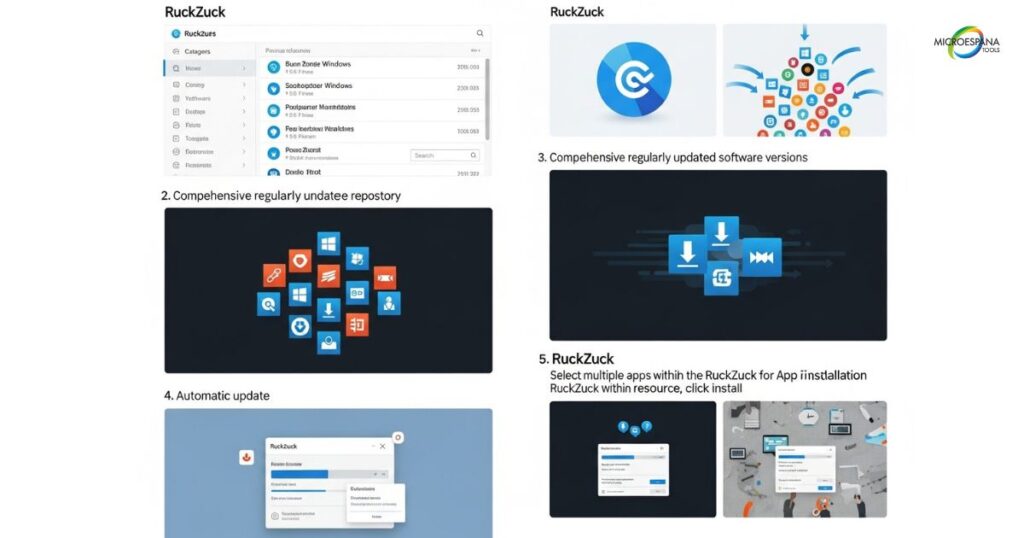
Getting Started with Npackd Package Manager
Npackd approaches bulk install apps Windows operations with a philosophy similar to traditional package managers found in Linux distributions. This tool focuses on managing software packages with proper dependency resolution, ensuring that all required components are installed when deploying applications. Getting started with Npackd involves downloading the small installer from the official website and running through a brief setup process. Once installed, the application presents users with a clean interface organized into tabs for available packages, installed packages, and updates. The software repository contains thousands of applications organized into logical categories, making it easy to browse for software or search for specific programs by name.
The installation process in Npackd emphasizes transparency and control. When selecting applications for installation, the tool displays all dependencies that will be installed alongside the chosen software, allowing users to understand exactly what will be added to their system. This approach helps prevent the installation of unwanted components and gives users greater control over their software environment. Npackd supports both graphical installations through its interface and command-line operations for advanced users and automation scenarios. For users who need to install multiple programs at once with proper dependency management, Npackd offers a robust solution that bridges the gap between simple graphical interface tools and complex Windows Package Manager (winget) operations. Its combination of user-friendly design and powerful package management features makes it a valuable addition to the ecosystem of app management solutions for Windows.
Comparing RuckZuck and Npackd Capabilities
When comparing RuckZuck and Npackd as software deployment tools, several key differences emerge that may influence users’ choices based on their specific needs. RuckZuck emphasizes simplicity and speed, offering a straightforward approach to simultaneous app installation with minimal configuration requirements. Its interface is designed for quick access to popular applications, making it ideal for users who want to save time installing apps without dealing with complex options. RuckZuck excels at rapid deployment of common applications and includes automatic update functionality to maintain system security over time. However, it offers limited customization options and doesn’t handle complex dependency relationships between software packages.
Npackd, by contrast, provides more sophisticated package management capabilities similar to those found in Linux distributions. Its strength lies in proper dependency resolution, ensuring that all required components are installed when deploying applications. This makes Npackd particularly valuable for users who need to install complex software suites or development environments where multiple interdependent components must work together correctly. The tool offers both graphical and command-line interfaces, providing flexibility for users with different technical preferences. Npackd also maintains detailed information about installed packages, making it easier to manage software over time. For users who require more control over their bulk install multiple apps operations and need proper dependency management, Npackd offers a more comprehensive solution than RuckZuck, though with a slightly steeper learning curve.
When to Choose These Alternative Solutions
RuckZuck and Npackd serve specific niches in the ecosystem of app management solutions for Windows, making them ideal choices for certain scenarios. RuckZuck works best for users who prioritize simplicity and speed when performing bulk install apps Windows operations. If you’re setting up a new computer with common applications like web browsers, media players, and productivity tools, RuckZuck provides a quick and efficient solution without requiring technical expertise. Its lightweight nature also makes it suitable for older systems or environments with limited system resources. Home users, small business owners, and casual computer users will find RuckZuck’s straightforward approach to simultaneous app installation appealing and effective for their needs.
Npackd, on the other hand, shines in scenarios requiring more sophisticated package management capabilities. Developers setting up quick setup development environment configurations will appreciate Npackd’s dependency resolution features, which ensure that all required libraries and components are properly installed. IT professionals managing standardized software environments across multiple systems will benefit from Npackd’s detailed package information and command-line interface options. Users who need to install complex software suites with multiple interdependent components will find Npackd’s approach more reliable than simpler third-party installers. For those who have outgrown basic graphical interface tools but find Winget command scripts too complex, Npackd offers an excellent middle ground with its balance of power and usability. Choosing between these alternatives ultimately depends on your specific requirements, technical comfort level, and the complexity of the software you need to deploy.
Microespana Tools: A Comprehensive Installation Suite
Microespana Tools represents a comprehensive suite of utilities designed for professional software deployment tools and system management. Unlike many third-party installers that focus solely on consumer applications, Microespana targets IT professionals and system administrators who need robust solutions for enterprise environments. The suite includes multiple components that work together to provide end-to-end management of software deployment, updates, and maintenance across organizations of all sizes. Microespana Tools excels at bulk install multiple apps operations in complex networked environments, offering features like remote deployment, scheduling, and comprehensive reporting that go beyond basic app installation automation capabilities. For organizations that need to maintain standardized software configurations across hundreds or thousands of computers, this suite provides the necessary tools to ensure consistency and compliance.
The strength of Microespana Tools lies in its integrated approach to software lifecycle management. Rather than simply installing applications, the suite provides tools for inventory management, license compliance monitoring, security patching, and performance optimization. This comprehensive perspective makes it particularly valuable for IT departments that need to demonstrate compliance with software licensing agreements and security standards. The suite supports both graphical interface tools for interactive operations and command-line interfaces for automation and scripting. For users who need to install multiple programs at once with enterprise-level control and oversight, Microespana offers capabilities that extend far beyond those found in consumer-focused app management solutions. While it may be overkill for home users, organizations with complex IT environments will find the investment in this comprehensive suite justified by the time savings and risk reduction it provides.
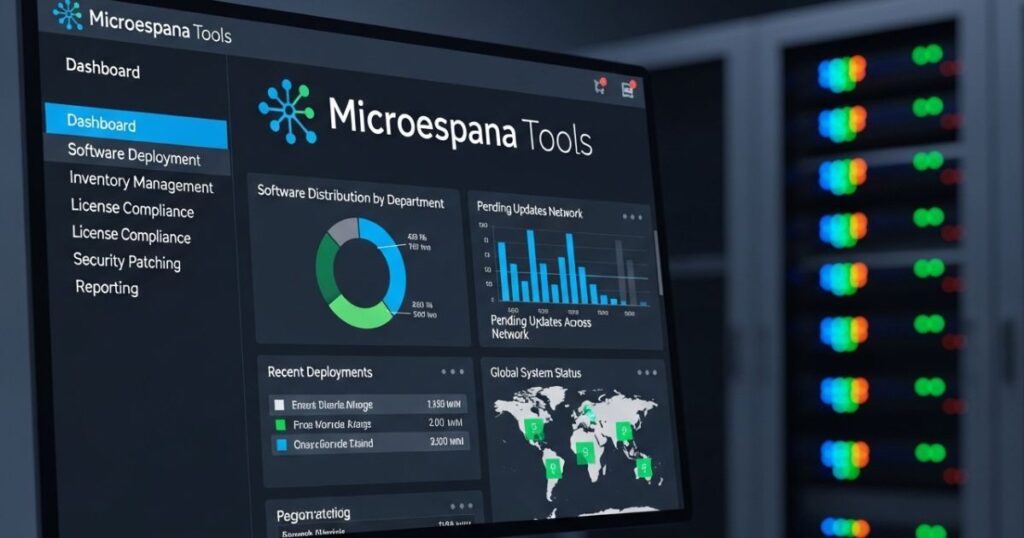
Overview of Microespana Software Suite
Microespana Tools encompasses a range of utilities designed to address various aspects of software deployment and system management. At its core, the suite includes a deployment module that handles simultaneous app installation across multiple systems with granular control over installation parameters. This module supports both push-based deployments, where administrators initiate installations on target systems, and pull-based deployments, where client systems check for and install available software according to predefined schedules. The deployment engine can handle complex installation sequences, including prerequisite checks, system restarts, and post-installation configuration, ensuring that even the most demanding bulk install apps Windows operations complete successfully.
Beyond deployment capabilities, the Microespana suite includes tools for software inventory, license management, security patching, and performance monitoring. These components work together to provide a comprehensive view of an organization’s software environment, enabling IT departments to make informed decisions about software procurement, deployment strategies, and maintenance schedules. The suite’s reporting capabilities generate detailed documentation of installation status, license compliance, and security posture, which can be invaluable for audits and compliance assessments. For organizations that need to maintain strict control over their software environments, Microespana Tools offers a level of oversight and management that exceeds most other software deployment tools available for Windows systems. This comprehensive approach makes it particularly suitable for regulated industries, government agencies, and enterprises with complex IT requirements.
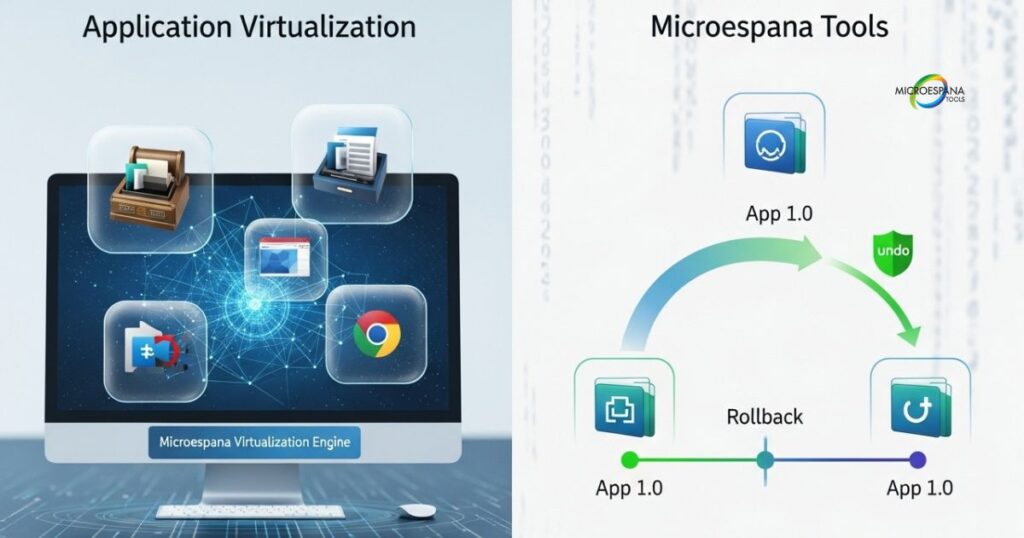
Installation Process with Microespana Tools
The installation process with Microespana Tools follows a structured approach designed for enterprise environments. Administrators begin by creating software packages that contain the installation files and configuration parameters for each application. These packages can include custom scripts to handle special installation requirements, registry modifications, or post-installation configuration tasks. Once packages are created, administrators organize them into deployment collections that can be targeted to specific groups of computers based on criteria such as department, location, hardware configuration, or existing software inventory. This organized approach ensures that the right software is deployed to the right systems with appropriate settings.
When initiating a bulk install multiple apps operation, administrators can choose between immediate deployment or scheduled installation during off-hours to minimize disruption. The deployment engine handles the entire process, copying installation files to target systems, executing installation routines with appropriate permissions, and monitoring progress. If issues arise, the system provides detailed error reporting and can automatically retry failed installations or roll back changes if necessary. For large-scale deployments, Microespana can distribute the workload across multiple deployment servers to optimize network bandwidth and reduce installation times. This structured approach to simultaneous app installation ensures consistency across all target systems while providing the flexibility to handle special requirements for specific subsets of computers. For IT professionals managing complex software environments, this level of control and reliability makes Microespana a valuable addition to their toolkit of app management solutions.
Unique Features and Capabilities
Microespana Tools distinguishes itself from other software deployment tools through several unique features that address enterprise-level requirements. One standout capability is the suite’s application virtualization technology, which allows applications to run in isolated environments without conflicting with other software or system components. This feature is particularly valuable for deploying legacy applications that might otherwise be incompatible with modern operating systems or for testing new software without risking system stability. The suite also includes advanced packaging capabilities that can capture complex installation sequences and convert them into standardized packages for consistent deployment across different system configurations. This technology simplifies the management of applications with intricate installation requirements that would be difficult to handle with basic bulk install apps Windows tools.
Another distinctive feature of Microespana is its comprehensive rollback capability. When deploying software updates or new applications, the system creates restore points that allow administrators to quickly revert changes if issues arise. This safety net is invaluable for maintaining system stability in production environments. The suite also offers detailed performance monitoring that tracks the impact of installed applications on system resources, helping IT departments identify and address performance issues before they affect users. For organizations that need to maintain strict compliance with regulatory requirements, Microespana provides detailed audit trails of all software deployment activities, including who initiated each operation, which systems were affected, and what changes were made. These unique features make Microespana Tools a comprehensive solution for organizations that need more than basic app installation automation—they require enterprise-grade control over their software environments.
Best Use Cases for Microespana Solutions
Microespana Tools excels in several specific scenarios where basic third-party installers and consumer-focused app management solutions fall short. Large enterprises with hundreds or thousands of computers benefit tremendously from the suite’s scalability and management capabilities. These organizations often need to deploy standardized software configurations across diverse departments and locations while maintaining compliance with licensing agreements and security standards. Microespana’s centralized management console and detailed reporting features make it possible to achieve this level of control while minimizing the administrative overhead typically associated with large-scale simultaneous app installation operations. The suite’s ability to handle complex installation sequences and dependency relationships also proves valuable when deploying enterprise software suites that require precise configuration.
Regulated industries such as healthcare, finance, and government represent another ideal use case for Microespana Tools. These sectors face strict compliance requirements regarding software usage, security patching, and system documentation. Microespana’s comprehensive audit trails, license management capabilities, and security patching features help organizations demonstrate compliance during audits and maintain the security posture required by regulations. Educational institutions with large computer labs and standardized student workstations also benefit from the suite’s ability to maintain consistent software environments across numerous systems. For organizations that need to install multiple programs at once with enterprise-level control, compliance tracking, and reliability, Microespana offers capabilities that exceed those found in consumer-focused software deployment tools. While the investment in this comprehensive suite may be significant, the return comes in the form of reduced risk, improved compliance, and lower administrative costs over time.
Using Dev Home for Developer-Oriented Bulk Installation
Dev Home app installer represents Microsoft’s specialized solution for developers who need efficient developer tools setup capabilities. Integrated into Windows 11 and available for Windows 10, Dev Home serves as a control center for development environments, offering tools specifically designed to streamline the configuration of coding workstations. Unlike general-purpose bulk install apps Windows solutions, Dev Home focuses on the unique requirements of developers who need specific combinations of programming languages, frameworks, databases, and tools. The application provides a centralized dashboard where developers can manage their development environments, monitor system resources, and access configuration tools. For developers who frequently set up new environments or work across multiple projects with different tool requirements, Dev Home offers a targeted solution that addresses their specific simultaneous app installation needs.
The strength of Dev Home lies in its understanding of development workflows and the complex interdependencies between development tools. The application includes configuration file capabilities that allow developers to define their ideal environment once, then reproduce it across multiple systems with minimal effort. This approach eliminates the “it works on my machine” problems that often plague development teams and ensures consistency across development environments. Dev Home integrates with popular development platforms including Visual Studio, WSL, and GitHub, creating a seamless experience for developers who use these tools. For organizations that need to establish standardized quick setup development environment configurations for teams of developers, Dev Home provides the necessary tools to ensure consistency while still allowing for the customization that different projects may require. This specialized focus makes it a valuable addition to the ecosystem of app management solutions available for Windows systems.
Introduction to Dev Home Environment
Dev Home introduces a specialized environment designed specifically for developers who need efficient developer tools setup capabilities. The application provides a centralized dashboard that offers quick access to system monitoring, configuration tools, and environment management features. Unlike general software deployment tools that target all types of applications, Dev Home focuses exclusively on development-related software and configurations. This specialized approach allows it to understand the unique requirements of development environments and handle the complex relationships between different tools and frameworks. The interface is clean and organized, with sections dedicated to machine configuration, Dev Drive management, widget customization, and system monitoring, providing developers with a comprehensive view of their development environment.
One of the key innovations in Dev Home is its emphasis on environment configuration files that can be shared and reproduced across systems. Developers can create configuration files using WinGet or PowerShell that specify exactly which tools, frameworks, and SDKs should be installed. These configuration files can then be shared with team members or used to quickly set up new development environments. This approach ensures consistency across development teams and eliminates the time-consuming process of manually configuring each new environment. For developers who work across multiple projects with different tool requirements, Dev Home allows them to maintain separate environment configurations and switch between them as needed. This specialized focus on development workflows makes Dev Home app installer a valuable tool for anyone who needs to install multiple programs at once for coding and development purposes.
Setting Up Development Environments Quickly
Dev Home excels at streamlining the process of creating quick setup development environment configurations. The application’s machine configuration feature allows developers to define their ideal development environment using configuration files that specify exactly which tools, frameworks, and SDKs should be installed. These configuration files can be created using WinGet or PowerShell, providing flexibility for developers with different technical preferences. Once a configuration file is created, developers can apply it to any system to automatically install all necessary development tools with appropriate settings. This approach dramatically reduces the time required to set up new development environments, transforming what could be hours of manual work into a minutes-long automated process.
The configuration files in Dev Home can be shared across teams, ensuring that all developers work with consistent toolsets and settings. This consistency eliminates many of the “it works on my machine” problems that plague development teams and reduces the time spent troubleshooting environment-related issues. Dev Home also supports environment cloning, allowing developers to create exact copies of existing configurations for testing or for setting up new team members. For organizations that need to maintain standardized development environments across multiple teams or projects, this capability provides both consistency and flexibility. The application also integrates with version control systems, allowing environment configurations to be managed alongside code, ensuring that development environments evolve alongside the projects they support. For developers who need to bulk install multiple apps specifically for development purposes, Dev Home app installer offers a targeted solution that understands their unique requirements.
Managing Developer Tools with Dev Home
Beyond initial setup, Dev Home provides comprehensive tools for managing development environments over time. The application includes a dashboard that displays system resources, running processes, and development-related metrics, helping developers monitor the performance of their environments. This monitoring capability is particularly valuable when working with resource-intensive development tools or when debugging performance issues. Dev Home also maintains an inventory of installed development tools and can check for updates to ensure that developers have access to the latest features and security patches. This ongoing management capability extends the value of the application beyond initial simultaneous app installation to provide long-term environment maintenance.
Dev Home also offers tools for managing Dev Drives—specialized storage volumes optimized for development workloads. These drives can improve performance for development tasks by utilizing the ReFS file system with advanced features like block cloning and sparse files. Developers can create multiple Dev Drives for different projects or purposes, each optimized for specific types of development work. The application also includes widget capabilities that allow developers to customize their workspace with relevant information such as system performance, project status, or development metrics. For developers who need to maintain multiple development environments or work across different projects with varying tool requirements, these management features make Dev Home a comprehensive solution for developer tools setup and maintenance. The application’s focus on development-specific needs distinguishes it from general-purpose app management solutions and makes it particularly valuable for professional developers.
Integration with Other Development Tools
Dev Home doesn’t exist in isolation—it’s designed to integrate seamlessly with the broader development ecosystem. The application includes direct connections to popular development platforms including Visual Studio, WSL (Windows Subsystem for Linux), and GitHub, creating a unified experience for developers who use these tools. This integration allows developers to launch their preferred development environments directly from Dev Home, access repository information, and manage development-related tasks without switching between multiple applications. For developers who use WSL for Linux-based development work, Dev Home provides tools to configure and manage WSL distributions alongside Windows development tools, creating a cohesive cross-platform development experience.
The integration with GitHub is particularly noteworthy, as it allows developers to clone repositories, manage branches, and track issues directly from the Dev Home interface. This connectivity ensures that development environments are always aligned with the code they’re meant to support. Dev Home also integrates with Windows Package Manager (winget) to handle the actual installation of development tools, leveraging the power of Windows Package Manager (winget) while providing a development-focused interface on top of it. For developers who use Visual Studio, Dev Home can detect and manage installations of different versions and components, ensuring that the right tools are available for each project. This deep integration with the development ecosystem makes Dev Home app installer more than just another bulk install apps Windows tool—it’s a central hub for managing the entire development workflow, from environment setup to daily coding tasks.
Winstall: Web-Based Bulk Installation Made Simple
Winstall batch installer bridges the gap between the power of Windows Package Manager (winget) and the simplicity of web-based interfaces. This innovative solution allows users to leverage the capabilities of winget command scripts through an intuitive web interface, making command-line app installation accessible to users who might otherwise find it intimidating. Winstall operates as a web application where users can browse through hundreds of popular applications, select the ones they need, and generate installation commands or scripts that can be executed on their Windows systems. This approach combines the comprehensive software repository of winget with the user-friendly experience of graphical interface tools, creating a solution that appeals to both novice and advanced users alike.
The beauty of Winstall lies in its simplicity and accessibility. Users don’t need to understand complex command-line syntax or memorize application IDs to install multiple programs at once. Instead, they can browse applications by category or search for specific software, then simply click to add them to their installation list. Once selections are made, Winstall generates the appropriate winget commands that users can copy and paste into a command prompt or PowerShell window, or download as a batch file for later use. This web-based approach eliminates the need to install additional software on the local system while still providing access to powerful app installation automation capabilities. For users who want to save time installing apps without learning complex command-line operations, Winstall offers an excellent balance of power and simplicity.

How Winstall Works with Winget
Winstall leverages the underlying power of Windows Package Manager (winget) while providing a user-friendly web interface for generating installation commands. The web application maintains a comprehensive database of applications available through winget, complete with descriptions, categories, and other metadata to help users find the software they need. When users select applications through the Winstall interface, the service translates these selections into the appropriate winget commands, handling the complex syntax and application IDs automatically. This approach allows users to benefit from the extensive software repository and reliable installation mechanism of winget without needing to understand its command-line structure.
The generated commands from Winstall can be executed in several ways. Users can copy individual installation commands for specific applications or generate a complete script that installs all selected applications at once. These scripts can be run directly in Command Prompt or PowerShell, or saved as batch files for repeated use or deployment across multiple systems. For more advanced users, Winstall also provides options to customize installation parameters such as installation scope (user vs. system), silent installation flags, and version specifications. This flexibility makes Winstall batch installer suitable for both simple home use cases and more complex enterprise deployment scenarios. By combining the power of winget command scripts with an accessible web interface, Winstall effectively lowers the barrier to entry for command-line app installation while maintaining the full capabilities of the underlying technology.
Creating Custom Installation Packages
Winstall excels at enabling users to create custom installation packages tailored to their specific needs. The web interface presents applications in an organized manner, with categories such as browsers, development tools, utilities, and productivity software. Users can browse these categories or use the search function to find specific applications. Each application entry includes essential information like the software name, description, and latest version number, helping users make informed decisions about what to install. As users select applications, Winstall maintains a running list of their choices, allowing them to review and modify their selections before generating the final installation commands.
Once users have finalized their selections, Winstall offers several options for creating custom installation packages. The simplest approach is to copy a single command that installs all selected applications sequentially. For more complex scenarios, users can generate a PowerShell script that includes error handling, progress reporting, and other advanced features. These scripts can be saved for later use, shared with team members, or integrated into larger deployment workflows. For IT professionals managing multiple systems, Winstall can generate batch files that can be deployed through existing management tools or login scripts. This flexibility in creating custom installation packages makes Winstall batch installer a versatile solution for various bulk install apps Windows scenarios. Whether you’re setting up a single computer or managing software deployment across an entire organization, Winstall provides the tools to create tailored installation packages that meet your specific requirements.
Sharing Installation Configurations
One of the standout features of Winstall is its ability to facilitate sharing of installation configurations across teams and organizations. The web application allows users to create unique URLs that contain their selected applications, making it easy to share consistent software setups with colleagues, friends, or family members. When recipients open these shared URLs, they see the same application selections and can generate installation commands with a single click. This sharing capability proves invaluable for IT departments that need to ensure consistent software environments across multiple workstations, development teams establishing standardized quick setup development environment configurations, or even families helping less technical members set up new computers.
The sharing feature in Winstall extends beyond simple application lists. Users can create named collections of applications that serve specific purposes—such as “Development Environment,” “Home Office Setup,” or “Media Production Suite”—and share these collections as reusable templates. These templates can be updated over time, ensuring that shared configurations always include the latest recommended applications and versions. For organizations, this capability enables the creation of standardized software bundles for different departments or roles, simplifying the onboarding process for new employees and ensuring consistency across the organization. By making it easy to share and reuse installation configurations, Winstall batch installer transforms individual app installation automation into a collaborative tool that benefits teams and organizations. This social aspect of software deployment enhances the value of the service beyond simple simultaneous app installation capabilities.
Benefits of Web-Based Installation Solutions
Winstall represents a growing trend toward web-based solutions for software management, offering several distinct advantages over traditional locally-installed software deployment tools. One significant benefit is accessibility—users can access Winstall from any device with a web browser, without needing to install additional software on their Windows systems. This approach eliminates compatibility issues with different Windows versions and ensures that users always have access to the latest features and application repositories without manually updating their installation tools. The web-based nature of Winstall also means that users can begin bulk install multiple apps operations immediately, without downloading and configuring specialized software first.
Another advantage of Winstall is its platform independence during the planning phase. Users can browse and select applications from any device, then generate installation commands when they’re ready to deploy them on their Windows systems. This flexibility is particularly valuable for IT professionals who might plan software deployments from various devices or locations. Web-based solutions like Winstall also benefit from centralized maintenance and updates, ensuring that all users have access to the latest application repositories and features without individual updates. The service can quickly add new applications or update existing ones in its database, making these changes immediately available to all users. For organizations that need to install multiple programs at once across multiple systems, web-based solutions provide a consistent, up-to-date platform for planning and executing simultaneous app installation operations without the overhead of maintaining local installation tools.
Command-Line vs. Graphical: Choosing the Right Method
When it comes to bulk install apps Windows operations, users must choose between command-line app installation methods and graphical interface tools. Each approach offers distinct advantages and tradeoffs that make it suitable for different scenarios and user preferences. Command-line solutions like Windows Package Manager (winget) provide powerful automation capabilities, precise control over installation parameters, and the ability to create complex deployment scripts. These tools excel in scenarios requiring reproducibility, such as enterprise deployments or development environment setup. However, they typically require some technical knowledge and comfort with text-based interfaces. Graphical interface tools like Ninite or Patch My PC, on the other hand, offer intuitive visual interfaces that make simultaneous app installation accessible to users of all technical levels. These tools prioritize ease of use and visual feedback, making them ideal for home users and small businesses without dedicated IT staff.
The choice between command-line and graphical methods often depends on the specific use case and the technical expertise of the user. For IT professionals managing hundreds of systems, the automation capabilities of winget command scripts provide significant efficiency gains and ensure consistency across deployments. For home users setting up a new computer, the simplicity of Ninite custom installer or similar third-party installers offers a more approachable solution. Some users may even find value in using both approaches—leveraging graphical tools for simple installations and command-line solutions for more complex scenarios. Understanding the strengths and limitations of each method allows users to select the right tool for their specific needs, whether they’re looking to save time installing apps on a single system or standardize software across an entire organization.
Comparing Efficiency and Control
Command-line app installation methods offer superior efficiency and control compared to their graphical counterparts. Tools like Windows Package Manager (winget) allow users to create scripts that can install hundreds of applications with a single command, eliminating the need for repetitive manual operations. These scripts can be version-controlled, shared across teams, and integrated into larger deployment workflows, making them ideal for enterprise environments and development teams. Command-line tools also provide precise control over installation parameters, allowing users to specify installation directories, configure options, and handle special requirements that might not be available through graphical interfaces. For users who need to install multiple programs at once with specific configurations, the command-line approach offers unparalleled flexibility and customization options.
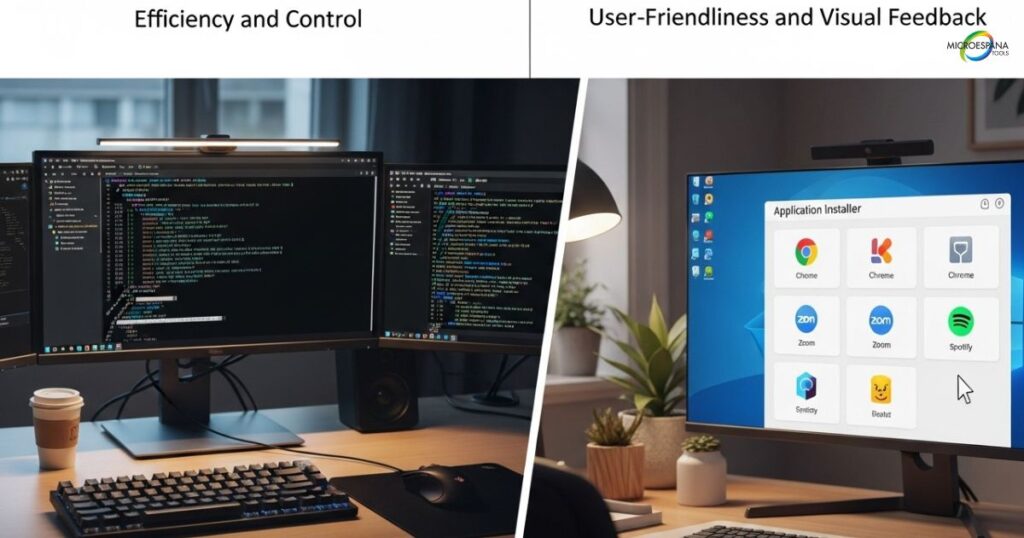
Graphical interface tools, while generally offering less control, excel in user-friendliness and visual feedback. Applications like Ninite provide intuitive interfaces where users can simply check boxes next to desired applications and let the tool handle the installation process. These tools typically offer limited customization options but make up for it with simplicity and ease of use. For users who prioritize convenience over control, graphical solutions provide an accessible way to perform bulk install multiple apps operations without needing to understand command syntax or application IDs. The visual nature of these tools also makes it easier to browse available applications, read descriptions, and make informed decisions about what to install. While they may not offer the same level of automation as command-line tools, graphical solutions strike a balance between functionality and accessibility that appeals to a broad range of users.
User Experience Considerations
The user experience differs significantly between command-line app installation and graphical interface tools. Command-line solutions typically present a steeper learning curve, requiring users to learn specific syntax, commands, and application IDs. For users unfamiliar with command-line interfaces, this can be intimidating and may lead to errors or frustration. However, for technically proficient users, command-line tools offer a quick and efficient workflow once mastered. The text-based nature of these interfaces also makes them ideal for automation and scripting, as they can operate without user interaction once properly configured. For IT professionals and power users, this efficiency outweighs the initial learning investment.
Graphical interface tools prioritize accessibility and ease of use, providing visual feedback and intuitive controls that make simultaneous app installation approachable for users of all skill levels. These tools typically feature familiar interface elements like checkboxes, buttons, and progress indicators that guide users through the installation process. The visual nature of these interfaces makes it easier to discover available applications, understand what’s being installed, and monitor progress. For home users, small business owners, and anyone uncomfortable with command-line operations, graphical solutions provide a stress-free way to save time installing apps. The immediate visual feedback also helps users understand what’s happening during the installation process, reducing uncertainty and building confidence in the operation. While these tools may sacrifice some advanced functionality, they excel at providing a positive user experience for the majority of common installation scenarios.
When to Use Command-Line Tools
Command-line app installation methods shine in several specific scenarios where their advantages outweigh the learning curve. IT professionals managing multiple systems will find Windows Package Manager (winget) and similar tools invaluable for deploying consistent software configurations across entire organizations. The ability to create scripts that can be executed across hundreds of computers dramatically reduces the time and effort required for large-scale deployments. Command-line tools also excel in scenarios requiring reproducibility, such as setting up standardized development environments or configuring systems for testing purposes. The text-based nature of these scripts makes them easy to version control and share, ensuring that identical configurations can be replicated across different systems and over time.
Another scenario where command-line tools prove superior is in automated deployment workflows. When integrated with larger IT management systems or deployment pipelines, winget command scripts can handle software installation as part of a broader system configuration process. This integration enables fully automated system provisioning that requires minimal human intervention. For developers setting up quick setup development environment configurations, command-line tools provide the precision needed to install specific versions of tools and frameworks with exact parameters. Power users who frequently reinstall Windows or set up new systems also benefit from command-line solutions, as they can create comprehensive installation scripts that restore their entire software suite with a single command. In all these scenarios, the automation, control, and reproducibility offered by command-line app installation methods make them the preferred choice despite their steeper learning curve.
When Graphical Interfaces Make More Sense
Graphical interface tools are the preferred choice for several common scenarios where simplicity and accessibility take precedence over advanced functionality. Home users setting up a new computer will find solutions like Ninite custom installer much more approachable than command-line alternatives. The visual nature of these tools allows users to easily browse available applications, read descriptions, and make informed decisions about what to install without needing to understand technical details. For users who aren’t comfortable with command-line interfaces or who only occasionally need to install multiple programs at once, graphical solutions provide a stress-free experience that doesn’t require learning new skills or memorizing commands.
Small businesses without dedicated IT staff also benefit from graphical app management solutions. These tools allow non-technical employees to handle software installation tasks without requiring specialized training or support. The intuitive interfaces reduce the risk of errors and ensure that software is installed correctly with appropriate settings. Educational environments, such as school computer labs, can leverage graphical tools to allow teachers or even students to install approved software without needing technical expertise. Another scenario where graphical interfaces excel is in situations requiring immediate visual feedback. When troubleshooting installation issues or verifying that software has been installed correctly, the visual progress indicators and status displays provided by graphical tools offer clear advantages over text-based command-line interfaces. For these use cases, the accessibility and user-friendly nature of graphical interface tools make them the most appropriate choice for bulk install apps Windows operations.
Best Practices and Troubleshooting Bulk Software Installation
Successfully implementing bulk install multiple apps strategies requires following best practices to ensure reliable results and avoid common pitfalls. Before attempting to install multiple programs at once, it’s essential to prepare your system properly. This includes creating a system restore point to provide a recovery option if issues arise, ensuring you have administrative privileges to install software, and closing unnecessary applications that might interfere with the installation process. It’s also wise to check that your system meets the requirements for all applications you plan to install, particularly regarding disk space, operating system version, and required frameworks. For enterprise deployments, testing your installation process on a representative system before rolling it out to multiple computers can help identify and address potential issues before they affect users.
When performing simultaneous app installation operations, monitoring the process and verifying successful completion is crucial. Most software deployment tools provide progress indicators and logs that can help you track the status of each installation. After the process completes, take time to verify that all applications were installed correctly and are functioning as expected. This verification step is particularly important for business-critical applications where functionality impacts productivity. For ongoing maintenance, establish a regular schedule for updating installed applications to ensure you have the latest features and security patches. Many app management solutions include automated update capabilities that can handle this maintenance with minimal user intervention. By following these best practices, you can maximize the benefits of app installation automation while minimizing the risk of issues that could disrupt your workflow.
Pre-Installation Preparation Steps
Proper preparation is essential for successful bulk install apps Windows operations. Before attempting to install multiple programs at once, start by creating a system restore point through Windows System Protection. This safety net allows you to revert your system to its previous state if any issues arise during the installation process. Next, ensure you have administrative privileges on your computer, as most software installations require elevated permissions to modify system files and registry settings. Close all unnecessary applications, particularly those that might be updated during the bulk installation process, as running programs can interfere with installation routines or require system restarts that interrupt the process.
Check that your system has sufficient disk space for all planned installations. As a general rule, allocate at least twice the space recommended for individual applications to account for temporary files and future updates. Verify that your operating system version and installed frameworks meet the requirements for all applications you plan to install. For enterprise deployments using Windows Package Manager (winget) or other command-line app installation tools, test your installation scripts on a non-production system first to identify and resolve any issues before deploying them broadly. Finally, ensure your internet connection is stable, particularly if using tools that download applications on-demand rather than installing from local files. These preparation steps help ensure a smooth simultaneous app installation process and minimize the risk of failures or system instability.
Common Issues and Their Solutions
Despite careful preparation, bulk install multiple apps operations can sometimes encounter issues that require troubleshooting. One common problem is installation failures due to insufficient permissions. This typically occurs when users attempt to run installation tools without administrative privileges. The solution is simple: right-click the installation tool or script and select “Run as administrator” to ensure it has the necessary permissions to modify system files and registry settings. Another frequent issue is conflicts between applications being installed simultaneously. Some applications may require the same system files or try to modify shared components, leading to failed installations. When this occurs, try installing the conflicting applications separately or use software deployment tools that can manage dependency relationships and installation order.
Network connectivity problems can also disrupt simultaneous app installation operations, particularly for tools that download applications on-demand. If installations fail due to network issues, check your internet connection and consider using tools that support offline installation or that can resume interrupted downloads. Compatibility issues represent another common challenge, especially when installing older applications on newer Windows versions. In these cases, check for compatibility modes or updated versions of the software that support your operating system. For command-line app installation failures, carefully review error messages and logs, which often provide specific information about what went wrong. Many app management solutions include detailed logging capabilities that can help diagnose and resolve installation issues. By understanding these common problems and their solutions, you can quickly address issues that arise during app installation automation processes.
Verifying Successful Installations
After completing a bulk install apps Windows operation, verifying that all applications were installed correctly is a crucial step. Begin by checking the installation logs or reports generated by your software deployment tools. Most app management solutions provide detailed information about which installations succeeded, which failed, and any error messages encountered. Review these reports to identify any applications that may not have installed properly. Next, check your Start Menu and Desktop for shortcuts to the installed applications. While the presence of shortcuts doesn’t guarantee a complete installation, their absence typically indicates a problem.
For a more thorough verification, launch each installed application to ensure it opens correctly and functions as expected. Pay particular attention to any initial setup wizards or registration processes that might require completion before the application is fully functional. Check the version numbers of installed applications to confirm they match the versions you intended to install. For Windows Package Manager (winget) installations, you can use the winget list command to display all installed applications and their versions. For enterprise deployments, consider using automated verification tools that can check installation status across multiple systems and generate comprehensive reports. This verification process ensures that your simultaneous app installation operation achieved its intended results and that all applications are ready for use. Taking the time to verify installations can prevent productivity losses and support requests that might result from undetected installation failures.
Maintaining System Performance After Bulk Installation
Bulk install multiple apps operations can impact system performance, particularly if many applications are configured to launch at startup or run background processes. After completing simultaneous app installation, take steps to optimize your system’s performance. Begin by reviewing startup applications using Windows Task Manager or specialized tools. Disable any non-essential applications from launching automatically, as these can significantly slow down system startup and consume resources in the background. Many applications add themselves to startup during installation without clearly informing users, so this review step is important for maintaining system responsiveness.
Regular maintenance is also crucial for keeping your system running smoothly after installing multiple applications. Schedule regular updates for all installed software to ensure you have the latest features and security patches. Many software updater tools like Patch My PC can automate this process, checking for and installing updates automatically. Periodically review your installed applications and uninstall any that you no longer use. This not only frees up disk space but also reduces potential security vulnerabilities and system clutter. For systems with limited resources, consider using lightweight alternatives to resource-intensive applications when possible. Finally, monitor your system’s performance using Windows built-in tools or third-party utilities to identify any applications or processes that may be consuming excessive resources. By following these maintenance practices, you can ensure that your system remains responsive and efficient long after the initial bulk install apps Windows operation.
Conclusion
Installing multiple programs at once has evolved from a complex technical challenge to an accessible process available to users of all skill levels. Whether you choose Windows Package Manager (winget) for its powerful automation capabilities, Ninite custom installer for its user-friendly approach, or specialized tools like Dev Home app installer for development environments, the right solution depends on your specific needs and technical comfort level. The time savings and consistency benefits of bulk install apps Windows methods make them valuable for home users, IT professionals, and developers alike. By implementing these app management solutions, you can transform hours of tedious clicking into minutes of automated efficiency.
The landscape of software deployment tools continues to evolve, with new solutions emerging that further simplify the process of simultaneous app installation. As these tools mature, we can expect even greater integration with Windows, expanded software repositories, and enhanced automation capabilities. Whether you’re setting up a new computer, configuring development environments, or managing software across an organization, the techniques covered in this guide provide a foundation for efficient app installation automation. By selecting the right tools and following best practices, you can save time installing apps while ensuring consistent, reliable results. The future of software installation is automated, accessible, and efficient—embracing these methods today will prepare you for even more streamlined solutions tomorrow.
-
How to install multiple apps at once on PC?
Use tools like Winget or Ninite to bulk install apps Windows with one command or custom installer.
-
Can you install more than one program at a time?
Yes, simultaneous app installation is possible using dedicated software deployment tools.
-
Is it safe to install multiple programs at once?
Safe with reputable app management solutions like Ninite or Winget; avoid unknown sources.
-
How to install multiple packages at the same time?
Run Winget command scripts or graphical interface tools to install multiple programs at once.