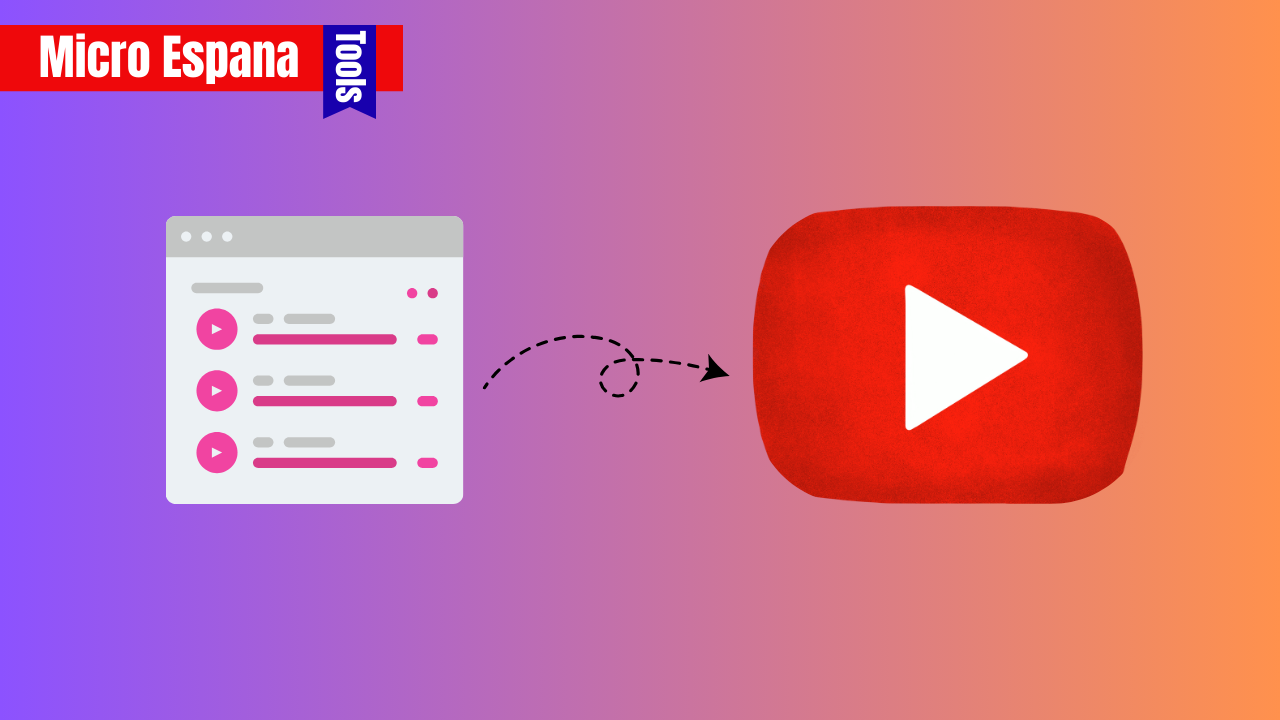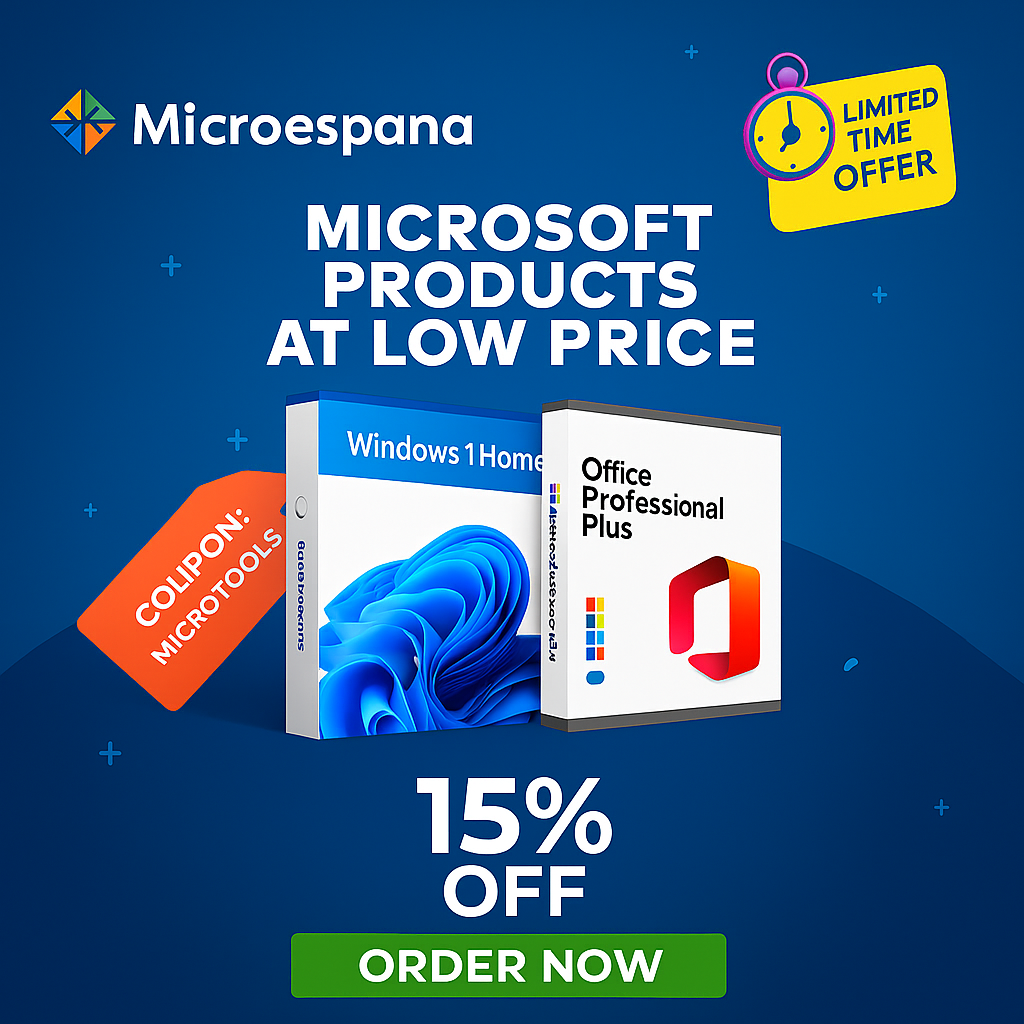YouTube playlists are collections of videos or music tracks curated for specific themes, such as tutorials, music albums, or workout sessions. Downloading entire playlists saves time compared to saving individual videos, but it requires reliable tools and adherence to YouTube’s terms of service.
This article outlines the best methods to download YouTube playlists in 2025, using online tools, desktop software, and browser extensions, while emphasizing legal usage (e.g., downloading your own content or Creative Commons-licensed material).
Table of Contents
ToggleWhy Download YouTube Playlists?
Downloading playlists allows offline access, which is ideal for:
- Travel or low connectivity: Watch or listen without internet.
- Archiving content: Save your own videos or public domain content.
- Education: Store lecture series or tutorials for offline study.
- Music: Create offline music collections from playlists (with permission).
Important: Always respect copyright laws. Download only content you have permission to save, such as your own videos, Creative Commons content, or material allowed by YouTube Premium for offline use. Can a Digital Certificate Be Used on 2 Computers?
Methods to Download YouTube Playlists in 2025
Method 1: Using Online Tools (No Installation Required)
Online tools like Ddownr, AudioCleaner, and YouTubePlaylist.cc allow you to download playlists without installing software, making them ideal for quick, occasional use.
Steps:
- Open YouTube and navigate to the playlist you want to download.
- Copy the playlist URL from the browser’s address bar (e.g., https://www.youtube.com/playlist?list=PL…).
- Visit a trusted online tool:
- Ddownr (ddownr.com): Simple interface, supports MP3 and MP4 formats.
- AudioCleaner (audiocleaner.ai): Downloads playlists in MP3 or MP4, no sign-up required.
- YouTubePlaylist.cc: Requires a free account but supports batch downloads.
- Paste the playlist URL into the tool’s input field.
- Select the desired format (MP3 for audio, MP4 for video) and quality (e.g., 720p, 1080p).
- Click “Download” to process the playlist. Some tools may generate individual video links or a single zip file.
- Save the files to your device (default browser download folder).
Pros:
- No software installation needed.
- Works on any device with a browser (Windows, macOS, Android, iOS).
- Free and fast for small playlists.
Cons:
- Limited quality options for free versions.
- Potential ads or redirects on less reputable sites.
- May not support large playlists efficiently.
Example: To download a 20-song music playlist as MP3s, paste the URL into AudioCleaner, select 320kbps MP3, and download all tracks in under 5 minutes.
Sources:
Method 2: Using Desktop Software
Desktop applications like 4K Video Downloader Plus, SnapDownloader, and By Click Downloader offer faster speeds and advanced features for frequent users.
Steps (Using 4K Video Downloader Plus as an example):
- Download and install 4K Video Downloader Plus from www.4kdownload.com (available for Windows, macOS, Linux).
- Copy the YouTube playlist URL.
- Open the software and click “Paste Link” or drag the URL into the app.
- The software will parse the playlist and display all videos.
- Select the format (MP4, MP3) and quality (up to 4K, depending on availability).
- Choose a download folder and click “Download.”
- Monitor progress in the app; files save to your specified location.
Pros:
- High-quality downloads (up to 4K or 8K).
- Batch downloading with preserved video order and metadata.
- No ads in premium versions.
Cons:
- Free versions have limits (e.g., 4K Video Downloader caps at 30 videos/day).
- Requires installation and storage space.
Pricing:
- 4K Video Downloader Plus: Free for up to 30 videos/day; premium ~$15/year.
- SnapDownloader: Free trial (48 hours); full version ~$20/year.
- By Click Downloader: Free for basic use; premium ~$10/year.
Example: Use 4K Video Downloader to save a 50-video tutorial playlist in 1080p MP4, ensuring all files are named and organized automatically.
Sources:
Method 3: Using Browser Extensions
Browser extensions like those for Youtubear or By Click Downloader simplify downloading directly from YouTube’s interface.
Steps:
- Install a trusted extension (e.g., By Click Downloader extension for Chrome or Firefox).
- Open YouTube and navigate to the playlist.
- Click the extension icon in your browser toolbar.
- Select the playlist or specific videos, choose format (MP3/MP4) and quality.
- Click “Download” to save files to your browser’s download folder.
Pros:
- Seamless integration with YouTube.
- Quick access without leaving the browser.
- Often free for basic use.
Cons:
- Limited features compared to desktop software.
- May require browser-specific compatibility.
- Risk of malicious extensions from unverified sources.
Example: With By Click Downloader’s Chrome extension, select a playlist, choose MP3 320kbps, and download all tracks with one click.
Sources:
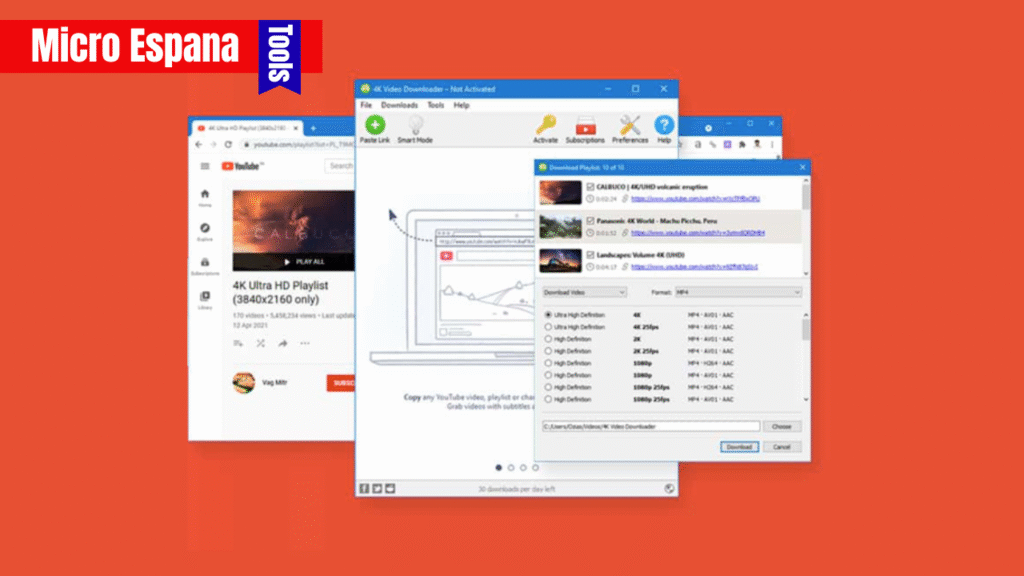
Method 4: YouTube Premium (Official Method)
YouTube Premium allows legal offline downloading of playlists within the YouTube app, but files are locked to the app and require a subscription.
Steps:
- Subscribe to YouTube Premium (~$11.99/month in the US, ~12-15 € in Spain).
- Open the YouTube app (iOS, Android, or desktop).
- Go to the playlist and click the “Download” button (down arrow icon).
- Choose quality (e.g., 720p, 1080p) and wait for the download to complete.
- Access the playlist offline in the YouTube app under “Library” > “Downloads.”
Pros:
- Legal and safe, complies with YouTube’s terms.
- High-quality downloads with no external tools.
- Supports background playback and offline access.
Cons:
- Requires a monthly subscription.
- Files are app-locked and can’t be exported as MP3/MP4.
- Downloads expire if you don’t connect to the internet periodically.
Example: A YouTube Premium user can download a workout playlist for offline viewing on their phone during a flight, but the videos remain in the YouTube app.
Comparison of Download Methods
| Method | Pros | Cons | Best For |
|---|---|---|---|
| Online Tools | No installation, cross-platform | Ads, limited quality | Quick, one-time downloads |
| Desktop Software | High quality, batch processing | Installation, possible cost | Frequent users, large playlists |
| Browser Extensions | Browser-integrated, fast | Limited features, extension risks | Casual users, small playlists |
| YouTube Premium | Legal, app-based | Subscription cost, app-locked | Users wanting legal, simple downloads |
Precautions and Legal Considerations
- Copyright Compliance:
- Only download playlists you have permission to save (e.g., your own content, Creative Commons, or public domain videos).
- Unauthorized downloading of copyrighted material violates YouTube’s terms and may be illegal.
- Safe Tools:
- Use reputable tools like Ddownr, AudioCleaner, or 4K Video Downloader to avoid malware.
- Avoid sites offering “free” downloads with questionable ads or pop-ups.
- Security:
- Ensure your device has updated antivirus software (e.g., ESET Internet Security 2025).
- Download tools from official websites or trusted app stores.
- Storage:
- Check available disk space, as large playlists (e.g., 4K videos) can take gigabytes.
- Windows 10 End of Support:
- With Windows 10 support ending in October 2025, ensure your download tools are compatible with Windows 11 or Linux.
Example: Before downloading a music playlist, confirm it’s your own content or Creative Commons-licensed to avoid copyright issues.
Sources:
Troubleshooting Common Issues
- Download Fails or Slows Down:
- Cause: Unstable internet or server issues.
- Solution: Check your connection, pause/resume downloads, or try another tool.
- Low-Quality Downloads:
- Cause: Free tools limiting quality.
- Solution: Upgrade to a premium version (e.g., 4K Video Downloader) or select higher quality settings.
- Tool Redirects to Ads:
- Cause: Unreliable online tool.
- Solution: Switch to trusted tools like Ddownr or desktop software.
- Files Not Playable:
- Cause: Incompatible format or corrupted download.
- Solution: Use VLC Media Player or redownload in a different format (e.g., MP4).
Example: If AudioCleaner fails to download a playlist, switch to 4K Video Downloader Plus and select 720p MP4 to ensure compatibility.
Tips for 2025
- Choose Trusted Tools:
- Stick to well-reviewed tools like 4K Video Downloader or SnapDownloader for reliability.
- Optimize Storage:
- Download in MP3 for music to save space, or MP4 720p for videos to balance quality and size.
- Check Compatibility:
- Ensure tools work with Windows 11 or macOS 12+ as Windows 10 support ends in October 2025.
- Use YouTube Premium for Legal Downloads:
- If you frequently download playlists, consider YouTube Premium for hassle-free, legal access.
- Backup Downloads:
- Store downloaded playlists on an external drive or cloud (e.g., Google Drive) to free up space.
Example: Download a 50-video playlist in MP3 using SnapDownloader and back it up to Google Drive to access it on multiple devices.
Conclusion
Downloading YouTube playlists in 2025 is straightforward with tools like Ddownr, AudioCleaner, 4K Video Downloader Plus, or YouTube Premium. Online tools are ideal for quick downloads, desktop software suits frequent users, browser extensions offer convenience, and YouTube Premium ensures legal compliance. Always prioritize copyright adherence, use trusted tools, and verify compatibility with your system (especially post-Windows 10). By following the steps and precautions outlined, you can enjoy your favorite playlists offline safely and efficiently.
Frequently Asked Questions
- Is it legal to download YouTube playlists? It’s legal if you have permission (e.g., your own content, Creative Commons, or YouTube Premium). Unauthorized downloads may violate copyright laws.
- Can I download playlists for free? Yes, using free tools like Ddownr or YouTubePlaylist.cc, but free versions may have limits on quality or video count.
- What’s the best tool for large playlists? Desktop software like 4K Video Downloader Plus or SnapDownloader handles large playlists efficiently with high-quality options.
- Do downloads work on mobile devices? Yes, online tools work via mobile browsers, and YouTube Premium supports mobile app downloads.