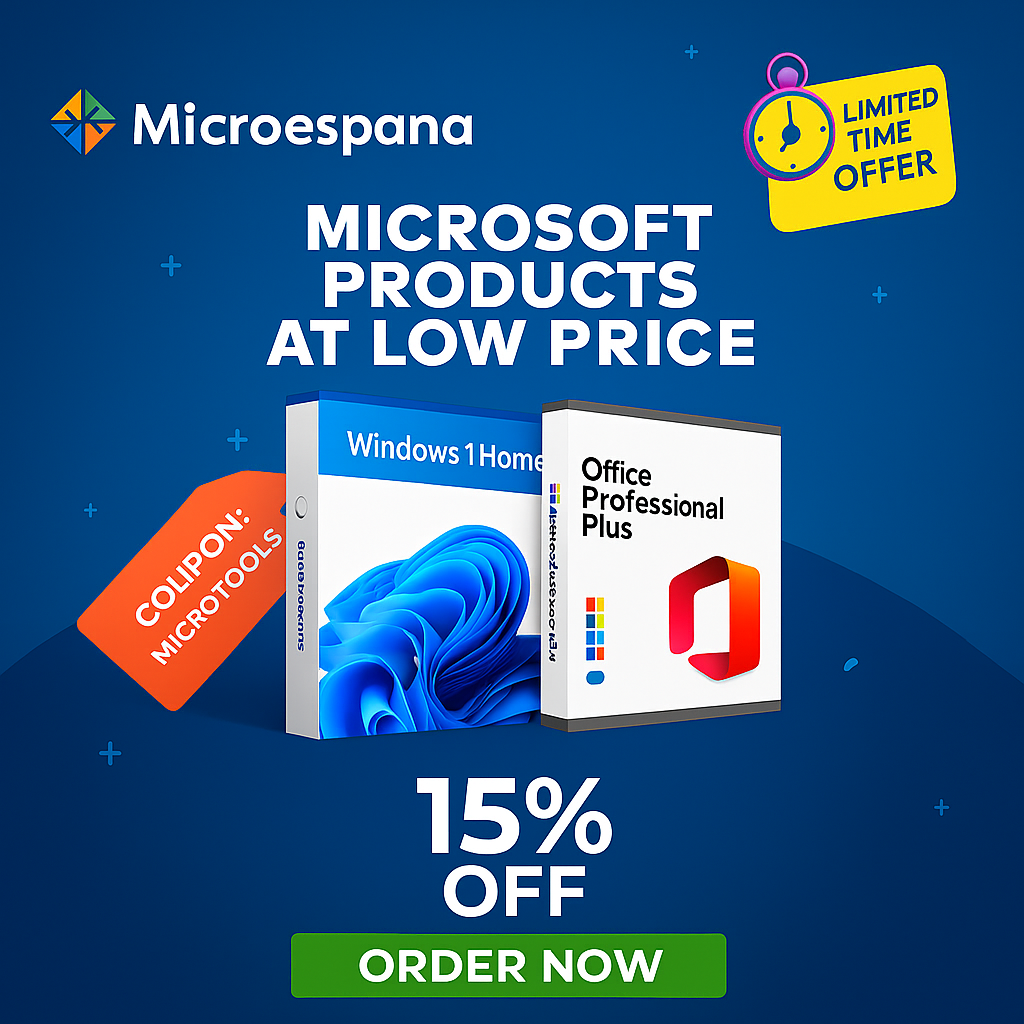Your computer’s look can say a lot about your personality. When you customize Windows icons and themes, you turn a simple interface into something truly yours. Whether you want a sleek modern design or a colorful creative layout, Windows theme customization allows endless possibilities. By exploring different desktop appearance settings, users can adjust icons, wallpapers, and colors to match their taste. From changing system icons customization to using unique desktop background images, everything can be tuned to create a perfect workspace. Personalizing your setup not only enhances visuals but also improves your daily experience and comfort while using your PC.
Table of Contents
ToggleWhat is a Windows Theme?
A Windows theme is a set of coordinated design elements that change how your computer looks and sounds. It affects your wallpaper, accent colors, cursors, fonts, and even sounds, creating a full visual and auditory interface. When you switch from the default Windows theme to a personalized one, you instantly shift the mood of your workspace. Whether you like dark minimalism or bright color schemes, Windows visual customization gives you the freedom to match your desktop to your style.
What Are the Components of a Windows Theme?
A theme includes many parts that work together to create a consistent design. These parts are called Windows theme components. They include desktop background images, window border colors, sound schemes and system sounds, custom desktop icons, mouse cursor styles, and theme-based font settings. Some themes even have animated wallpapers in Windows or live wallpapers that add motion and depth.
| Component | Function | Benefit |
| Desktop background | Sets wallpaper or slideshow backgrounds | Defines tone and theme style |
| Icon packs | Replaces system icons customization | Makes interface look unique |
| Cursor and pointer | Controls mouse visuals | Improves usability |
| Window border colors | Adjusts edge and title bar shades | Improves readability |
| Sound schemes | Adds sounds to actions | Enhances user engagement |
Understanding these elements helps you know how to apply a new Windows theme and combine visual and auditory harmony.
How Can I Customize a Windows Theme?
You can easily begin Windows theme customization through personalization settings in Windows. Go to Settings > Personalization > Themes, where you can change background images, accent colors, and sounds. Adjusting window colors and readability or adding theme-based font settings allows deeper control. For advanced users, third-party software such as Rainmeter or WindowBlinds expands your options.
Many professionals use custom themes to improve comfort and workflow efficiency. For example, switching to darker colors during late hours or applying pastel tones during work sessions can reduce visual fatigue and promote focus.
Can I Create My Own Windows Theme?
Yes, you can create custom Windows theme collections to fit your exact preferences. After choosing colors, icons, and sounds, you can save a customized Windows theme by going to Settings > Personalization > Themes > Save Theme. This lets you reuse or share your design later.
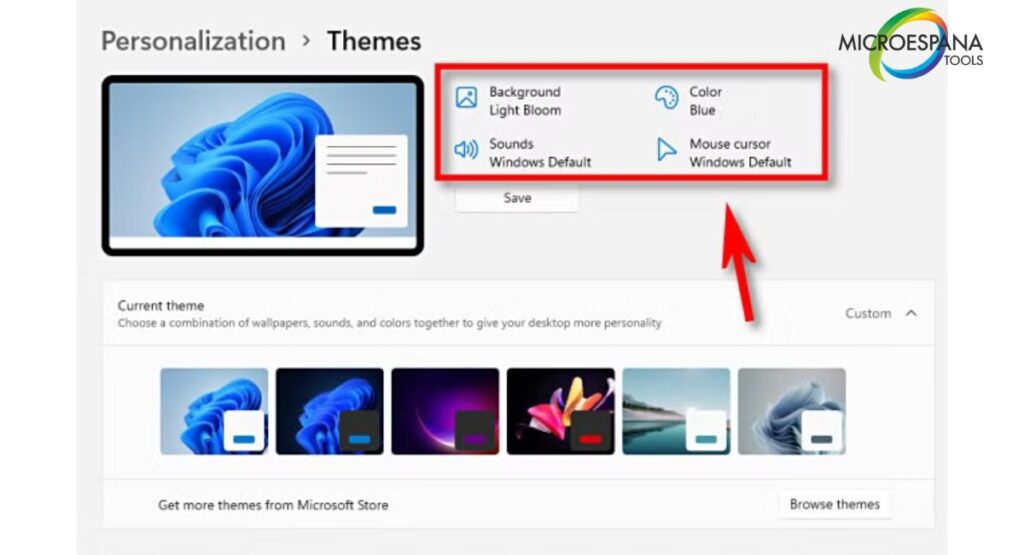
Building your theme is an act of user account personalization, allowing total control over aesthetics and function. Whether you want high-contrast visuals for readability or vibrant tones for creativity, the power lies in your hands.
How Do I Apply a New Windows Theme?
To apply a new Windows theme, open Settings > Personalization > Themes and select the one you want. Once applied, it automatically adjusts wallpaper, icons, and system sounds to match your chosen layout. Themes downloaded from Microsoft Store themes are especially easy to use since they’re pretested for compatibility.

If your icons or colors look mismatched, adjust them in desktop appearance settings. Always review the final look to make sure all Windows theme components align with your personal taste.
Can a Windows Theme Include Sound or Font Settings?
Yes, a Windows theme can include both sound and font settings. These additions create a complete visual and auditory interface experience. For instance, some themes change default notification tones or apply new typefaces to improve window colors and readability. Customizing theme-based font settings helps match visuals with text, while adjusting sound schemes and system sounds creates a consistent mood.
For users with accessibility needs, these changes can also enhance usability, making reading and navigation easier.
Does a Windows Theme Change the Appearance of System Icons?
Most themes affect system icons customization, especially Recycle Bin and This PC icons. If you allow themes to change icons, Windows will replace your default icons with the ones included in the theme. However, users often prefer to keep their own custom icon packs for a consistent aesthetic.
If you wish to preserve your unique icons, disable the “Allow themes to change desktop icons” option in desktop appearance settings. This way, you keep total control over icon design and customization across all updates.
How to Change Your Desktop Icons on Windows 11
If you want to know how to change desktop icons in Windows 11, go to Settings > Personalization > Themes > Desktop Icon Settings. There, you can enable or disable system icons like This PC, Recycle Bin, or Network. To make your desktop stand out, add new icons to the desktop from your custom pack or organize Windows desktop icons into categories.
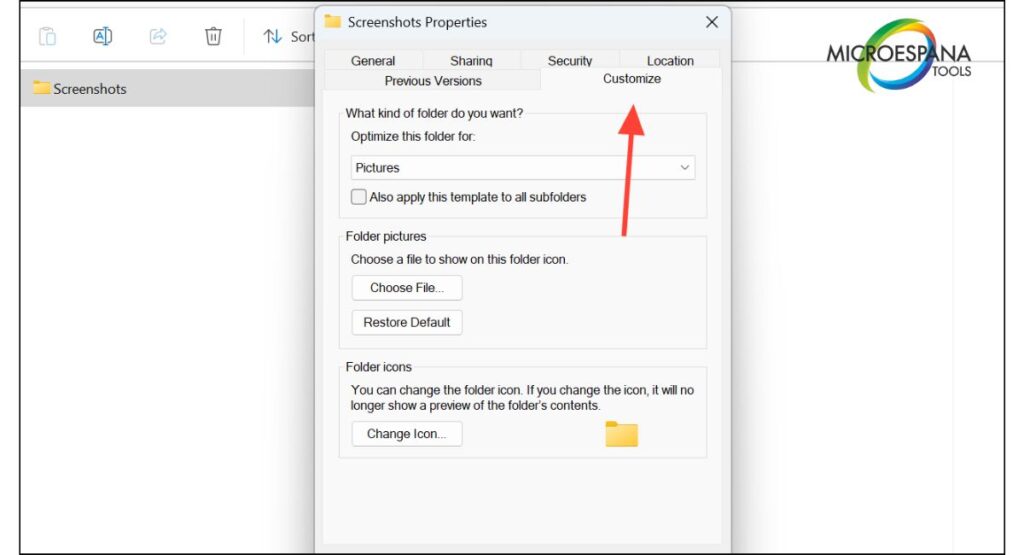
Using high-resolution .ico files ensures sharper visuals. If you ever want to switch back, simply restore the default Windows theme from the same window.
How to Change the Icon of a Folder
Learning how to change the icon of a folder is easy. Right-click the folder, select Properties > Customize tab > Change Icon. Pick one from the Windows collection or browse to your custom icon pack. Custom folder icons make it easier to spot projects or categories quickly.
This method also helps personalize workspace in Windows by adding visual variety to standard yellow folders. If you wish to modify folder icons manually, keep a backup of your preferred icon sets in case future updates reset them.
How to Change the Icon of a Shortcut
To know how to change shortcut icons, right-click the shortcut, open Properties, go to the Shortcut tab, then click Change Icon. Choose from the list or upload your own. Shortcut icons are separate from program icons, which means they stay personalized even after application updates.
This approach improves user experience in Windows by making your most-used shortcuts instantly recognizable. Many users design custom sets that match their wallpaper or theme aesthetics for a polished look.
How to Change Icon by File Type
If you want to change icons by file type, use FileTypesMan utility by NirSoft. This tool lets you assign specific icons to different file extensions like .txt, .jpg, or .mp3. Advanced users can also use registry edits for finer control.
Creating visual differences between file types helps organize your desktop and boost workflow speed. For example, assigning bright icons to text files and darker ones to images helps you locate documents quickly even in cluttered folders.
Can Windows Themes Be Downloaded from the Microsoft Store?
Yes, you can download and apply Microsoft Store themes safely and easily. Open the Microsoft Store app, search for Windows themes, and install your favorite. The store includes categories like nature, minimal, gaming, and cityscape collections.
Themes downloaded from the store ensure theme synchronization across devices under the same Microsoft account. This allows you to switch PCs without losing your design. You can also switch back to the default theme anytime through personalization settings.
Final Thoughts
Learning how to customize Windows icons and themes like a pro opens a world of creativity and productivity. Whether you apply third-party themes, modify Windows sound settings, or change folder icon in Windows, your desktop becomes more than a workspace—it becomes an experience. Experiment with theme aesthetics, enable slideshow backgrounds, adjust taskbar styles and layouts, and design your ideal environment. Once you’ve mastered these tools, every detail of your Windows interface design will reflect your personality and purpose.
Can I mix multiple icon packs with a theme?
Yes, you can combine custom icon packs with any theme for a unique look. Just make sure your icons share similar colors and design styles.
How do I restore default Windows theme?
Go to Settings > Personalization > Themes, then select Windows (Light) or Windows (Dark). This resets icons, sounds, and wallpapers to factory defaults.
Can I use animated wallpapers in Windows?
Yes, tools like Lively Wallpaper or Wallpaper Engine enable animated or live wallpapers for an interactive background.
Is it safe to apply third-party themes?
It’s safe if downloaded from trusted sources. Always back up your settings before installation.
Can I enhance workflow efficiency through themes?
Yes, customized themes can improve focus and organization by reducing clutter and aligning visuals with your work mood.