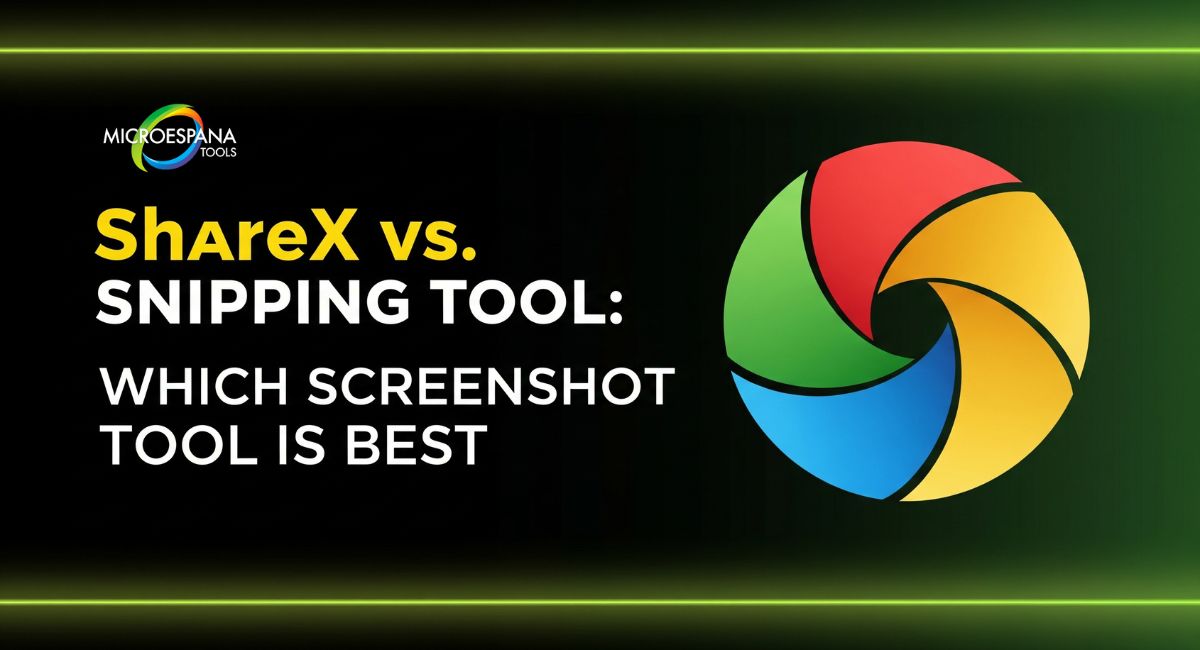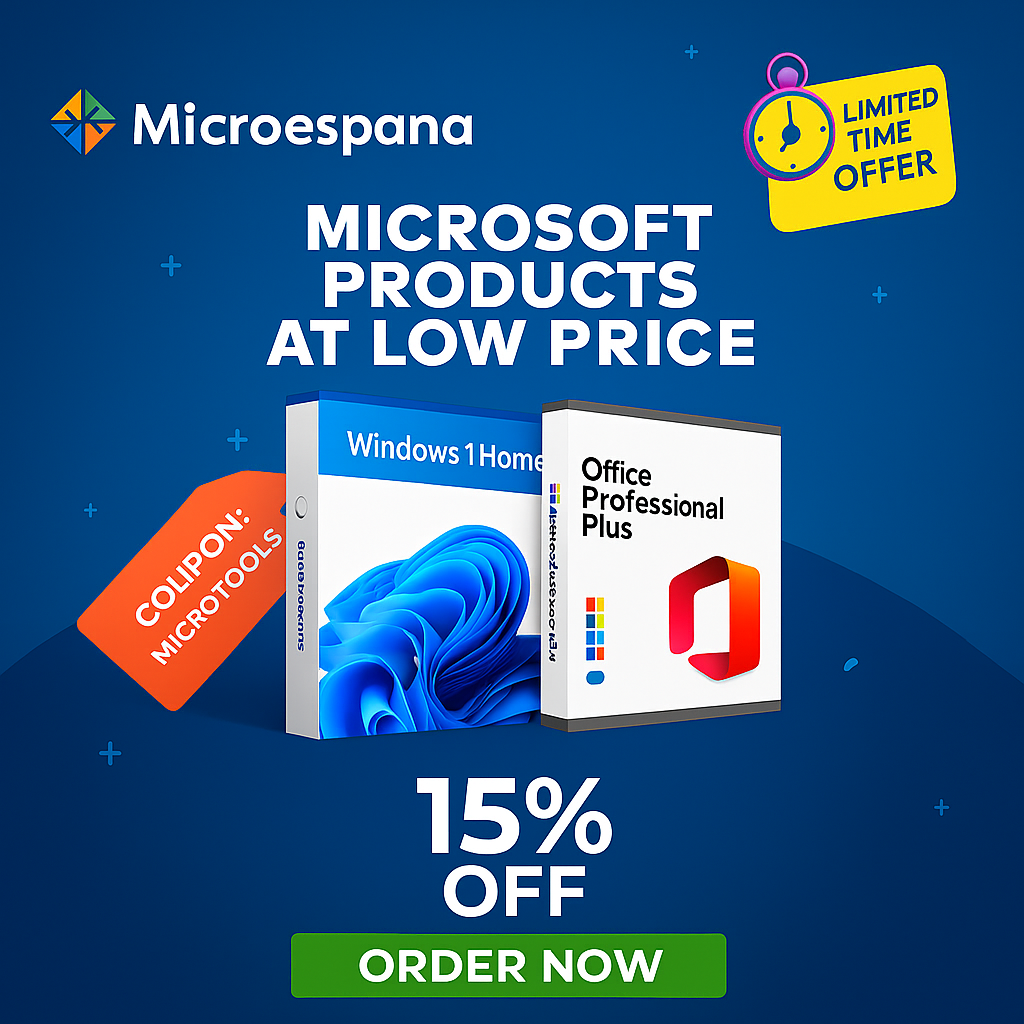In the world of screen capture, two names stand out—ShareX and Snipping Tool. Both are popular screenshot tools for Windows users, but they cater to very different needs. The Windows Snipping Tool is simple and built-in, ideal for quick and easy captures. In contrast, ShareX is an open-source software packed with powerful customization, automation, and recording features. Whether you want basic snapshots or advanced screen recording with editing options, understanding ShareX vs Snipping Tool helps you choose the right fit. This comparison explores their features, performance, and usability so you can decide which tool truly enhances your Windows screenshot workflow.
Table of Contents
ToggleWhy Screenshot Tools Matter in Daily Work
Screenshots are more than just images; they’re part of communication. From sending visual instructions to documenting software issues, good screen capture software saves time and prevents confusion. Modern workflows depend on clarity, and visuals deliver it quickly. For professionals who rely on tutorials, bug reports, or visual storytelling, tools like ShareX and the Windows Snipping Tool are essential. But one is far more advanced than the other, and understanding those differences can help you choose wisely.
Quick Overview — ShareX vs. Snipping Tool
Before diving into details, here’s a quick comparison of their most important features:
| Feature | ShareX | Windows Snipping Tool |
| Price | Free (open-source software) | Free (built-in) |
| Screen recording | Yes (with audio, GIFs, and video encoder support) | No |
| Editing tools | Advanced image editing and annotation | Basic markup only |
| Sharing options | 80+ destinations (cloud, FTP, etc.) | Limited |
| Automation workflows | Supported | Not available |
| OCR (Optical Character Recognition) | Yes | No |
| Custom keyboard shortcuts | Yes | Limited |
| Multi-monitor support | Yes | Partial |
| Usability | Geared for power users | Simple, quick grabs |
This table shows that while both capture screenshots efficiently, ShareX offers far more control, depth, and functionality for advanced users who want more than just a basic snip.
- How to Customize Windows Icons and Themes Like a Pro
- The Best System Cleaners and Optimizers for PC Speed
- ShareX vs. Snipping Tool: Which Screenshot Tool Is Best?
- Top PDF Readers and Editors for Windows
- The Best Antivirus Software of 2025
ShareX is Extremely Customizable
ShareX is known for its extreme customization. Users can create personalized capture profiles, change default image formats, or even automate uploads to multiple services. You can design your own after-capture tasks, such as auto-saving to a folder, applying image effects, or sending screenshots to a custom server. This makes ShareX feel like a professional workstation tool rather than just a screen capture utility. Compared to that, the Windows Snipping Tool provides only a few basic options for capturing a region or window.
Advanced Screen Capture Modes
One of the most powerful ShareX features is its wide range of screenshot capture modes. It supports window, region, scrolling capture, full-screen, and even multi-monitor support. This gives you flexibility whether you’re capturing a single app, a webpage that scrolls, or multiple displays at once. The Windows Snipping Tool, on the other hand, offers rectangular, freeform, window, and full-screen captures—useful but limited. Advanced screenshot modes in ShareX help you capture exactly what you need, with more precision and control.
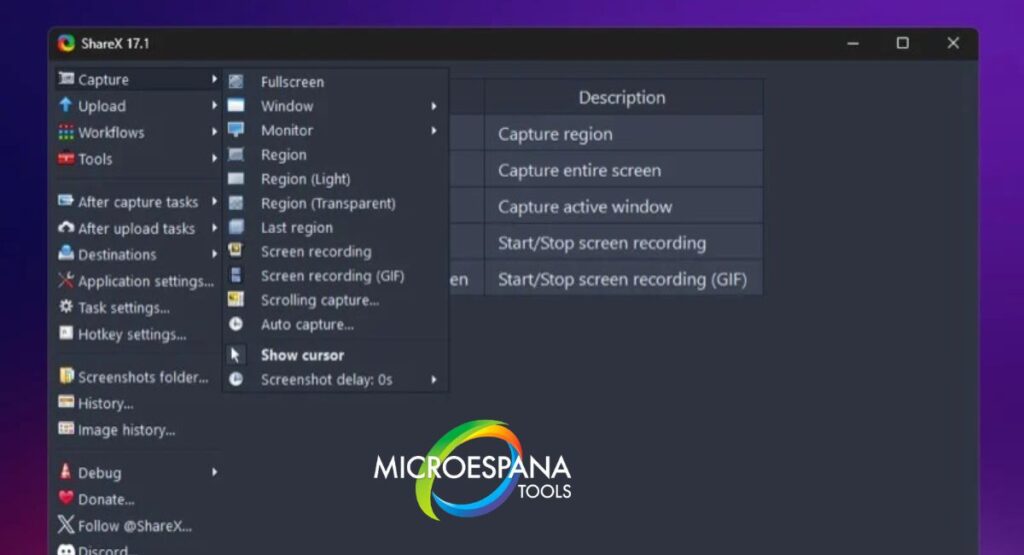
Advanced Screen Recording Options
ShareX isn’t just about screenshots; it’s also an open-source screen recorder. It lets you record screen recording on Windows using FFmpeg, a high-quality video encoder that allows adjustable frame rate, audio input, and format selection. This makes it suitable for creating tutorials, gameplay captures, or troubleshooting demos. The Windows Snipping Tool, however, lacks video recording entirely. For anyone who frequently needs to show movement or explain processes visually, ShareX is far more capable.
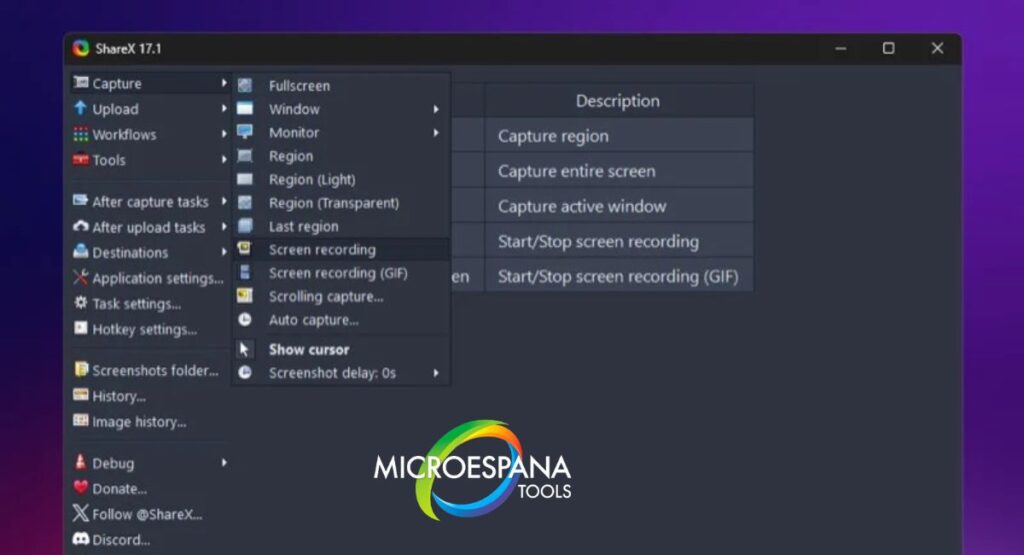
Built-in Image Editor for Quick Edits
ShareX includes a built-in image editing and annotation tool that lets users crop, blur, draw arrows, add text, or highlight parts of an image right after capture. It even offers an image beautifier and image thumbnail generator for quick visual adjustments. The Windows Snipping Tool has a simpler editor that allows only basic pen and highlighter marks. For anyone who values precise, attractive visuals, ShareX’s image editing and annotation tools make a big difference.
Record GIFs and Videos Effortlessly
ShareX can record not just videos but also GIFs, using its GIF recorder mode. This is perfect for short, looping visuals that explain a quick process or feature. The Windows Snipping Tool doesn’t have any recording feature. For creators who post tutorials or product demos, this GIF screen recorder functionality makes ShareX stand out as the best screenshot software 2025.
Comprehensive Annotation and Editing Tools
Detailed markup and annotation are essential for communication. ShareX gives users access to comprehensive annotation tools with layers, shapes, text, and image effects. You can label screenshots, highlight areas, and draw attention to specific elements effortlessly. The Windows Snipping Tool’s annotations are limited to simple lines or highlighter strokes. For presentations, design documentation, or tutorials, ShareX’s advanced editing capabilities turn screenshots into polished communication pieces.
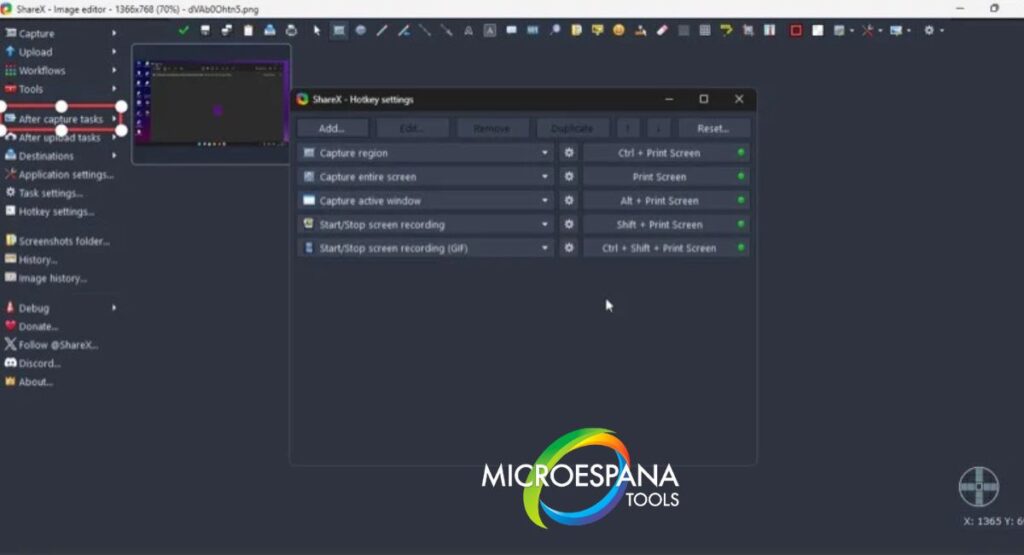
Extensive Customization Options
The customization in ShareX goes beyond themes and shortcuts. It includes adjustable upload destinations, file-naming rules, and export settings. You can also configure backup configurations (JSON) to save your preferences. The Snipping Tool lacks this depth. ShareX’s screen capture customization is ideal for professionals who rely on repeatable, consistent tasks. Having customizable hotkeys and automation workflows ensures every screenshot is processed just the way you want it.

Batch Operations and Automation Capabilities
A feature that separates ShareX from nearly all competitors is its batch processing. You can resize, rename, watermark, or apply filters to multiple images simultaneously. The automation in ShareX saves enormous time for designers and developers who handle large volumes of screenshots. It even allows you to chain actions—capture, edit, upload, and copy the link automatically. The Snipping Tool doesn’t support any batch operations, which can slow down workflows for frequent users.
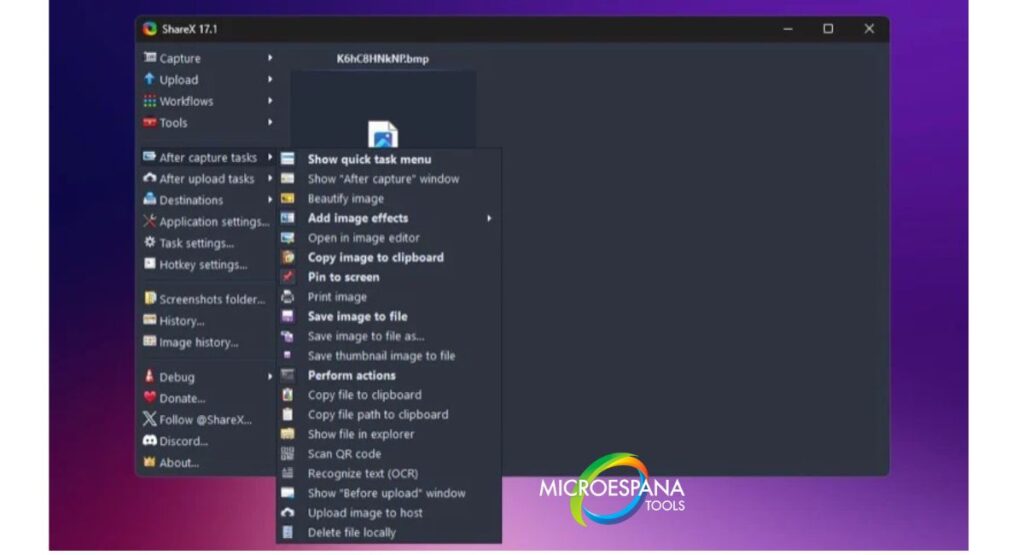
Multiple Sharing Options for Easy Uploads
One of ShareX’s most powerful aspects is its sharing flexibility. It supports over eighty destinations, from cloud platforms like Google Drive and Dropbox to custom FTP servers and social media. Once a screenshot is captured, it can be automatically uploaded, shortened with a link, and copied to your clipboard. The Snipping Tool can only save locally or copy to the clipboard. If sharing speed and convenience matter, ShareX is far superior.
Additional Utilities for Extra Functionality
ShareX doesn’t stop at screenshots and recordings. It includes a suite of small but powerful tools like a color picker, ruler tool, image beautifier, metadata removal tool, and OCR (Optical Character Recognition). These utilities enhance your workflow by combining multiple functions in one app. The Windows Snipping Tool doesn’t offer such features. For users who prefer an all-in-one open-source screenshot app, ShareX covers far more ground.

Packed with Powerful Features
When comparing ShareX vs Snipping Tool, ShareX clearly wins in versatility. Its free screen recorder, after-capture tasks, and automation workflows make it a powerhouse for content creators. Meanwhile, the Snipping Tool is excellent for quick captures or casual users who want simplicity without setup. ShareX’s combination of advanced capture options, multi-monitor support, and integrated editing tools creates a complete, professional-level experience for anyone working on Windows 11 screen capture.
Improve Your Screenshot Workflow on Windows with ShareX
If your workflow involves frequent screenshots, tutorials, or video captures, upgrading to ShareX is a smart move. The open-source software model means continuous updates and community-driven improvements. ShareX helps refine every part of your screenshot workflow—from capture to sharing—saving you valuable time. While the Windows Snipping Tool is fine for quick notes or personal use, ShareX transforms screen capture into a fully automated, creative process that scales with your needs.
Final Verdict — Which Screenshot Tool Wins?
Both tools serve their purpose, but their audiences are very different. The Snipping Tool is ideal for basic, everyday use. It’s simple, built into Windows, and easy to access. ShareX, however, is for professionals who demand precision, control, and speed. Its open-source nature, automation workflows, and broad feature set make it the best screenshot software 2025.
| Category | Winner |
| Ease of Use | Windows Snipping Tool |
| Customization | ShareX |
| Screen Recording | ShareX |
| Editing Tools | ShareX |
| Automation | ShareX |
| Sharing | ShareX |
| Overall Value | ShareX |
If you regularly take screenshots or record tutorials, ShareX gives you far more freedom. It’s a one-stop hub for capturing, editing, and sharing your visual work.
Conclusion
Choosing between ShareX and the Windows Snipping Tool depends on what you value more—simplicity or control. The Snipping Tool is perfect for quick screenshots, while ShareX is built for creators and professionals who want a complete visual capture system. Its automation in ShareX, integration with multiple cloud services, and free screen recorder make it a must-have for anyone serious about productivity. If you’re looking to improve your Windows screenshot utilities and streamline your workflow, ShareX is the best choice for 2025.
FAQs — ShareX vs. Snipping Tool
Is ShareX free to use?
Yes. ShareX is 100% free and open-source software available for Windows. It doesn’t include ads or paid upgrades.
Does Snipping Tool support video recording?
No. The Windows Snipping Tool is designed for image captures only, with no screen recording support.
Is ShareX safe and open-source?
Yes. As open-source software, its code is publicly available and reviewed by a global community for safety and performance.
Can ShareX replace the Snipping Tool entirely?
Yes, for most users. ShareX performs everything Snipping Tool does and adds automation, sharing, and recording. However, if you prefer simplicity, the Snipping Tool still works for basic needs.