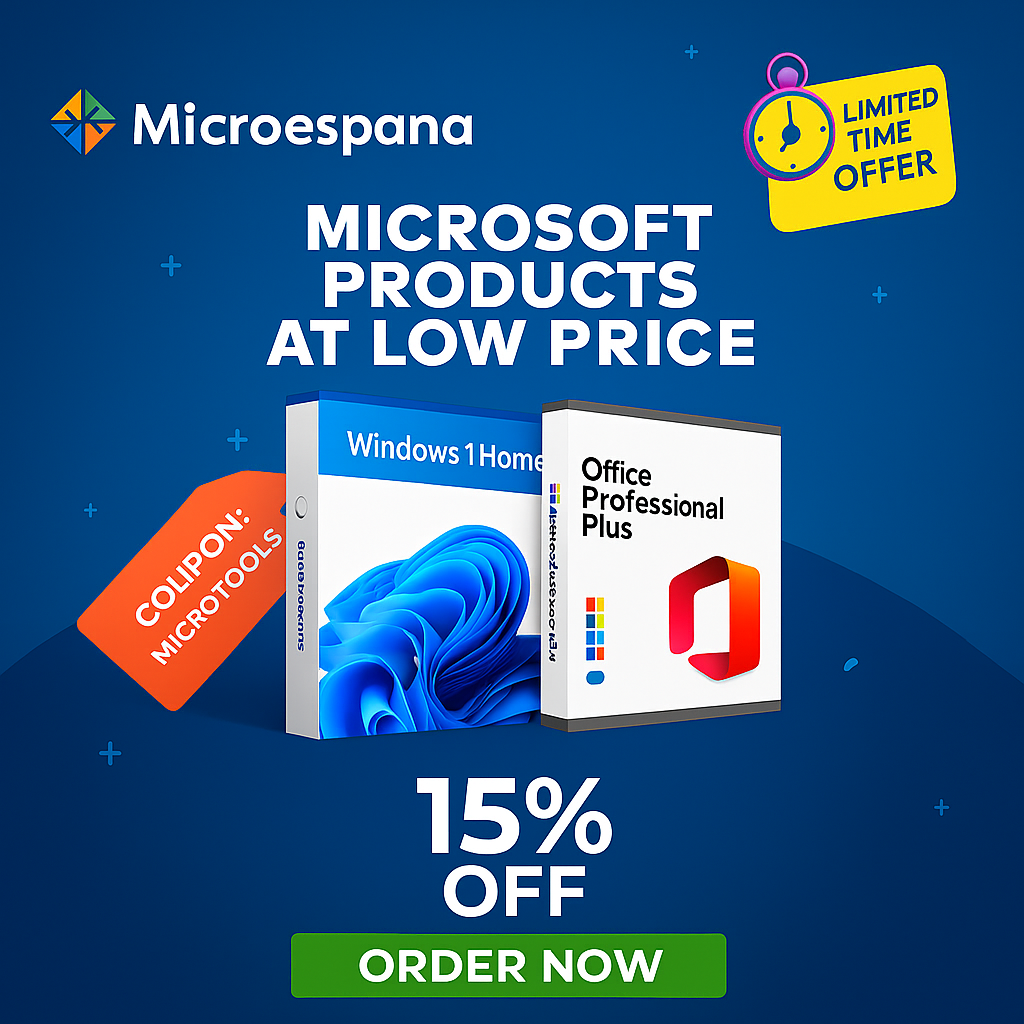Digital certificates are electronic credentials that authenticate users, devices, or servers in digital transactions, such as signing emails, accessing secure websites, or encrypting data. They are commonly used in scenarios like SSL/TLS for websites, code signing, or VPN authentication.
This article explores whether a digital certificate can be shared between two computers, the steps to do so, and the associated risks and best practices, ensuring a straightforward and secure approach.
Table of Contents
ToggleWhat is a Digital Certificate?
A digital certificate is a file or electronic record that contains a public key, identifying information (e.g., name, organization), and a digital signature from a Certificate Authority (CA). It binds an identity to a cryptographic key pair (public and private keys) to enable secure communication or authentication. Where to Buy a Windows 11 License – Complete Guide 2025
Key Components
- Public Key: Shared to encrypt data or verify signatures.
- Private Key: Kept secret, used to decrypt or sign data.
- Certificate Authority (CA): Trusted entity (e.g., DigiCert, Let’s Encrypt) that issues and validates the certificate.
- Metadata: Includes issuer, validity period, and subject details.
Common Uses
- SSL/TLS: Secures websites (e.g., HTTPS).
- Email Signing: Verifies sender identity (e.g., S/MIME).
- Code Signing: Ensures software authenticity.
- VPN/Client Authentication: Grants access to secure networks.
Can a Digital Certificate Be Used on Two Computers?
Yes, a digital certificate can be used on two computers in many cases, but it depends on the certificate type, its intended use, and the CA’s policies. The key factor is whether the private key associated with the certificate can be exported and installed on multiple devices.
Factors Affecting Usage
- Exportability of the Private Key:
- Some certificates allow exporting the private key (e.g., in a .pfx or .p12 file), enabling installation on multiple computers.
- Others are marked as non-exportable for security, tying them to one device.
- Certificate Type:
- Personal Certificates: Often exportable (e.g., for email signing).
- SSL/TLS Certificates: Typically tied to a server but can be copied to multiple servers for load balancing.
- Code Signing Certificates: May have restrictions to prevent misuse.
- CA or Organizational Policies:
- Some CAs restrict certificates to a single device for security.
- Organizations may limit usage to enforce compliance.
- Security Risks:
- Sharing a private key across devices increases the risk of compromise.
Scenarios
- Allowed: Personal certificates for email signing (S/MIME) or client authentication can often be installed on two computers (e.g., work and home PCs).
- Restricted: Code signing or high-security certificates may be limited to one device to prevent unauthorized use.
- Server Certificates: SSL/TLS certificates can be used on multiple servers (e.g., in a cluster), but the private key must be securely transferred.
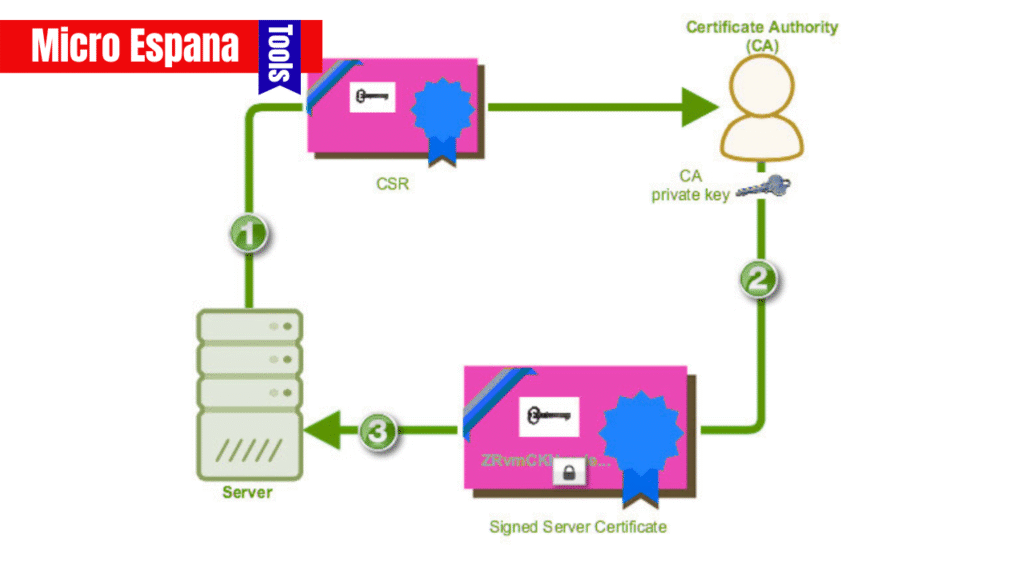
How to Use a Digital Certificate on Two Computers
Prerequisites
- A digital certificate with an exportable private key.
- Administrative access to both computers.
- Backup of the certificate and private key (e.g., .pfx file).
- Secure transfer method (e.g., encrypted USB or secure cloud).
Steps to Export and Install a Certificate
- Export the Certificate from the First Computer:
- Windows 11:
- Open the Certificate Manager: Press Windows + R, type certmgr.msc, and press Enter.
- Navigate to Personal > Certificates, locate the certificate.
- Right-click the certificate, select All Tasks > Export.
- In the Certificate Export Wizard:
- Choose “Yes, export the private key” (if available).
- Select PFX format and enable “Include all certificates in the certification path.”
- Set a strong password for the .pfx file.
- Save the file to a secure location (e.g., encrypted USB).
- macOS:
- Open Keychain Access (search in Spotlight).
- Find the certificate under “My Certificates.”
- Right-click, select Export, choose .p12 format, and set a password.
- Save to a secure location.
- Windows 11:
- Transfer the Certificate:
- Copy the .pfx or .p12 file to the second computer using a secure method (e.g., encrypted USB, secure cloud like OneDrive with 2FA).
- Avoid unsecure methods like email unless encrypted.
- Import the Certificate on the Second Computer:
- Windows 11:
- Open certmgr.msc.
- Navigate to Personal > Certificates, right-click, and select All Tasks > Import.
- Browse to the .pfx file, enter the password, and choose to mark the private key as exportable (optional).
- Select Personal as the certificate store and complete the import.
- macOS:
- Open Keychain Access, go to File > Import Items, and select the .p12 file.
- Enter the password and choose the keychain (e.g., “login”).
- Verify the certificate appears in the certificate store.
- Windows 11:
- Configure Applications:
- For email (e.g., Outlook): Go to email settings, select the certificate for signing/encryption.
- For VPN: Configure the VPN client to use the imported certificate.
- Test functionality to ensure the certificate works.
- Verify Functionality:
- Test the certificate’s purpose (e.g., send a signed email, access a VPN, or visit an HTTPS site).
- Check the certificate’s validity in certmgr.msc or Keychain Access.
Example
To use an S/MIME certificate for email signing on two computers:
- Export the certificate from your work PC as a .pfx file.
- Transfer it to your home PC via an encrypted USB.
- Import it into certmgr.msc on the home PC.
- Configure Outlook on both PCs to use the certificate for signing emails.
Security Considerations
Sharing a digital certificate across two computers increases security risks. Follow these best practices:
- Protect the Private Key:
- Use a strong password for the .pfx/.p12 file.
- Store the file securely and delete it after transfer.
- Limit Exportability:
- If possible, mark the private key as non-exportable on the second computer after import.
- Use Secure Transfer:
- Avoid public Wi-Fi or unencrypted methods for transferring the certificate.
- Monitor Usage:
- Regularly check for unauthorized access or certificate misuse.
- Revoke if Compromised:
- Contact the CA to revoke the certificate if the private key is exposed.
Limitations and Risks
- CA Restrictions: Some CAs prohibit using a certificate on multiple devices, especially for code signing or high-security purposes.
- Security Risks: If the private key is compromised, attackers can impersonate you or decrypt data.
- Performance Issues: Not all applications support certificates on multiple devices seamlessly.
- License Agreements: Violating CA or organizational policies may lead to certificate revocation.
Alternatives to Using One Certificate on Two Computers
- Issue Separate Certificates:
- Request a unique certificate for each computer from the CA.
- Ideal for high-security scenarios (e.g., code signing).
- Use a Hardware Token:
- Store the certificate on a USB token or smart card (e.g., YubiKey).
- Plug the token into each computer to use the certificate securely.
- Cloud-Based Authentication:
- Use identity management systems (e.g., Azure AD) for authentication instead of local certificates.
- Temporary Certificates:
- Generate short-lived certificates for each device to reduce exposure.
Troubleshooting Common Issues
- “Private key not exportable”:
- Cause: Certificate was issued as non-exportable.
- Solution: Contact the CA for a new exportable certificate or use a hardware token.
- Certificate not recognized:
- Cause: Missing root or intermediate certificates.
- Solution: Ensure “Include all certificates in the certification path” was selected during export.
- Application errors:
- Cause: Incorrect configuration.
- Solution: Verify application settings (e.g., Outlook, VPN client) match the certificate’s purpose.
- Access denied:
- Cause: Insufficient permissions.
- Solution: Run certmgr.msc or Keychain Access as an administrator.
Example Issue: If Outlook on the second computer doesn’t recognize the S/MIME certificate, ensure the root CA certificate is installed in the “Trusted Root Certification Authorities” store.
Best Practices for 2025
- Backup Certificates:
- Store the .pfx file in a secure, encrypted location (e.g., password-protected external drive).
- Use Strong Passwords:
- Protect exported certificates with complex passwords.
- Check Validity:
- Monitor certificate expiration dates in certmgr.msc or Keychain Access.
- Limit Sharing:
- Only install the certificate on trusted devices.
- Prepare for Windows 10 End of Support:
- With Windows 10 support ending in October 2025, ensure your certificate is compatible with Windows 11 or other systems.
Conclusion
A digital certificate can be used on two computers if the private key is exportable and the CA’s policies allow it. By exporting the certificate (e.g., as a .pfx file), transferring it securely, and importing it to the second computer, you can use it for tasks like email signing or VPN authentication. However, sharing certificates increases security risks, so protect the private key, use secure transfer methods, and consider alternatives like separate certificates or hardware tokens for high-security needs. Follow the steps and best practices outlined to ensure a safe and effective setup in 2025.
Frequently Asked Questions
- Can I use an SSL certificate on two computers? Yes, for server purposes (e.g., load-balanced servers), but the private key must be securely transferred.
- Is it safe to share a certificate between two computers? It’s safe if you protect the private key and use secure transfer methods, but separate certificates are more secure.
- What if my certificate is non-exportable? Contact the CA for a new certificate or use a hardware token.
- Do I need to install the certificate on both computers for email signing? Yes, for S/MIME, each computer’s email client needs the certificate installed.