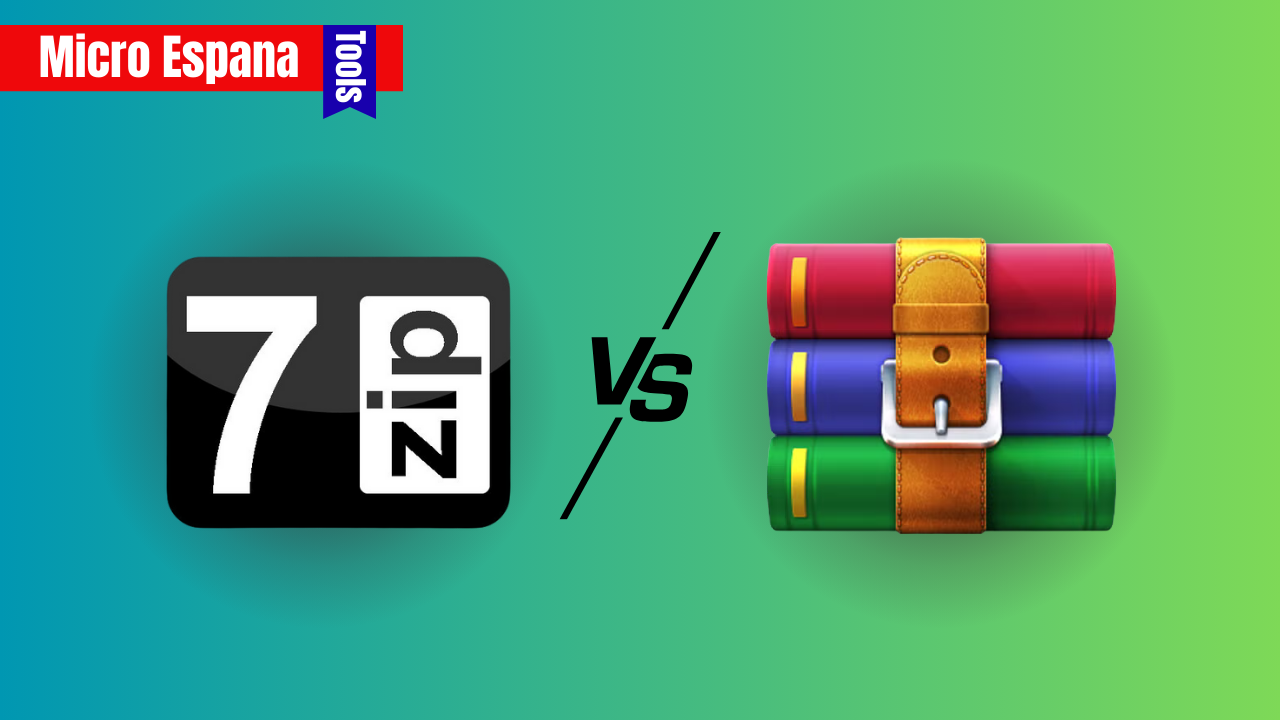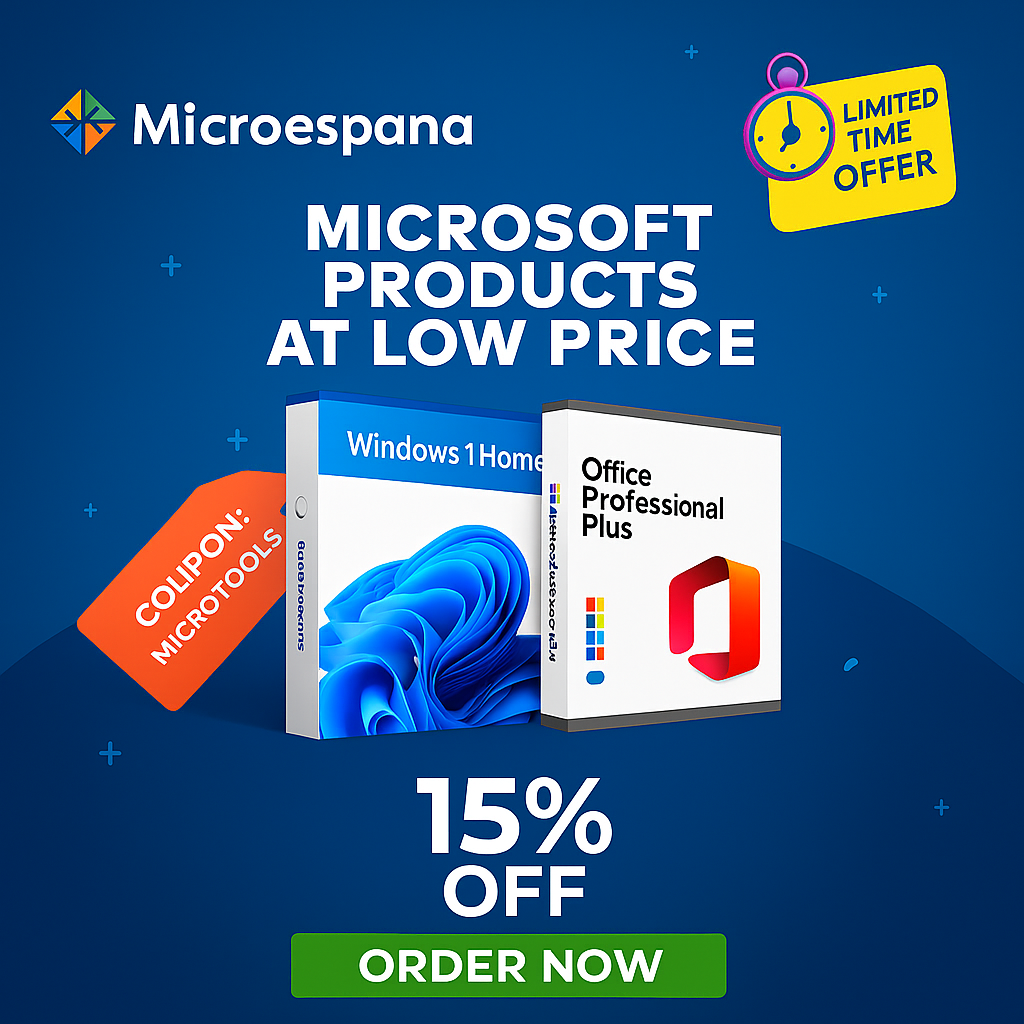File compression tools are essential for reducing file sizes, making it easier to store, share, or transfer data, especially in 2025 as storage demands grow and Windows 10 support nears its end in October. Among the most popular tools, 7-Zip and WinRAR stand out for their reliability, performance, and widespread use.
This article provides a comprehensive comparison of 7-Zip and WinRAR, exploring their features, compression performance, usability, security, and more to help you choose the best tool for your needs.
Whether you’re compressing large video files, archiving documents, or sharing data securely, understanding the strengths and weaknesses of these tools is key.
Table of Contents
ToggleWhat Are 7-Zip and WinRAR?
7-Zip is a free, open-source file compression tool developed by Igor Pavlov, first released in 1999. Known for its high compression ratio, it uses the 7z format by default but supports a wide range of formats for both compression and extraction.
Its lightweight design and strong encryption make it a favorite among power users and budget-conscious individuals. How to Download YouTube Playlists Easily in 2025
WinRAR, developed by Eugene Roshal, is a trialware program with a 40-day free trial, though it remains functional beyond that with occasional nag screens. It specializes in the RAR format but also supports ZIP and other formats for extraction. WinRAR is praised for its speed, user-friendly interface, and advanced features like archive repair and self-extracting archives.
Context: With the end of Windows 10 support in October 2025, ensuring compatibility with Windows 11 or alternative systems like Linux is crucial when choosing a compression tool. Both 7-Zip and WinRAR are compatible across multiple platforms, but their differences in cost, performance, and features make this comparison vital.
Key Features Comparison
7-Zip
- Formats Supported:
- Compression: 7z, XZ, BZIP2, GZIP, TAR, ZIP, WIM.
- Extraction: Over 30 formats, including RAR, ISO, CAB, ARJ, and DMG.
- Compression Algorithm: Uses LZMA and LZMA2 for superior compression ratios, especially in the 7z format.
- Encryption: AES-256 encryption for secure archives, with password protection.
- Integration: Seamlessly integrates with Windows Explorer’s context menu for quick archiving/extraction.
- Customization: Allows fine-tuning of compression levels, dictionary sizes, and algorithms (e.g., LZMA, PPMd, BZip2).
- Performance: Slower compression speed but achieves smaller file sizes.
- Cost: Completely free, open-source under GNU LGPL license.
- Platforms: Windows, macOS, Linux (command-line).
Example: 7-Zip can compress a 1.5 GB video folder into a 7z archive with a 40% reduction in size, ideal for saving storage space.
WinRAR
- Formats Supported:
- Compression: RAR, ZIP.
- Extraction: RAR, ZIP, 7z, CAB, ARJ, ISO, GZIP, TAR, and more.
- Compression Algorithm: Proprietary RAR algorithm (RAR5 by default since 2018) optimized for speed.
- Encryption: AES-256 encryption with password protection; supports archive locking.
- Advanced Features: Archive repair, self-extracting archives (SFX), multi-volume archives for splitting large files.
- Integration: Robust Windows Explorer integration with options like “Add to archive” and “Extract here.”
- Performance: Faster compression speed but slightly lower compression ratio compared to 7-Zip.
- Cost: $29.99 lifetime license (plus $4.35 maintenance); usable after 40-day trial with nag screens.
- Platforms: Windows, macOS, Linux, Android (as RAR for Android).
Example: WinRAR can quickly compress a 1 GB folder into a RAR file in seconds, perfect for users prioritizing speed over maximum compression.
Compression Performance
Compression performance depends on file type, size, and settings. Tests from sources like Tom’s Hardware and MiniTool provide insights:
- 7-Zip:
- Compression Ratio: Achieves up to 40% reduction in 7z format, outperforming WinRAR’s RAR and ZIP formats. For example, a 1.5 GB video folder compresses to ~900 MB in 7z.
- Speed: Slower, especially at maximum compression settings. A 500 MB image folder takes ~12 seconds in 7z format, compared to 10 seconds for RAR.
- Benchmark: Compresses 1923 MB at 58,244 KB/s and decompresses 19,237 MB at 929,949 KB/s (using LZMA, 12 threads).
- WinRAR:
- Compression Ratio: Up to 40% reduction in RAR format, slightly less effective than 7z (e.g., 1.5 GB video folder to ~950 MB).
- Speed: Faster compression, often 2-3 times quicker than 7-Zip at default settings. A 500 MB image folder takes ~10 seconds in RAR.
- Benchmark: Compresses at a lower speed than 7-Zip but excels in decompression (2.7-3.5 seconds for RAR files).
Example Test: Compressing a 35 GB mixed folder (videos, images, text) with 7-Zip’s 7z format yields a smaller file (~21 GB) but takes longer (~5 minutes) compared to WinRAR’s RAR (~22 GB, ~3 minutes).
Source: Tom’s Hardware, MiniTool, peazip.github.io.
Usability and Interface
- 7-Zip:
- Interface is basic, functional, and somewhat dated, resembling older Windows applications.
- Easy to use for power users who prefer right-click context menu options like “Add to archive” or “Extract here.”
- Customizable via the theme manager, but less polished than WinRAR.
- Lightweight, with a 5 MB footprint.
- WinRAR:
- Modern, intuitive interface with a clear layout, suitable for beginners and advanced users.
- Offers detailed options during compression (e.g., “Create solid archive” for better compression of multiple small files).
- Slightly heavier footprint (7 MB) but still efficient.
- Nag screens after the 40-day trial can be annoying.
Example: A beginner might prefer WinRAR’s clean interface to compress a folder, while a tech-savvy user might choose 7-Zip for its algorithm customization.
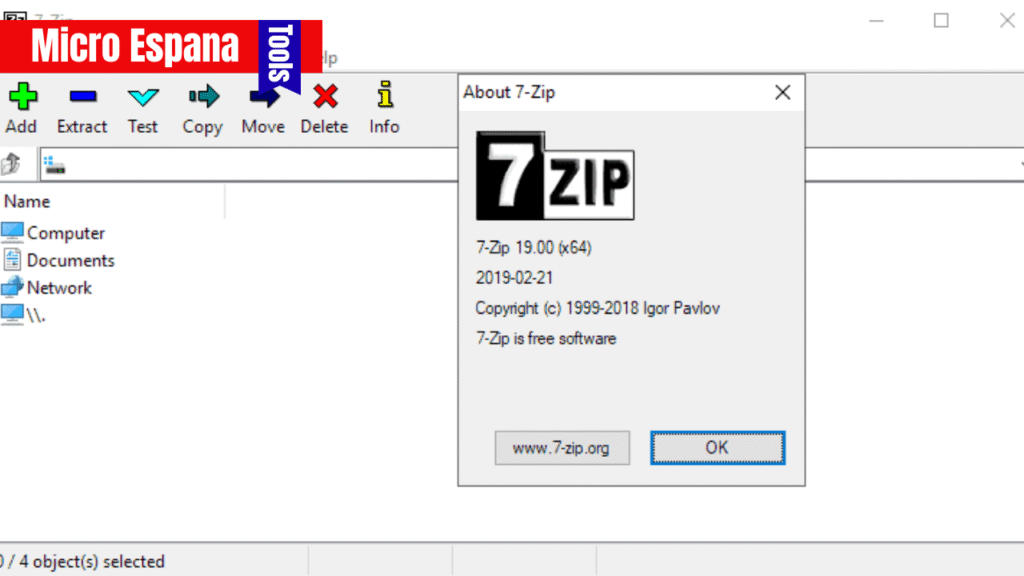
Security Features
Both tools prioritize security, but their approaches differ:
- 7-Zip:
- AES-256 encryption ensures strong protection for 7z and ZIP archives.
- Open-source code allows community audits for vulnerabilities.
- No known exploits in 2025, but users must download from www.7-zip.org to avoid fake versions.
- WinRAR:
- AES-256 encryption with optional archive locking and password protection.
- Includes an archive repair tool for corrupted files.
- Recent malware campaigns (e.g., Amos Stealer) have exploited WinRAR in malicious delivery chains, but these are user-related, not software flaws.
Precaution: Download both tools from official sources (www.7-zip.org, www.win-rar.com) to avoid malware. Use antivirus software like ESET Internet Security 2025.
Source: ThreatLocker Blog.
Platform Compatibility
- 7-Zip:
- Supports Windows (XP to 11), macOS, and Linux (via command-line).
- No native mobile app, but third-party apps like p7zip support Android/iOS.
- Highly compatible with older systems, ideal for legacy PCs.
- WinRAR:
- Supports Windows (XP to 11), macOS, Linux, and Android (RAR for Android).
- Limited support for older Windows versions in recent releases (e.g., no Windows 2000).
- More versatile for cross-platform users, especially with mobile support.
Example: Use WinRAR’s Android app to compress files on a phone, while 7-Zip is better for Linux command-line archiving.
Cost and Licensing
- 7-Zip:
- Completely free, open-source under GNU LGPL.
- No trial limits or nag screens.
- Community-driven forks add features like enhanced GUI.
- WinRAR:
- $29.99 lifetime license ($4.35 for maintenance).
- Usable after 40-day trial with nag screens, often called “nagware.”
- Physical CD version available for $9.99.
Example: Budget users can rely on 7-Zip’s free model, while professionals needing support might opt for WinRAR’s paid license.
Performance on Large Files
For large files (e.g., 4 GB+ videos), performance varies:
- 7-Zip:
- Excels at compressing large datasets (e.g., 35 GB to ~20 GB in 7z).
- Slower for compression but faster for decompression of 7z files (~6.5-7.7 seconds).
- Better for archiving data for long-term storage.
- WinRAR:
- Faster compression for large files (e.g., 35 GB in ~3 minutes).
- Decompression of RAR files is quicker (~2.7-3.5 seconds).
- Ideal for quick sharing or frequent archiving.
Source: isumsoft.com, Tom’s Hardware.
Which Tool Is Best for You?
| Criteria | 7-Zip | WinRAR |
|---|---|---|
| Compression Ratio | Higher (7z format, ~40%) | Slightly lower (RAR, ~40%) |
| Speed | Slower compression | Faster compression |
| Cost | Free, open-source | $29.99 lifetime (nagware after trial) |
| Interface | Basic, functional | Modern, user-friendly |
| Formats | More compression options (7z, ZIP, TAR) | Limited to RAR, ZIP |
| Security | AES-256, open-source | AES-256, archive repair |
| Platforms | Windows, macOS, Linux | Windows, macOS, Linux, Android |
Choose 7-Zip if:
- You need maximum compression for storage.
- You prefer free, open-source software.
- You work with diverse formats or older systems.
Choose WinRAR if:
- You prioritize speed and ease of use.
- You need features like archive repair or self-extracting archives.
- You use Android or require cross-platform support.
Example: A student archiving lecture videos for storage might choose 7-Zip for its high compression, while a professional sharing files quickly might prefer WinRAR.
Precautions and Tips for 2025
- Download Safely: Use official websites to avoid malware. Check file hashes with Get-FileHash in PowerShell.
- Windows 11 Compatibility: Both tools are fully compatible with Windows 11, crucial as Windows 10 support ends in October 2025.
- Optimize Settings: For 7-Zip, use LZMA2 for faster compression; for WinRAR, enable “Create solid archive” for small files.
- Antivirus: Scan archives with ESET or similar to prevent malicious payloads, as noted in recent WinRAR-related campaigns.
- Backup: Store compressed files on external drives or cloud services like Google Drive.
Example: Before compressing sensitive documents, scan your PC with antivirus and use AES-256 encryption with a strong password.

Troubleshooting Common Issues
- Slow Compression:
- Cause: High compression settings or limited CPU/RAM.
- Solution: Lower compression level (e.g., 7-Zip’s “Fast” mode) or upgrade hardware.
- Corrupted Archives:
- Cause: Incomplete downloads or disk errors.
- Solution: Use WinRAR’s repair tool or redownload the archive.
- Format Compatibility:
- Cause: Recipient lacks 7-Zip/WinRAR for 7z/RAR files.
- Solution: Use ZIP for broader compatibility.
Example: If a 7z file won’t open, try WinRAR to extract it or recompress in ZIP format.
Conclusion
7-Zip and WinRAR are both powerful compression tools, but they cater to different needs. 7-Zip excels in achieving smaller file sizes and is ideal for budget-conscious users who prioritize compression ratio and open-source reliability. WinRAR offers faster compression, a polished interface, and advanced features like archive repair, making it better for quick tasks and cross-platform use. With Windows 10 support ending in October 2025, ensure your chosen tool is compatible with Windows 11 or other systems. Evaluate your needs—compression ratio, speed, cost, or platform—and choose accordingly.
Frequently Asked Questions
- Is 7-Zip or WinRAR safer? Both are safe from official sources. 7-Zip’s open-source nature allows audits, while WinRAR has been linked to user-related malware campaigns, not software flaws.
- Can I use 7-Zip/WinRAR on Windows 11? Yes, both are fully compatible with Windows 11 and earlier versions.
- Which is better for large files? 7-Zip for smaller file sizes, WinRAR for faster compression.
- Do I need to pay for WinRAR? No, it’s usable after the 40-day trial with nag screens, but a $29.99 license removes them.