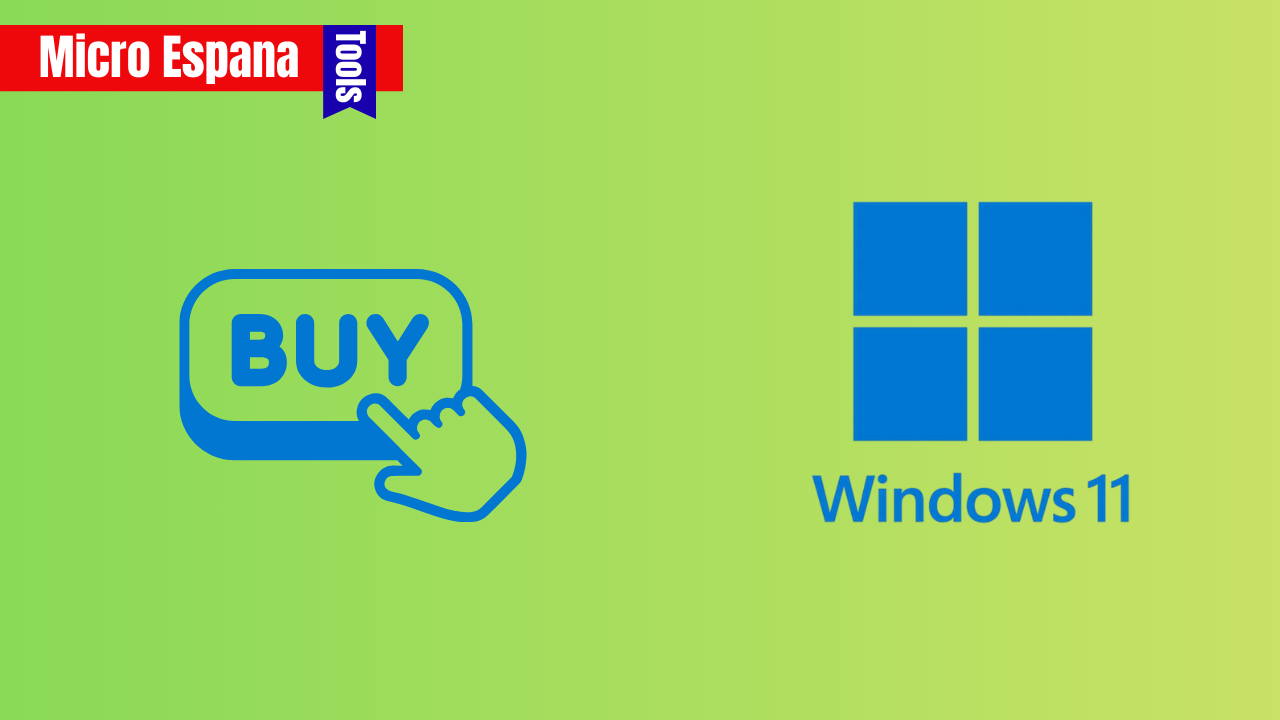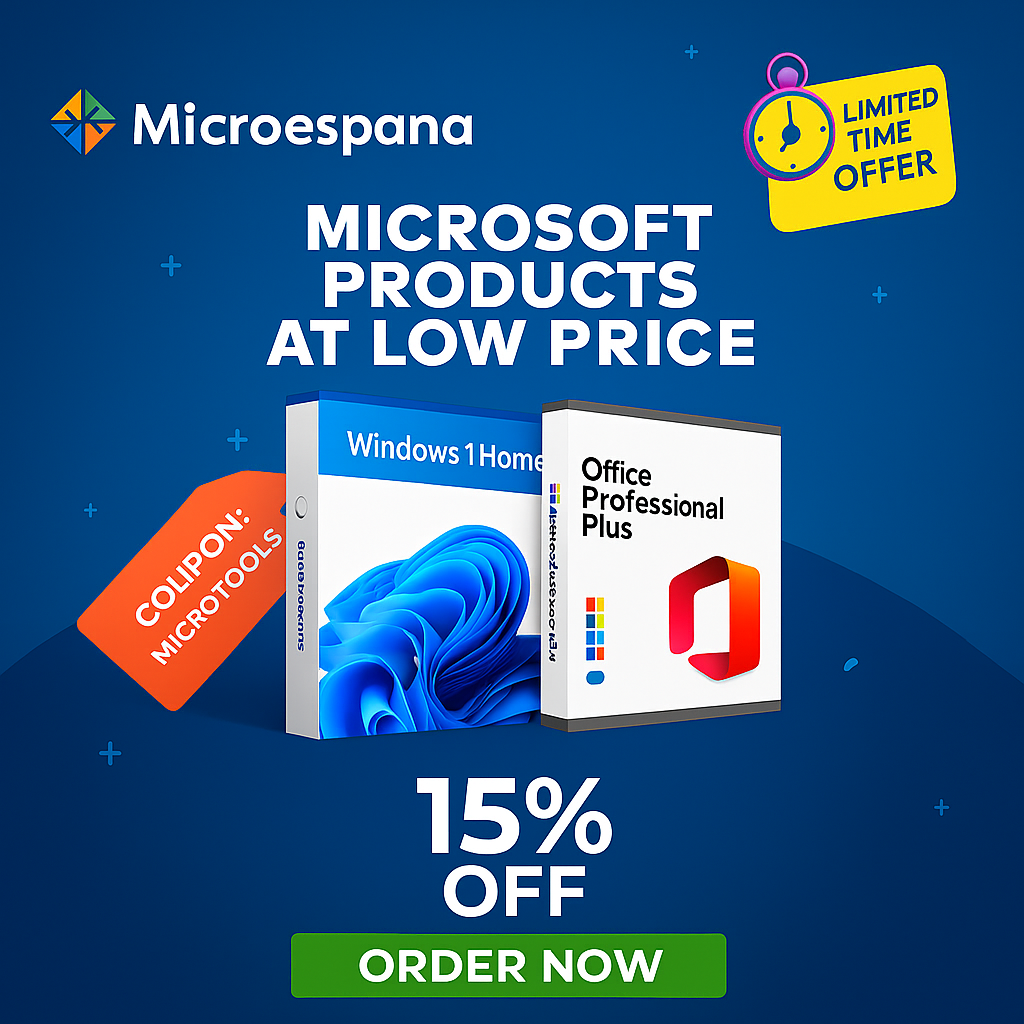Purchasing a genuine Windows 11 license in 2025 is essential for activating the full features of the operating system, ensuring security, and accessing support.
With the end of Windows 10 support approaching in October 2025, Details trusted sources to buy a Windows 11 license, compares license types (OEM, Retail, Digital)
Provides pricing insights, and offers step-by-step tips to avoid scams and ensure a secure purchase.
Table of Contents
ToggleIntroduction of Windows 11
A Windows 11 license unlocks the operating system’s features, such as enhanced security, a modern interface, and improved performance. With the deadline for Windows 10’s free upgrade to Windows 11 still available for eligible devices, many users need to buy a license for new PCs or non-eligible systems. This guide explores where to purchase a legitimate Windows 11 license, the types available, and best practices for a safe transaction.
Why Buy a Windows 11 License?
A genuine Windows 11 license provides:
- Full activation: Access to all features, including updates and security patches.
- Support: Eligibility for Microsoft’s technical assistance.
- Compliance: Legal use, avoiding risks of pirated or invalid keys.
- Transferability: Some licenses allow use on new devices.
| Purpose | Benefit | Example |
|---|---|---|
| Activation | Unlocks features | Snap layouts, DirectX 12 |
| Support | Microsoft help | Troubleshoot errors |
| Compliance | Legal software | Avoid deactivation |
Types of Windows 11 Licenses
- OEM License:
- Description: Pre-installed by manufacturers (e.g., Dell, HP) or sold for new PCs.
- Characteristics:
- Tied to the device’s motherboard.
- Non-transferable to another PC.
- Cheaper than Retail.
- Use Case: New PCs or budget-conscious buyers.
- Retail License:
- Description: Purchased for individual use, available digitally or physically.
- Characteristics:
- Transferable to a new PC after deactivation on the original.
- More expensive than OEM.
- Includes a 25-character product key.
- Use Case: Users building PCs or needing flexibility.
- Digital License:
- Description: Linked to your Microsoft account or hardware after activation.
- Characteristics:
- No physical key; activates automatically on the same device.
- Common for upgrades from Windows 10.
- Transferability depends on the original license type.
- Use Case: Upgrades or pre-installed PCs.
- Volume License:
- Description: For organizations, managed via Key Management Service (KMS) or Multiple Activation Key (MAK).
- Characteristics:
- Non-transferable to personal PCs.
- Requires enterprise activation.
- Use Case: Businesses, schools, or large deployments.
| License Type | Transferable | Cost | Best For |
|---|---|---|---|
| OEM | No | Low | New PCs |
| Retail | Yes | High | Flexibility |
| Digital | Depends | Included | Upgrades |
| Volume | No | Variable | Enterprises |
Where to Buy a Windows 11 License
1. Microsoft Store
- Overview: The official source for Windows 11 licenses, offering digital downloads.
- Editions Available: Home ($139), Pro ($199), Pro for Workstations.
- Advantages:
- Guaranteed genuine licenses.
- Digital license linked to your Microsoft account.
- Instant delivery and easy activation.
- Disadvantages:
- Higher prices compared to third-party retailers.
- How to Buy:
- Visit the Microsoft Store online or via the Windows Settings app (“System” > “Activation” > “Go to Store”).
- Select the edition (Home or Pro).
- Complete the purchase with a Microsoft account.
- Download and activate using the digital license.
| Feature | Details | Benefit |
|---|---|---|
| Source | Official | No risk of fakes |
| Delivery | Instant | Quick activation |
| Support | Microsoft | Full assistance |
2. Micro Espana
- Overview: Trusted electronics retailers sell digital or physical Windows 11 licenses.
- Examples: Best Buy, Newegg, Walmart, B&H Photo.
- Editions Available: Home, Pro, sometimes physical USB copies.
- Advantages:
- Competitive pricing, sometimes lower than Microsoft.
- Option for physical media (USB + key).
- Reliable sellers with return policies.
- Disadvantages:
- Risk of third-party sellers on some platforms.
- How to Buy:
- Visit a retailer’s website or physical store.
- Look for “Windows 11 Home/Pro – Digital Download” or “Official License.”
- Ensure the seller is an authorized Microsoft partner.
- Purchase and receive a product key or USB.
| Feature | Details | Benefit |
|---|---|---|
| Pricing | Often discounted | Cost savings |
| Media | Digital or USB | Offline installation |
| Returns | Available | Buyer protection |
2. Authorized Retailers
- Overview: Trusted electronics retailers sell digital or physical Windows 11 licenses.
- Examples: Best Buy, Newegg, Walmart, B&H Photo.
- Editions Available: Home, Pro, sometimes physical USB copies.
- Advantages:
- Competitive pricing, sometimes lower than Microsoft.
- Option for physical media (USB + key).
- Reliable sellers with return policies.
- Disadvantages:
- Risk of third-party sellers on some platforms.
- How to Buy:
- Visit a retailer’s website or physical store.
- Look for “Windows 11 Home/Pro – Digital Download” or “Official License.”
- Ensure the seller is an authorized Microsoft partner.
- Purchase and receive a product key or USB.
| Feature | Details | Benefit |
|---|---|---|
| Pricing | Often discounted | Cost savings |
| Media | Digital or USB | Offline installation |
| Returns | Available | Buyer protection |
3. Windows Settings (In-OS Purchase)
- Overview: Buy directly through Windows 11 if installed but not activated.
- Editions Available: Home ($139), Pro ($199), Pro Upgrade ($99 from Home).
- Advantages:
- Seamless purchase within Windows.
- Digital license, no key entry needed.
- Ideal for upgrades from Home to Pro.
- Disadvantages:
- Limited to digital licenses.
- How to Buy:
- Go to “Settings” > “System” > “Activation.”
- Click “Go to Store” under “Upgrade your edition” or “Activate Windows.”
- Select the edition and complete the purchase.
- Activation occurs automatically.
| Feature | Details | Benefit |
|---|---|---|
| Convenience | In-OS purchase | No external sites |
| Activation | Automatic | Hassle-free |
| Upgrades | Home to Pro | Cost-effective |
4. PC Manufacturers
- Overview: Buy a new PC with a pre-installed Windows 11 OEM license.
- Examples: Dell, HP, Lenovo, ASUS.
- Editions Available: Home, Pro, depending on the device.
- Advantages:
- License included in PC price.
- Pre-activated, no setup required.
- Often bundled with hardware discounts.
- Disadvantages:
- Non-transferable OEM license.
- Limited to the device purchased.
- How to Buy:
- Purchase a new PC from a manufacturer’s website or store.
- Ensure Windows 11 is pre-installed (check specifications).
- Verify the edition (Home or Pro) during purchase.
| Feature | Details | Benefit |
|---|---|---|
| Pre-installed | No setup | Ready to use |
| Cost | Bundled with PC | Saves on separate license |
| OEM | Cheaper | Budget-friendly |
5. Free Upgrade from Windows 10
- Overview: If you have an activated Windows 10 license, you may upgrade to Windows 11 for free until October 2025.
- Editions Available: Same as your Windows 10 edition (e.g., Home to Home, Pro to Pro).
- Advantages:
- No cost for eligible devices.
- Digital license carries over.
- Seamless upgrade process.
- Disadvantages:
- Requires a compatible PC (TPM 2.0, Secure Boot).
- Not available for non-activated Windows 10.
- How to Upgrade:
- Confirm Windows 10 activation (“Settings” > “Update & Security” > “Activation”).
- Check compatibility with PC Health Check.
- Go to “Settings” > “Windows Update” > “Check for updates.”
- Download and install Windows 11.
| Feature | Details | Benefit |
|---|---|---|
| Cost | Free | No expense |
| License | Carries over | No new key needed |
| Eligibility | Windows 10 | Widely available |

Pricing Overview (Approximate, 2025)
| Edition | Microsoft Store | Retailers | Upgrade (In-OS) |
|---|---|---|---|
| Windows 11 Home | $139 | $120-$140 | $139 |
| Windows 11 Pro | $199 | $180-$200 | $199 ($99 from Home) |
| Pro for Workstations | $309 | $280-$310 | Not available |
Note: Prices vary by region and retailer promotions. Check for student discounts or bundled deals.
How to Ensure a Safe Purchase
- Verify the Seller:
- Buy only from Microsoft or authorized retailers (e.g., Best Buy, Newegg).
- Avoid third-party sellers on marketplaces like eBay or AliExpress.
- Check License Type:
- Confirm if it’s OEM, Retail, or Digital based on your needs.
- Retail for transferability; OEM for single-device use.
- Look for Official Labels:
- Listings should say “Official Microsoft License” or “Digital Download.”
- Keep Receipts:
- Save purchase confirmation for refunds or support.
- Avoid Cheap Keys:
- Keys under $50 are often volume or gray-market licenses, which may be deactivated.
| Tip | Benefit | Action |
|---|---|---|
| Verify Seller | Avoid scams | Check “Authorized Microsoft Partner” |
| License Type | Matches needs | Confirm OEM/Retail |
| Receipts | Support access | Save email confirmation |
Steps to Activate a Windows 11 License
- After Purchase:
- Receive a 25-character product key (Retail/OEM) or digital license (Microsoft Store).
- Activate via Settings:
- Go to “Settings” > “System” > “Activation.”
- Click “Change product key” and enter the key, or select “Activate” for digital licenses.
- Internet Connection:
- Ensure you’re online for automatic activation.
- Troubleshoot Errors:
- Use “Settings” > “Activation” > “Troubleshoot” if activation fails.
- Run slmgr /ato in Command Prompt (Admin) for manual activation.
| Step | Action | Note |
|---|---|---|
| Enter Key | Settings | 25-character code |
| Internet | Required | Ensures activation |
| Troubleshoot | Built-in tool | Resolves errors |
Common Issues and Solutions
| Issue | Cause | Solution |
|---|---|---|
| Invalid Key | Fake or used key | Contact seller; verify authenticity |
| Activation Fails | Hardware mismatch | Run troubleshooter; call Microsoft |
| Non-Compatible PC | Missing TPM 2.0 | Use Rufus to bypass requirements |
| License Deactivated | Gray-market key | Buy from Microsoft or authorized retailer |
Case Study: If a $20 key from an unverified seller fails, contact the seller with your receipt. If unresolved, purchase a genuine key from Microsoft or Best Buy.
Advanced Tips for 2025
- Check Compatibility:
- Use PC Health Check to confirm TPM 2.0 and Secure Boot before buying.
- Backup Data:
- Create a system image or use cloud storage (e.g., OneDrive) before activation.
- Monitor Promotions:
- Look for student discounts or holiday sales at retailers.
- Verify Activation:
- Run slmgr /dli in Command Prompt to check license type (OEM, Retail, Volume).
- Prepare for Windows 10 End of Support:
- Upgrade to Windows 11 before October 2025 to maintain security updates.
| Tip | Benefit | Tool |
|---|---|---|
| Compatibility | Avoid issues | PC Health Check |
| Backup | Data safety | OneDrive, system image |
| Verify License | Confirm authenticity | slmgr /dli |
Conclusion
In 2025, you can buy a genuine Windows 11 license from the Microsoft Store, authorized retailers (Best Buy, Newegg, Walmart), through Windows Settings, or via PC manufacturers. The free upgrade from Windows 10 is still available for eligible devices until October 2025. Choose between OEM (non-transferable), Retail (transferable), or Digital licenses based on your needs. Always verify the seller, avoid suspiciously cheap keys, and keep purchase records. With this guide, you can confidently purchase and activate a Windows 11 license for a secure, compliant, and fully functional system.
Frequently Asked Questions
Can I use a Windows 10 key for Windows 11?
Yes, a valid Windows 10 key activates the same edition of Windows 11 during a free upgrade.
Are licenses from third-party marketplaces safe?
Avoid marketplaces like eBay or AliExpress unless the seller is Microsoft or an authorized partner, as keys may be invalid or deactivated.
What if I lose my product key?
Digital licenses are linked to your Microsoft account; Retail keys can be retrieved from purchase emails.
Is the free upgrade still available in 2025?
Yes, until October 2025 for activated Windows 10 devices meeting hardware requirements.