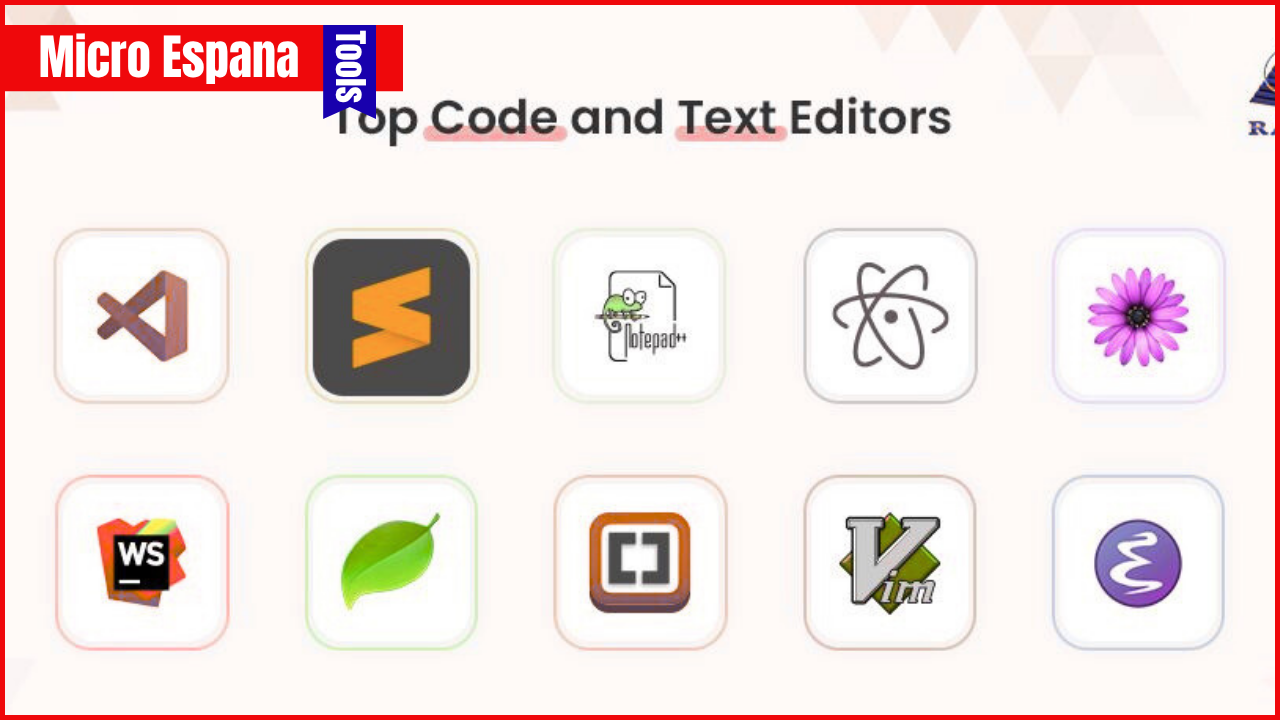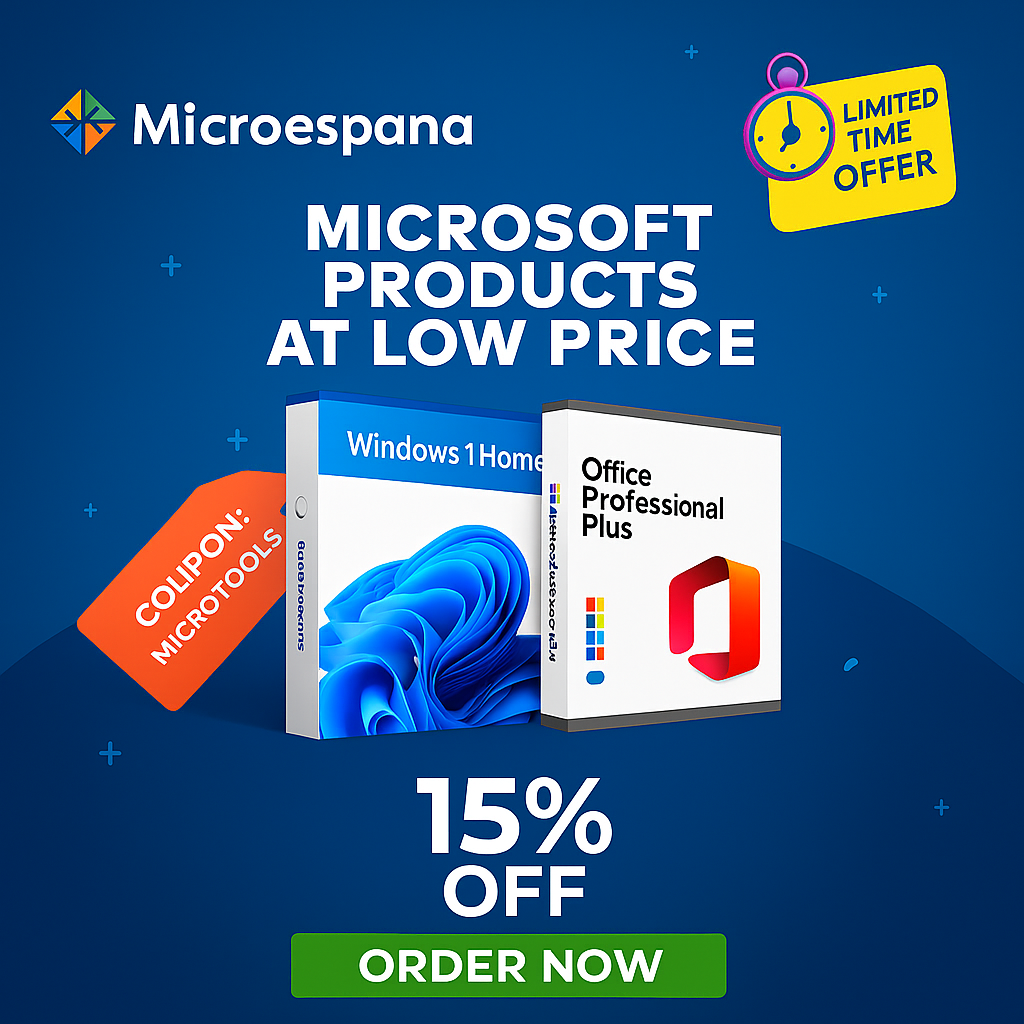In 2025, developers face evolving demands from AI-driven coding, containerization, and multi-platform development. Tools like Visual Studio Code (VS Code) and Notepad++ remain staples, but the ecosystem has expanded with AI assistants, Kubernetes integrations, and performance optimizers.
This guide explores essential tools, their features, and must-have extensions, helping you build a productive setup for languages like Python, JavaScript, Java, and more.
With Windows 10 support ending in October, these tools are optimized for Windows 11, macOS, and Linux. Check More Here: Essential Runtimes for Windows: .NET, Java, and More
Table of Contents
ToggleWhy These Tools Matter in 2025
The developer landscape emphasizes speed, collaboration, and security. VS Code’s extensibility and Notepad++’s lightweight nature address quick edits, while tools like Docker and Kubernetes handle modern deployments. AI extensions like GitHub Copilot reduce boilerplate code, and GitLens streamlines version control. Choosing the right tools boosts efficiency by 20-30%, according to developer surveys.
1. Visual Studio Code (VS Code): The Versatile IDE
VS Code, Microsoft’s open-source editor, dominates with its extensibility, supporting over 20,000 extensions. In 2025, it’s the go-to for full-stack development, with built-in Git, debugging, and terminal integration.
Key Features
- IntelliSense for code completion across languages.
- Built-in Git support and integrated terminal.
- Remote development via SSH or containers.
Must-Have Extensions for 2025
| Extension | Purpose | Why It’s Essential |
|---|---|---|
| GitHub Copilot | AI code suggestions | Generates code from natural language, saving 30% time. |
| GitLens | Advanced Git visualization | Blame annotations and history graphs for collaboration. |
| Prettier | Code formatting | Auto-formats on save for consistent style. |
| Error Lens | Inline error highlighting | Spots issues without opening panels. |
| Docker | Container management | Builds, runs, and deploys Docker files directly. |
Tip: Install the “Remote – Containers” extension for dev containers, allowing you to code in isolated environments.
Example: For a React project, use Copilot to auto-generate components and GitLens to review pull requests.
2. Notepad++: The Lightweight Text Editor
Notepad++, a free Windows tool since 2003, excels at quick edits for code snippets, configs, and logs. It’s ideal for low-resource machines, with syntax highlighting for 80+ languages.
Key Features
- Multi-tab editing and session management.
- Plugin support for macros and FTP.
- Regex search/replace for advanced text manipulation.
Pros and Cons
| Pros | Cons |
|---|---|
| Extremely lightweight (under 5 MB) | Windows-only (though alternatives like Notepad++ for Linux exist) |
| Fast startup and no bloat | Less powerful for large projects compared to VS Code |
| Free forever, no ads | No built-in Git or debugging |
Tip: Use the NppFTP plugin for editing remote files via SFTP, perfect for server configs.
Example: Quickly edit a JSON file for API testing—Notepad++ highlights syntax errors instantly.
3. Git: Version Control Master
Git is the backbone of modern development, enabling collaborative coding. In 2025, it’s essential for CI/CD pipelines and open-source contributions.
Key Features
- Branching and merging for parallel development.
- Distributed repositories for offline work.
- Integration with platforms like GitHub and GitLab.
Integration with IDEs
- In VS Code: Built-in Git panel for commits and pulls.
- In Notepad++: Git plugin for basic operations.
Tip: Use Git aliases (e.g., git config –global alias.st status) to speed up commands.
Example: Branch a feature for a web app, merge it via pull request on GitHub—Git tracks every change.
4. IntelliJ IDEA: Java and JVM Powerhouse
IntelliJ IDEA (Community Edition free) is JetBrains’ flagship IDE for Java, Kotlin, and JVM languages. In 2025, it’s indispensable for enterprise development.
Key Features
- Smart code completion and refactoring.
- Built-in debugger and profiler.
- Plugin ecosystem for Docker, Kubernetes, and more.
Pros and Cons
| Pros | Cons |
|---|---|
| Deep language support (Java, Kotlin) | Steeper learning curve than VS Code |
| Free Community Edition | Resource-heavy (8 GB RAM minimum) |
| Excellent for large codebases | Paid Ultimate for advanced features |
Tip: Use the Docker plugin to manage containers without leaving the IDE.
Example: Refactor a Java microservice in IntelliJ—automatic imports and error detection save hours.
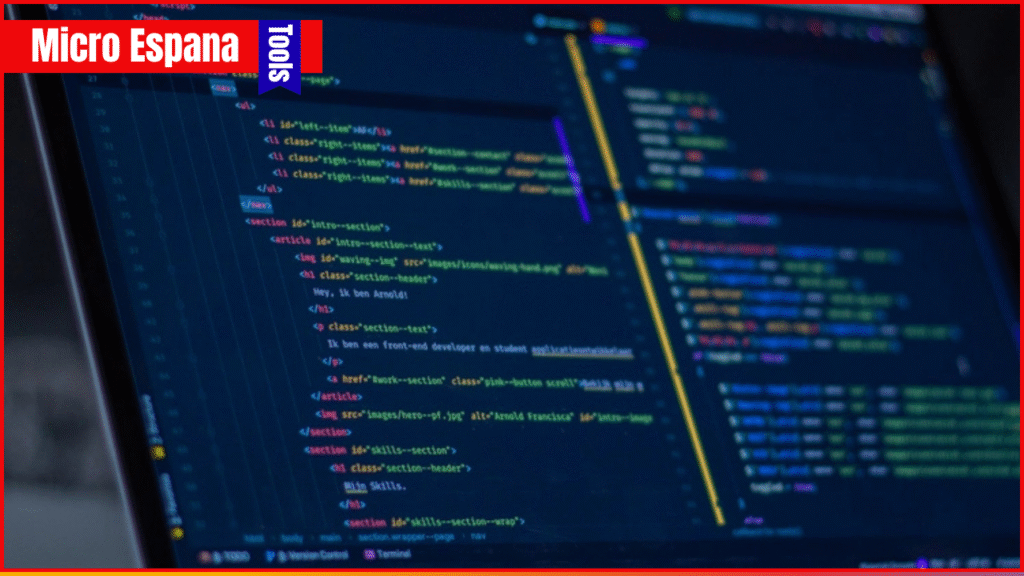
5. PyCharm: Python Specialist
PyCharm (Community Edition free) from JetBrains is tailored for Python development, with support for Django, Flask, and data science libraries.
Key Features
- Intelligent Python code assistance.
- Integrated debugger and testing tools.
- Virtual environment management.
Pros and Cons
| Pros | Cons |
|---|---|
| Python-specific features (e.g., scientific mode) | Heavier than VS Code for simple scripts |
| Free for core use | Limited non-Python support |
| Great for web and data projects | Requires 8 GB RAM |
Tip: Enable “Scientific Mode” for Jupyter-like notebooks in data analysis.
Example: Build a Flask app in PyCharm—debugging breakpoints and auto-testing streamline development.
6. Docker: Containerization Essential
Docker revolutionizes app deployment by packaging code in containers. In 2025, it’s crucial for microservices and cloud-native apps.
Key Features
- Dockerfile creation and image building.
- Container orchestration with Docker Compose.
- Cross-platform consistency.
Integration
- VS Code Docker extension for inline management.
- IntelliJ Docker plugin for seamless builds.
Tip: Use docker-compose up for multi-container setups in development.
Example: Containerize a Node.js app with Docker—run it identically on dev and production.
7. Kubernetes: Orchestration for Scale
Kubernetes (K8s) manages containerized apps at scale. Tools like Lens or Minikube simplify local testing.
Key Features
- Pod deployment and scaling.
- Service discovery and load balancing.
- Config management with YAML.
Tips
- Use VS Code’s Kubernetes extension for YAML validation.
- Minikube for single-node clusters on your machine.
Example: Deploy a microservice app to K8s—scale replicas automatically during traffic spikes.
8. GitHub Copilot: AI Coding Assistant
GitHub Copilot, powered by OpenAI, suggests code in real-time, boosting productivity by 55% in studies.
Key Features
- Natural language to code (e.g., “create a login function”).
- Multi-language support (Python, JS, Java).
- Chat interface for debugging.
Pros and Cons
| Pros | Cons |
|---|---|
| Speeds up coding | Requires subscription ($10/month) |
| Learns from your style | Potential for insecure code |
| Integrates with VS Code/IntelliJ | Privacy concerns with code sharing |
Tip: Use Copilot Chat for explaining code snippets.
Example: Type “implement a REST API in Express” and Copilot generates the boilerplate.
9. Prettier: Code Formatter
Prettier auto-formats code on save, ensuring consistency in teams.
Key Features
- Supports JS, TS, CSS, JSON, and more.
- Configurable rules via .prettierrc.
- VS Code integration for instant formatting.
Tip: Pair with ESLint for linting.
Example: In a React project, Prettier fixes indentation and semicolons automatically.
10. Error Lens: Inline Error Highlighting
Error Lens displays errors directly in the code, without opening panels.
Key Features
- Real-time syntax error display.
- Customizable colors and messages.
- Works with TypeScript, Python, JS.
Tip: Enable “decorations” for visual cues.
Example: Spot a missing import in JS—Error Lens underlines it instantly.
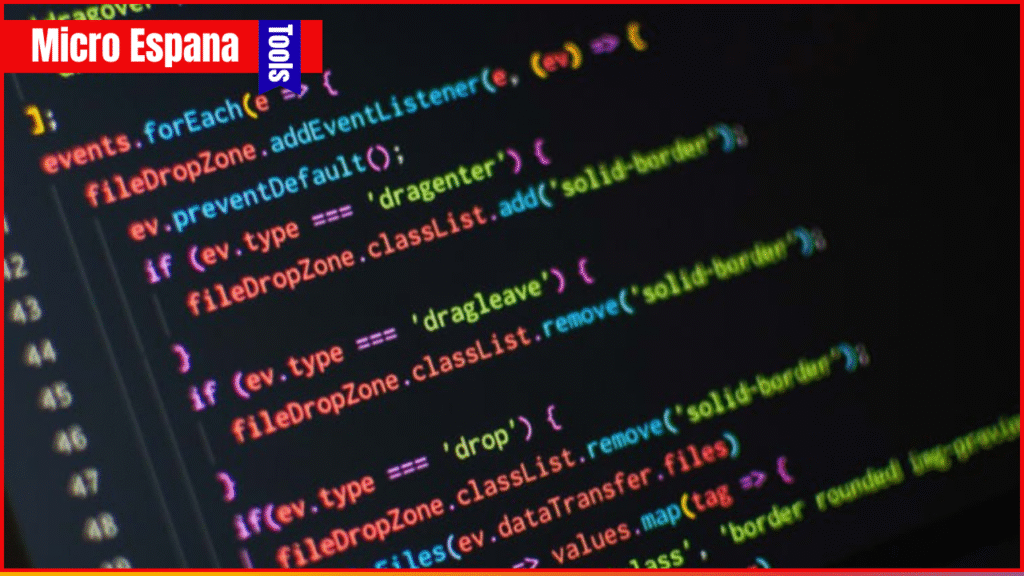
Other Essential Tools
- Postman: API testing with collections and automation.
- Postman: API testing with collections and automation.
- Thunder Client (VS Code): Lightweight API client for quick tests.
Troubleshooting Common Issues
- Extension Conflicts: Disable conflicting plugins (e.g., multiple formatters).
- Slow VS Code: Limit extensions; use “Extensions: Reload Window.”
- Notepad++ Crashes: Update to latest version; avoid large files.
Example: If GitLens slows VS Code, disable unused features in settings.
Tips for 2025
- Customize Workspaces: Use VS Code’s multi-root workspaces for monorepos.
- AI Integration: Pair Copilot with Tabnine for diverse suggestions.
- Cross-Platform: Test tools on Windows 11 and Linux for consistency.
- Security: Scan extensions with VirusTotal before installing.
- Backup Settings: Sync VS Code settings via GitHub for portability.
Example: Create a VS Code workspace with Copilot and Docker extensions for full-stack dev.
Conclusion
Essential developer tools like VS Code, Notepad++, Git, IntelliJ, PyCharm, Docker, Kubernetes, GitHub Copilot, Prettier, and Error Lens form the backbone of modern workflows in 2025. VS Code’s extensibility makes it versatile, while specialized tools like PyCharm excel in niches. Start with VS Code and add 3-5 extensions based on your stack—experiment to find your perfect setup. With Windows 10’s end in October, these tools ensure smooth transitions to Windows 11 or Linux.
Frequently Asked Questions
Is VS Code better than IntelliJ for beginners?
Yes, VS Code’s simplicity and extensions make it easier to start.
Can Notepad++ replace VS Code?
For quick edits, yes; for full development, VS Code is superior.
What’s the best AI extension?
GitHub Copilot for code generation; Tabnine as a free alternative.
Do these tools work on Linux?
Yes, VS Code, GIMP, Docker, and most are cross-platform.